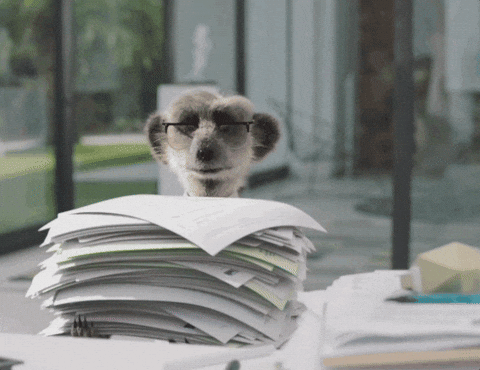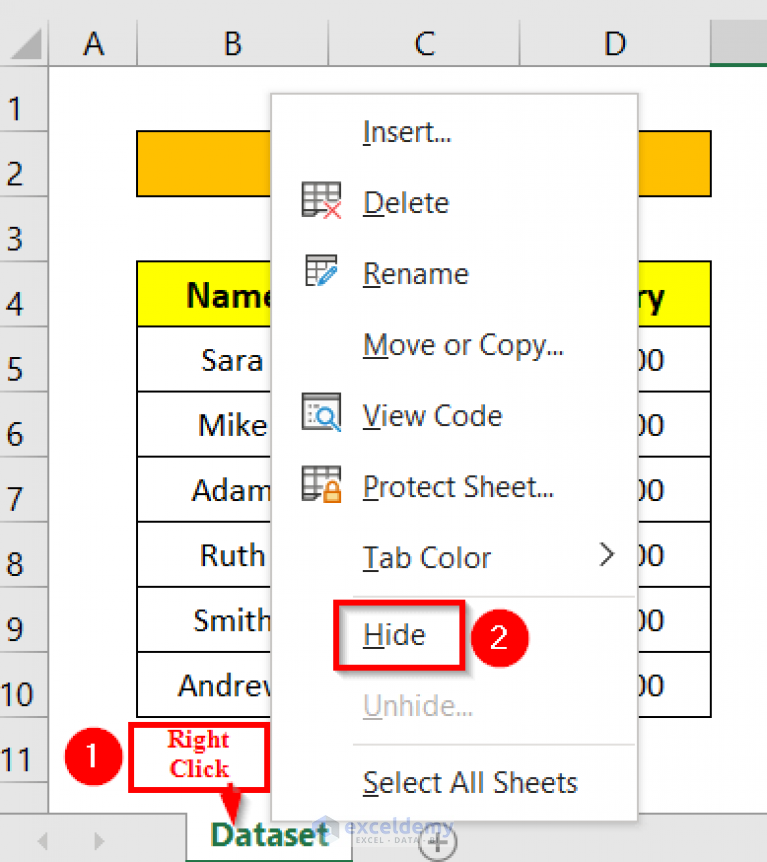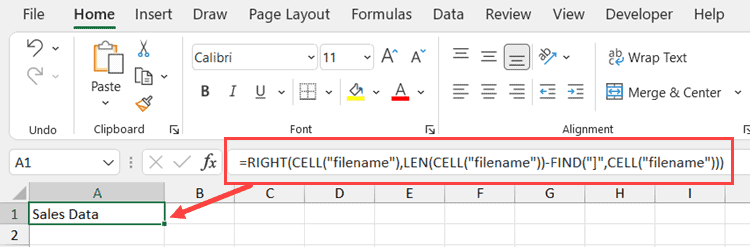5 Simple Steps to Create a Time Management Sheet in Excel

In today's fast-paced work environment, managing time effectively is not just a desirable skill but a critical necessity. Whether you're managing a team, running your own business, or just trying to keep your personal life in order, time management tools can significantly boost productivity. Microsoft Excel, with its robust capabilities, provides an excellent platform for creating a custom time management sheet. Here's how you can build one in five simple steps.
Step 1: Set Up Your Excel Sheet
Before diving into the specifics of a time management sheet, open a new Excel workbook:
- Create a header row at the top with columns like Date, Task, Start Time, End Time, Duration, Priority, Status, and Notes. You can adjust these headers to fit your specific needs.
- Format your header row for clarity. Use bold or italic to distinguish headers from regular entries.
Step 2: Input Your Tasks and Time Frames
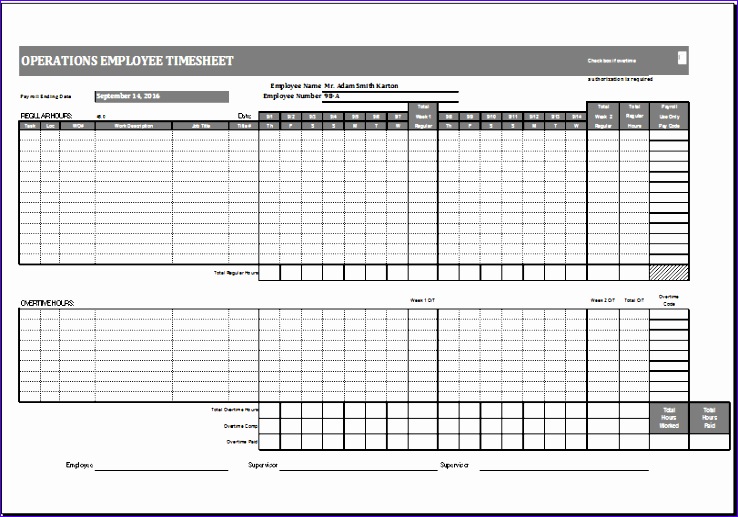
Begin by listing out your tasks:
- In the Date column, enter the date when the task is scheduled to occur.
- Under Task, describe the task clearly. Be specific to ensure there’s no confusion.
- Specify the Start Time and End Time for each task.
- Calculate the Duration automatically using a formula like
=C2-B2assuming your start and end times are in columns B and C respectively. - Assign a Priority level. This could be “High”, “Medium”, or “Low”.
- Set the Status to reflect whether the task is “Pending”, “In Progress”, or “Complete”.
- Use the Notes column for any additional comments or considerations.
Step 3: Utilize Formulas and Conditional Formatting
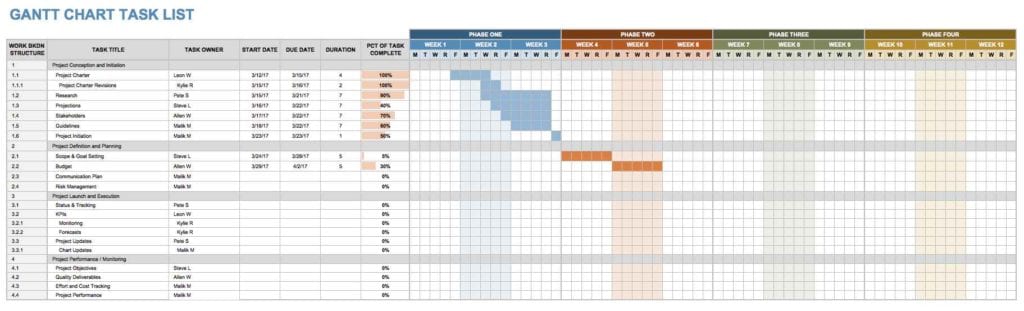
To make your time management sheet more dynamic:
- Use formulas for automation:
- Calculate total hours worked:
=SUM(F2:F100), assuming ‘F’ column contains durations. - Compute task completion percentage:
=(D2/COUNTA(C2:C100))*100, where D is the Status column. - Implement conditional formatting to highlight:
- High priority tasks in red.
- Overdue tasks if the current date is past the end date in orange.
- Completed tasks in green.
🕒 Note: Ensure your time entries are in a format Excel recognizes as time, like HH:MM to get accurate calculations.
Step 4: Automate Repetitive Tasks

Excel allows you to automate repetitive tasks:
- Use data validation to limit the entries in priority and status columns to predefined options.
- Create templates for frequently recurring tasks using macros or predefined entries.
- Set up reminders or alerts by connecting Excel to Outlook or other time management tools.
- Use the VLOOKUP function to pull project-related information from another sheet if you manage multiple projects.
Step 5: Review and Optimize

After setting up your time management sheet:
- Review your entries for accuracy. Ensure all tasks are scheduled correctly and prioritized adequately.
- Track your productivity:
- Use charts or pivot tables to visualize:
- Time spent on different tasks or projects.
- Productivity trends over weeks or months.
- Make adjustments:
- Optimize task duration estimates.
- Refine your priority settings.
- Improve your categorization or tagging systems.
🔍 Note: Regular reviews can help you understand where time is best spent and where inefficiencies might be creeping in.
By following these steps, you've created a powerful time management tool that not only helps in tracking and organizing tasks but also provides insights into your work habits and productivity patterns. The beauty of Excel is its flexibility; you can tailor the sheet to fit your unique needs, making your time management both efficient and effective.
How often should I update my time management sheet?

+
It’s recommended to update your sheet daily to reflect changes in tasks and schedules. For long-term projects, weekly reviews might be sufficient.
Can I share my Excel time management sheet?
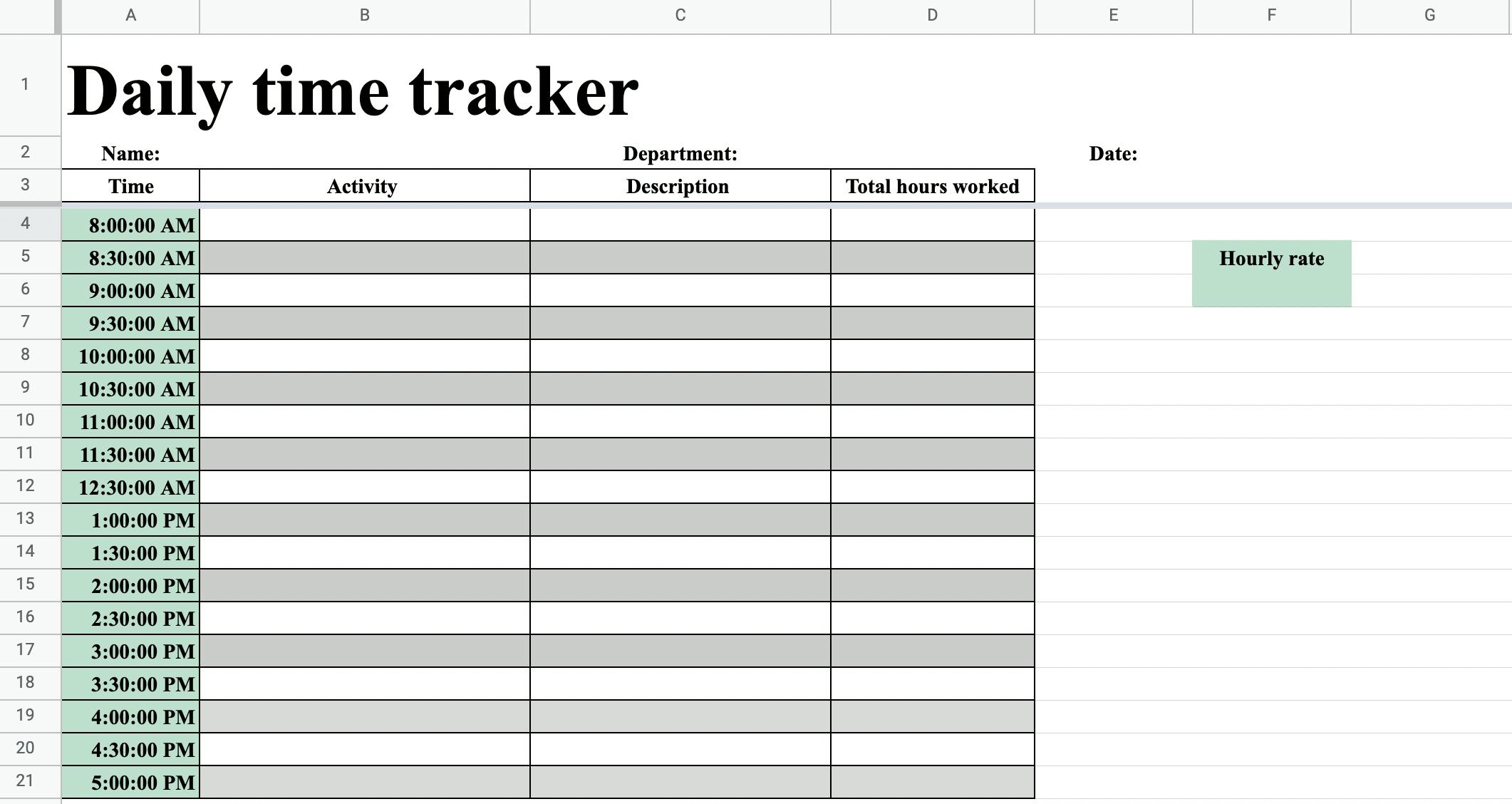
+
Yes, you can share your Excel file through cloud services like OneDrive, allowing real-time collaboration with team members or colleagues.
What if my tasks exceed one day?
+
Create entries for each day of the task, or you can use a notes section to indicate that it’s a multi-day task and track progress accordingly.
How can I ensure privacy in a shared Excel sheet?
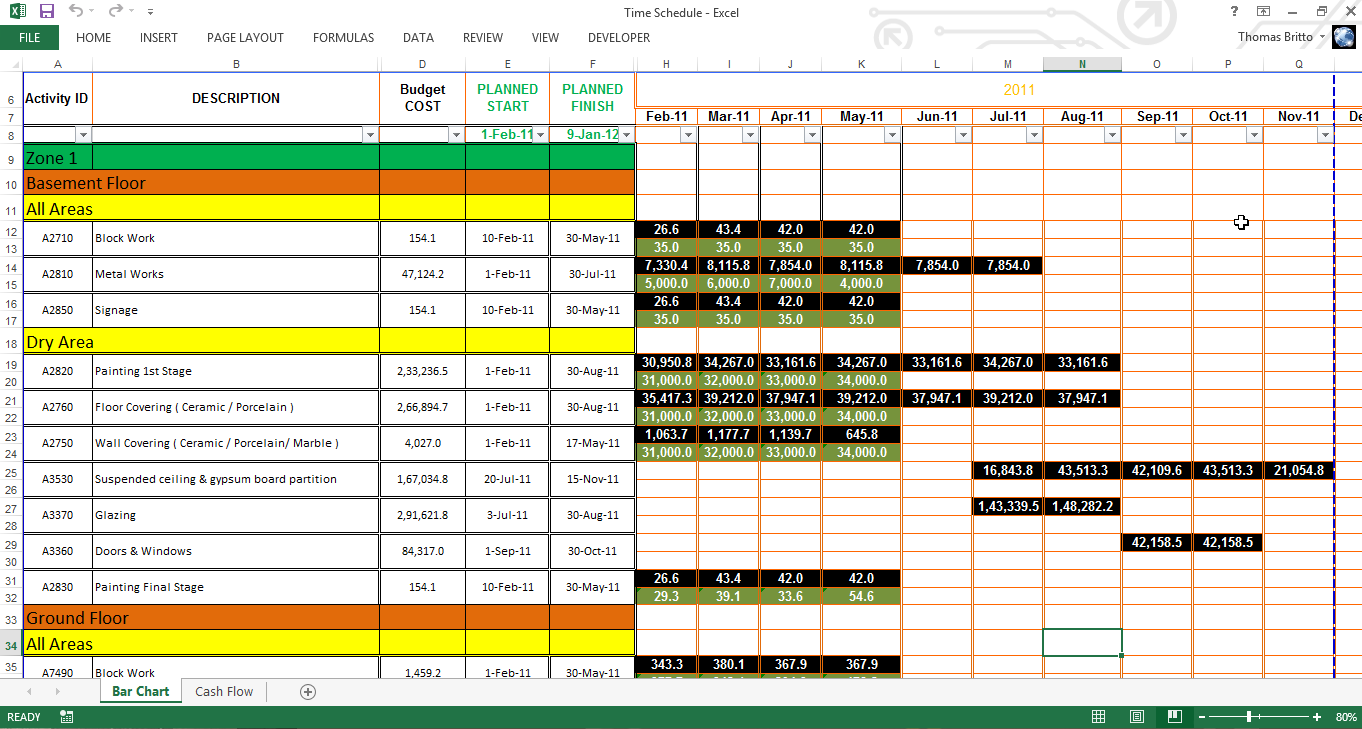
+
Use Excel’s built-in features to set permissions, protect worksheets with passwords, or keep sensitive information in separate, secure sheets.