Unlock Excel Security: Password-Protect Your Sheets Easily
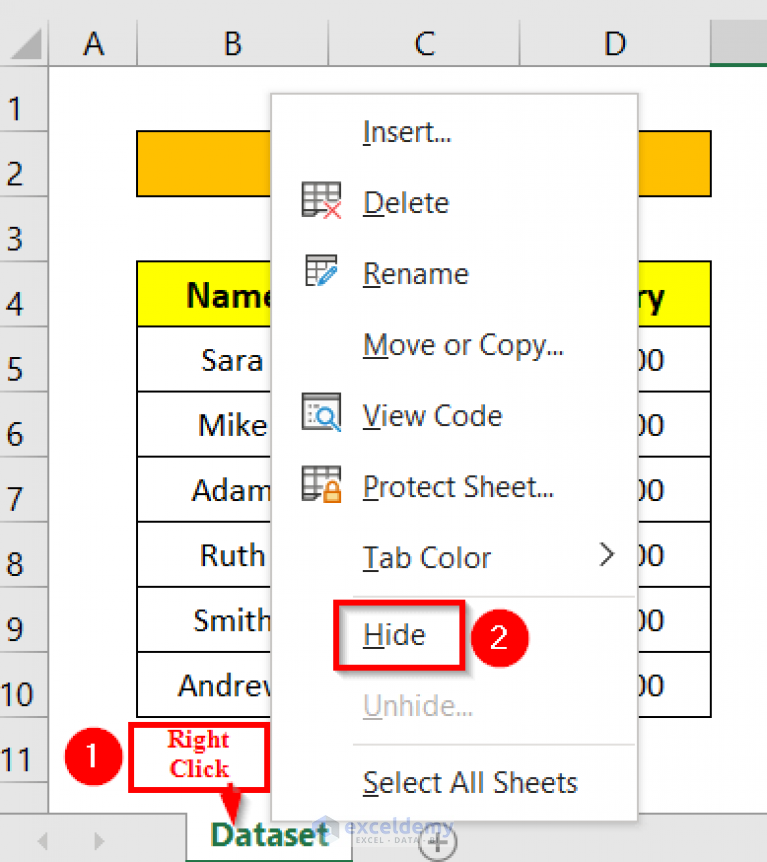
Ensuring the security of your Excel spreadsheets is crucial, especially when dealing with sensitive or confidential information. Whether you're safeguarding financial data, personnel records, or any important datasets, Excel provides a straightforward yet powerful method to password protect your sheets. Here's a detailed guide on how you can safeguard your data with ease.
Why Password-Protect Excel Sheets?

Before diving into the how-to, let’s explore the reasons for password protection:
- Prevent Unauthorized Access: This is the primary reason for employing password protection. It ensures that only those with the password can view or edit the contents.
- Control Data Integrity: Password protection helps in maintaining the integrity of your data by preventing accidental or intentional modifications.
- Compliance and Audit: For organizations, securing documents with passwords can be part of compliance measures with regulations like GDPR, HIPAA, etc.
Steps to Password Protect Your Excel Sheets

Follow these steps to secure your Excel sheets:
- Open Your Workbook: Launch Microsoft Excel and open the workbook you want to protect.
- Select the Sheet: If you’re protecting a specific sheet rather than the entire workbook, select that sheet by clicking its tab.
-
Open the Review Tab:
- In Excel, click on the “Review” tab at the top.
- Click on “Protect Sheet” for sheet-level protection or “Protect Workbook” for protecting the entire workbook structure.
- Set the Password:
- A dialog box will appear where you can set a password. Ensure it’s memorable but not easily guessed.
- Click “OK” after entering your password.
- Confirm the Password: You will be asked to confirm the password by re-entering it. Do this, then click “OK” again.
🔒 Note: Remember, your password cannot be recovered if lost, so keep a backup or make sure you store it securely.
Managing Password-Protected Sheets

Once your sheet is protected:
- Unlock the Sheet: Go to the “Review” tab, click “Unprotect Sheet”, and enter your password.
- Change Password: Unprotect the sheet first, then repeat the protection process with the new password.
📌 Note: Excel's password protection is not the same as file encryption. For full file encryption, consider using Microsoft's Information Rights Management.
Advanced Protection Features

Excel offers additional protection options beyond simple password protection:
- Allow Users to Edit Ranges: Define which ranges within a protected sheet can be edited.
- Worksheet Protection Options: You can choose what elements users can still manipulate in a protected sheet, such as inserting comments or formatting cells.
- Document Inspector: Use this tool to check for and remove personal or sensitive information before sharing the file.
Best Practices for Password Security

Here are some tips to ensure your Excel sheet security is maintained:
| Best Practice | Description |
|---|---|
| Strong Passwords | Ensure passwords are at least 8 characters, include numbers, symbols, and both upper and lowercase letters. |
| Password Manager | Use a password manager to generate and store complex passwords safely. |
| Regular Updates | Regularly update passwords and review who has access to your protected sheets. |
| Backup | Always keep a backup of your data, encrypted or otherwise protected. |

In this comprehensive guide, we've explored the necessity of password-protecting Excel sheets, detailed steps on how to do it, managing your protected sheets, advanced features, and best practices for security. By following these guidelines, you can ensure that your sensitive data remains secure, reducing the risk of unauthorized access or data tampering.
Can I recover my Excel password if I forget it?

+
Unfortunately, Microsoft does not provide a built-in way to recover lost Excel passwords. Keep your password safe or consider using a secure password manager.
Is Excel password protection foolproof?

+
No, password protection in Excel provides a good layer of security, but it can be circumvented with specialized software or enough computational power. For truly sensitive data, consider additional encryption or physical security measures.
How can I share a password-protected Excel sheet with others?

+
You can share a password-protected Excel sheet by providing the password to trusted individuals. Alternatively, use Excel’s collaboration features which allow for more controlled sharing.
What are the limitations of Excel’s password protection?

+
Excel’s password protection mainly secures data from casual snooping or accidental edits. It does not offer encryption, and passwords can be potentially cracked by determined individuals with access to password-cracking tools.
Can I set different passwords for different sheets in the same workbook?

+
Yes, each sheet within an Excel workbook can have its own unique password. However, the workbook itself can also be protected, limiting the ability to modify or add new sheets.