5 Easy Ways to Add Multiple Date Sheets in Excel

![]()
Microsoft Excel, known for its powerful data manipulation capabilities, often comes with challenges when handling multiple datasets or date sheets. Here are five easy methods to add and manage multiple date sheets in Excel effectively:
1. Using the ‘New Sheet’ Button

One of the simplest ways to add a new date sheet is by:
- Clicking on the ‘+’ button at the bottom-left corner of the Excel interface, next to the existing sheet tabs.
- Immediately, you’ll have a new sheet where you can input or paste your data.
2. Copy and Paste Existing Sheet

When you need to replicate an existing date sheet:
- Right-click on the sheet tab you want to copy.
- Select ‘Move or Copy’ from the context menu.
- In the dialog box, choose ‘Create a Copy’, select where to insert it, and click ‘OK’.
📌 Note: Remember to rename the new sheet if necessary to avoid confusion.
3. Using Shortcut Keys
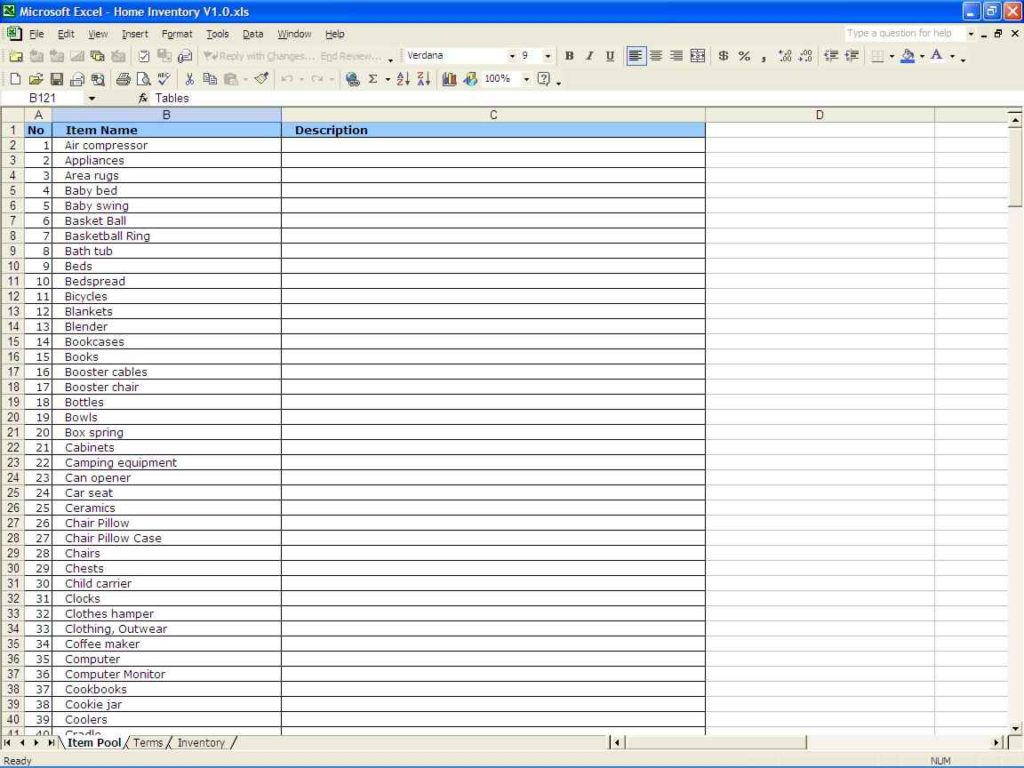
Keyboard shortcuts can speed up the process:
- To add a new sheet, press Shift + F11.
- To duplicate an existing sheet, select it and press Ctrl + Drag it to the desired location.
4. Inserting Multiple Sheets at Once

If you need several sheets:
- Right-click a sheet tab, choose ‘Insert’, and select ‘Worksheet’.
- Hold down Shift or Ctrl to select multiple sheets or all sheets in the workbook and then insert them.
📌 Note: This method is useful when you're working with templates or need a batch of similar sheets.
5. VBA Macro for Automation

For those comfortable with Excel VBA, creating a macro can automate the task:
- Press Alt + F11 to open the VBA editor.
- Insert a new module and add the following code:
Sub AddMultipleSheets()
Dim i As Integer
For i = 1 To 5 ' Number of sheets to add
Sheets.Add After:=Sheets(Sheets.Count)
Next i
End Sub
To run this macro:
- Return to Excel, and press Alt + F8, select 'AddMultipleSheets', and click 'Run'.
Summing Up the Process

Each of these methods has its advantages:
- The 'New Sheet' button is quick and easy for ad-hoc additions.
- Copying sheets is excellent for data consistency.
- Keyboard shortcuts accelerate the workflow for frequent users.
- Inserting multiple sheets saves time when setting up new workbooks or templates.
- VBA macros provide a high level of automation, perfect for repetitive tasks.
Understanding these techniques allows you to harness Excel's flexibility in managing data across multiple sheets, enhancing your efficiency and the depth of analysis possible.
Can I rename the sheet tabs in Excel?

+
Yes, you can easily rename any sheet tab by double-clicking on it, typing the new name, and pressing Enter.
How do I delete a sheet in Excel?

+
Right-click on the sheet tab and select ‘Delete’. Alternatively, you can select the sheet and press the Delete key.
What if I need more than 3 sheets?

+
Excel supports an unlimited number of sheets per workbook; just keep adding as many as you need.



