5 Ways to Easily Sort Sheets in Excel

Ever felt overwhelmed by the sheer amount of data in your Excel workbook, where finding the sheet you need is like looking for a needle in a haystack? In today's world, where efficient data management is key, knowing how to sort sheets in Excel can be a real time-saver. This article explores five straightforward techniques to get your sheets organized with ease, turning that cluttered workbook into a model of efficiency.
1. Manual Sorting

The simplest way to start is with manual sorting. If you only need to rearrange a handful of sheets:
- Click on the sheet tab you wish to move.
- Drag it left or right to the desired position.
This method works great when you’re dealing with a small number of sheets or need to make quick adjustments.
2. Using VBA for Automatic Sorting
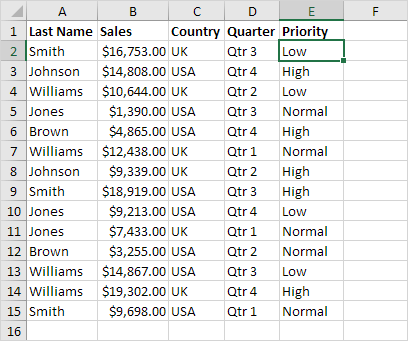
When dealing with a large number of sheets, Visual Basic for Applications (VBA) can automate the sorting process:
- Press Alt + F11 to open the VBA Editor.
- Go to Insert > Module to create a new module.
- Paste the following code:
Sub SortSheets() Dim i As Integer Dim j As Integer Dim sheetNames As Variant Application.ScreenUpdating = FalseWith ThisWorkbook sheetNames = Array(.Sheets(.Sheets.Count).Name) For i = .Sheets.Count - 1 To 1 Step -1 If .Sheets(i).Name < sheetNames(UBound(sheetNames)) Then ReDim Preserve sheetNames(UBound(sheetNames) + 1) sheetNames(UBound(sheetNames)) = .Sheets(i).Name End If Next i End With For i = LBound(sheetNames) To UBound(sheetNames) - 1 For j = i + 1 To UBound(sheetNames) If LCase(sheetNames(i)) > LCase(sheetNames(j)) Then Dim temp As Variant temp = sheetNames(i) sheetNames(i) = sheetNames(j) sheetNames(j) = temp End If Next j Next i Application.ScreenUpdating = True 'You can add code to rearrange sheets based on the sorted array hereEnd Sub
💡 Note: This script sorts sheet names in alphabetical order. Modify the code if you need a different sorting criterion.
3. Excel Ribbon Interface for Sheet Management

The Excel Ribbon provides built-in tools to manage sheets:
- Navigate to the Sheet Tab Bar: Click on the tab of the sheet you want to move.
- Use the ‘Format’ Menu:
- Under the ‘Home’ tab, find the ‘Cells’ group.
- Click on ‘Format’.
- Select ‘Move or Copy Sheet’ from the ‘Organize Sheets’ category.
- Choose the new location for your sheet and click OK.
This method is particularly handy for copying or moving multiple sheets at once.
4. Advanced Filtering Techniques

If your sheets contain specific data or naming conventions, advanced filtering can aid in sorting:
- Date-Based Sorting: Use Excel’s
SORTfunction to arrange sheets by date. - Custom Sorting: Create custom list criteria to sort sheets based on user-defined attributes.
💡 Note: Sorting based on metadata like dates or numbers requires the data to be properly formatted within Excel’s capabilities.
5. Third-Party Add-ins for Advanced Sorting

There are numerous third-party Excel add-ins that provide enhanced sorting features:
- Table of Add-ins:
Add-in Name Description Use Case Sortly Advanced sorting with drag-and-drop functionality For multiple sheets and complex sorting needs Excel Sort Sheets Custom sorting algorithms User-defined sorting criteria 
Here are some Key Takeaways from the various sorting techniques:
- Manual sorting works best for minor rearrangements or when you have a small number of sheets.
- VBA scripting can automate the process for larger workbooks, saving time and effort.
- Excel's Ribbon interface provides straightforward options for moving and copying sheets.
- Advanced filtering can enhance sorting when dealing with data-specific sheets.
- Third-party add-ins can unlock advanced sorting features not available in standard Excel.
In summary, sorting sheets in Excel doesn't have to be a daunting task. Whether you choose the simplicity of manual sorting, the automation of VBA, the ease of Excel's Ribbon, or the advanced capabilities of add-ins, there's a method to fit every need. These approaches not only help in organizing your data but also contribute to better productivity and a more user-friendly Excel environment. The key is to select the sorting technique that aligns with the complexity of your workbook and your level of Excel expertise.
Can I sort sheets in Excel by color?
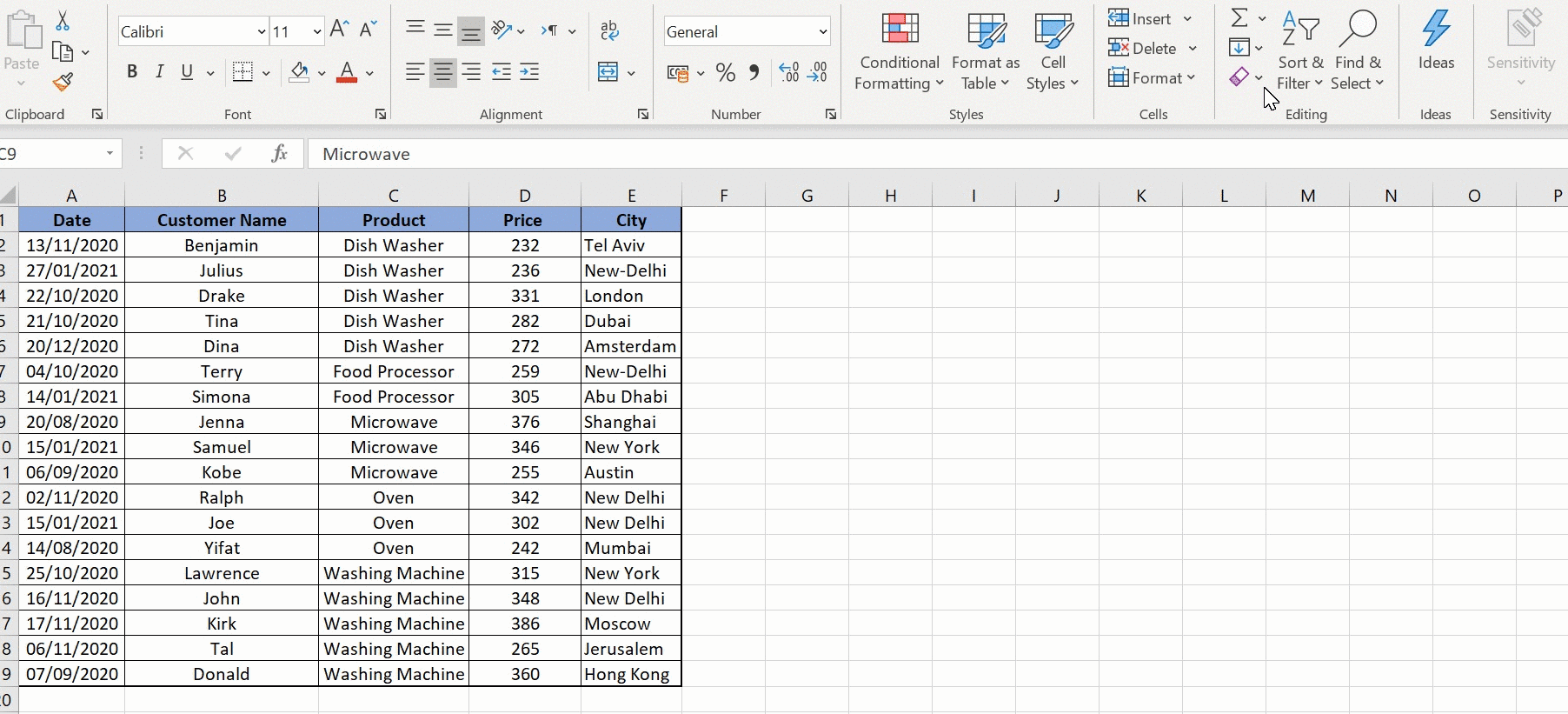
+
Excel doesn’t natively support sorting sheets by color, but you can use VBA to achieve this or use third-party add-ins that might offer this feature.
What if I need to sort sheets based on content?

+
For content-based sorting, you can use custom sorting criteria in VBA or use add-ins that provide this functionality.
Are there any limitations to using the Ribbon for sorting?

+
The Ribbon’s sorting options are quite basic, limiting the complexity of sorting. For intricate sorting, VBA or add-ins are more suitable.



