5 Ways to Link Excel Formulas Across Sheets

In today's data-driven world, Microsoft Excel stands out as one of the most versatile tools for organizing, analyzing, and manipulating data. Excel's power is greatly amplified when you start linking formulas across different sheets within the same workbook. This technique not only enhances efficiency but also maintains data consistency and accuracy throughout your spreadsheets. Here are five effective ways to link Excel formulas across sheets, ensuring your data is interconnected and your workflow is streamlined.
1. Using Cell References
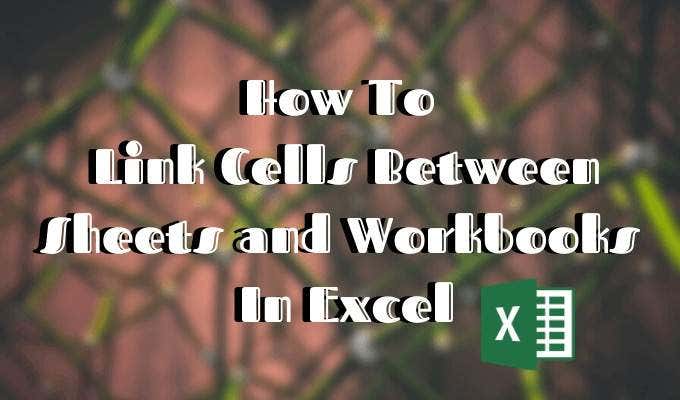
The simplest way to link data between sheets is through direct cell references. Here’s how:
- Click on the cell where you want to place the formula.
- Type the equals sign (=) to begin the formula.
- Click on the sheet tab from where you want to reference data, then select the cell. Excel will automatically construct the formula like this:
=Sheet2!A1
This means the value from cell A1 in Sheet2 will be shown in your current cell. This method is useful for straightforward data sharing.
2. Named Ranges for Clarity and Efficiency

Named ranges make your formulas easier to read and manage:
- Define a range on the source sheet with a name through the ‘Name Box’ or by using ‘Define Name’ under the Formulas tab.
- Now, to reference this named range, simply type:
=MyNamedRange
Named ranges simplify formulas, making them more intuitive and less error-prone.
🔍 Note: Excel does not automatically update references when sheets are renamed. You need to manually update these references or use dynamic named ranges to mitigate this issue.
3. 3D References for Summing Across Sheets

When you need to sum or average the same cell across multiple sheets, 3D references come in handy:
- Select the cell where you want the result to appear.
- Enter the formula for summing, starting with:
=SUM(Sheet1:Sheet3!B2)
This formula will sum the values in cell B2 from Sheet1 to Sheet3. It’s particularly useful for consolidating financial data or any repetitive data set across different sheets.
4. Using the INDIRECT Function for Dynamic Linking

The INDIRECT function allows you to create references that update automatically when sheets are moved or renamed:
- Type the formula:
=INDIRECT("'"&B1&"'!A1")
Here, B1 contains the name of the sheet you want to link to. This approach provides flexibility when dealing with a dynamic set of sheets or when the structure of your workbook might change.
5. Link Cells with Lookup Functions
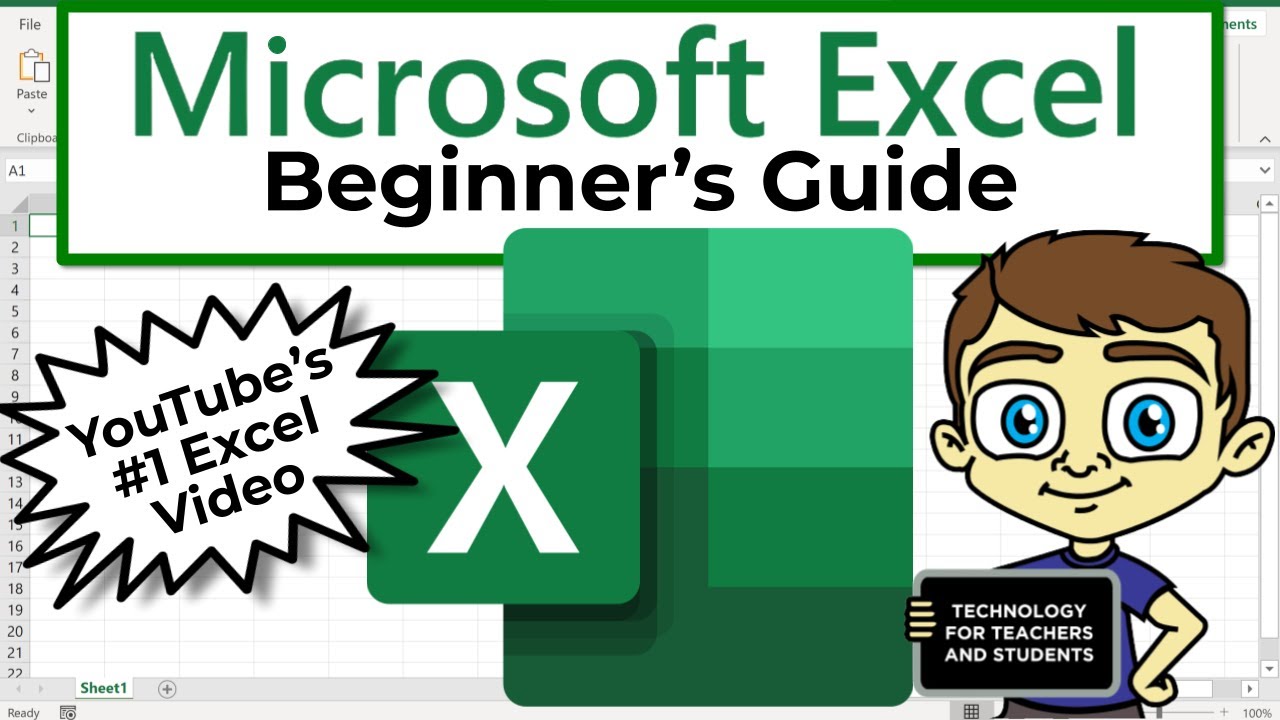
Lookup functions like VLOOKUP, HLOOKUP, and INDEX/MATCH can link across sheets to bring specific data:
- Use VLOOKUP for vertical searches:
=VLOOKUP(A2, Sheet2!A1:B10, 2, FALSE)
- HLOOKUP for horizontal searches:
=HLOOKUP(A2, Sheet2!A1:F2, 2, FALSE)
- Or, for more flexibility, use INDEX/MATCH:
=INDEX(Sheet2!B1:B10, MATCH(A2, Sheet2!A1:A10, 0))
These functions are ideal for cross-referencing data or creating dashboards and reports.
⚠️ Note: Always ensure your sheet names are unique to avoid confusion or errors when linking across sheets.
In summary, linking Excel formulas across sheets is an essential skill for anyone looking to master Excel. From basic cell references to advanced functions like INDIRECT or VLOOKUP, each method offers unique benefits. By employing these techniques, you can manage large datasets with ease, automate repetitive tasks, and ensure that changes in one part of your workbook reflect seamlessly across others. Excel’s ability to dynamically link data ensures that your work is not only accurate but also saves time, reduces errors, and increases productivity.
How do I know if my references are correct?

+
Excel often provides visual cues like highlighting or color-coding to show which cells are referenced. You can also press F2 to see the formula and check the links. If references are broken, Excel will show an error in the cell.
Can I link data from different workbooks?

+
Yes, you can. Use the same method of cell referencing, but include the workbook’s name in the formula, like so: =[WorkbookName.xlsx]Sheet1!A1.
What happens if I delete or rename a sheet I’ve linked to?

+
Excel will show an error or return a #REF! if the referenced sheet is deleted. If you rename a sheet, the link will break unless you use dynamic references like INDIRECT to automatically update the sheet name in your formula.



