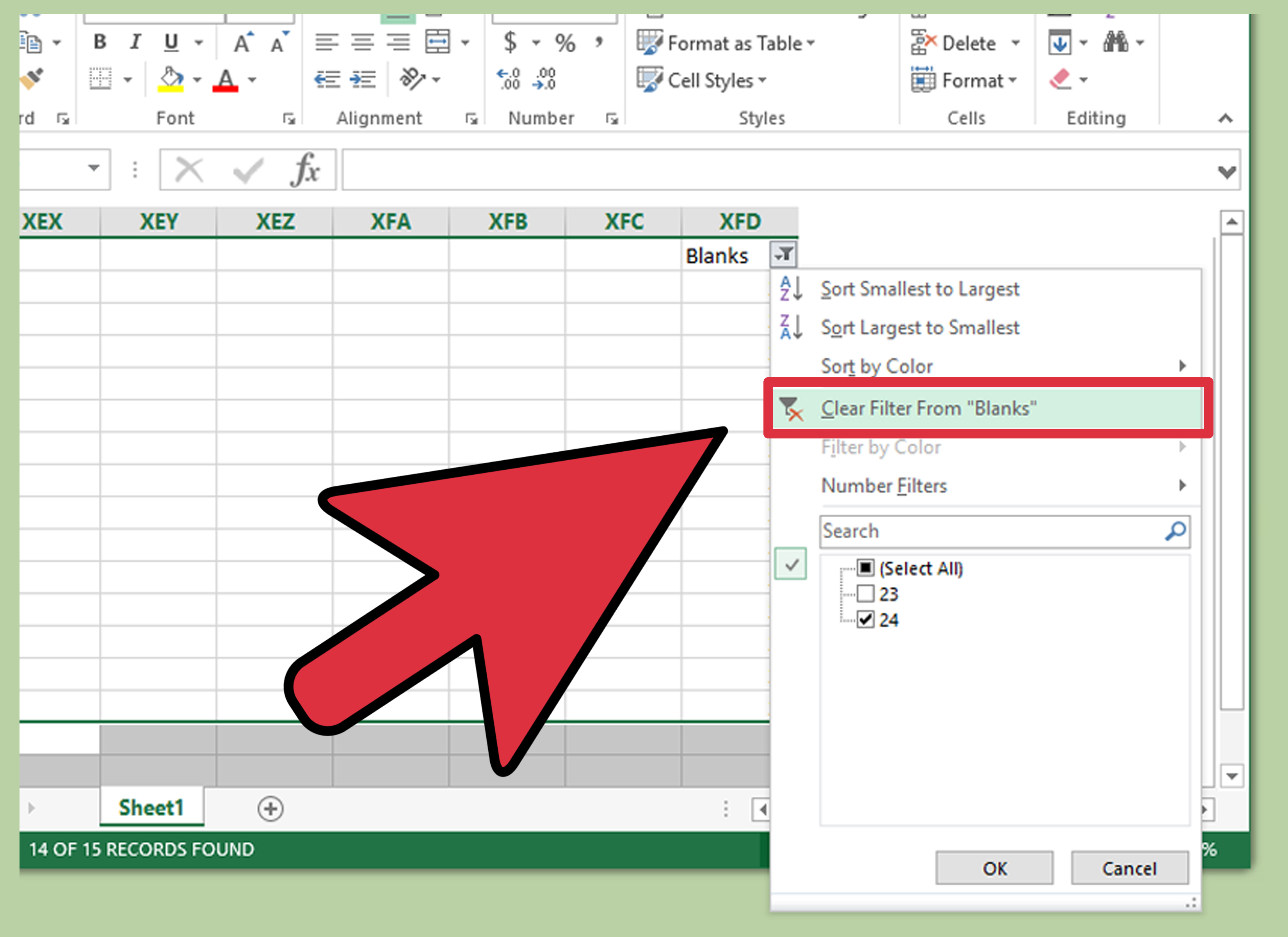5 Ways to Make Excel Sheets on iPhone Easily

Excel, a fundamental tool in the productivity suite, allows users to manage and analyze data on various platforms, including your iPhone. Whether for professional use, personal budgeting, or managing a small business, utilizing Excel on your mobile device can significantly boost your productivity. Here are five straightforward ways to make Excel spreadsheets on your iPhone, tailored for both beginners and seasoned users.
1. Using the Excel App

The most intuitive way to create Excel sheets on your iPhone is by using the official Microsoft Excel app, which is free to download:
- Download the Excel app from the App Store.
- Log in with your Microsoft account for cloud storage access.
- Tap the ‘+’ icon to start a new spreadsheet.
- Explore the app’s user-friendly interface for familiar Excel features like formulas, charts, and data analysis tools.

⚠️ Note: Some advanced features might require a Microsoft 365 subscription.
2. Web-Based Excel Online

If you need access to a full suite of Excel features without downloading an app:
- Open your iPhone’s web browser and navigate to office.com.
- Sign in to your Microsoft account.
- Select the ‘Excel’ icon to either open a new spreadsheet or work on an existing one stored in your OneDrive.
💡 Note: Web-based Excel Online works best with a stable internet connection; offline functionality is limited.
3. Utilize Templates for Quick Start

To bypass the initial setup time:
- Open the Excel app or sign into Excel Online.
- Go to the ‘File’ menu or ‘New Workbook’ section.
- Browse or search for templates under categories like budgeting, project management, or sales reports.
- Choose a template that suits your needs and customize it with your data.
| Category | Examples |
|---|---|
| Budget | Household budget, Monthly budget |
| Business | Income Statement, Gantt Chart |
| Personal | Event Planner, Workout Tracker |

4. Integration with Mobile Apps and Services

Enhance your Excel experience by integrating with other mobile apps:
- Use OneDrive to access, edit, and share your Excel files seamlessly.
- Sync with Dropbox to keep your spreadsheets on multiple devices.
- Employ Power BI for advanced data visualization on your mobile.
- Implement Google Sheets as a backup or for collaborative work through Microsoft’s integration services.
5. Shortcuts and Tricks for Efficiency

Here are some efficiency tricks:
- Voice Dictation: Instead of typing, use voice commands to enter data.
- Quick Access Toolbar: Customize your app for quick access to frequently used commands.
- Gestures: Learn Excel’s touch gestures to navigate spreadsheets swiftly.
- iPhone’s Split View: Use this feature for simultaneous Excel work and reference from other apps.
Creating and managing Excel spreadsheets on your iPhone has never been easier. With the combination of intuitive apps, web-based solutions, and integration options, you can now handle complex data manipulation and analysis anywhere, anytime. By embracing these methods, you can transform your iPhone into a powerful mobile data management tool, enhancing your productivity and efficiency on the go.
Is the Excel app on iPhone as functional as its desktop counterpart?

+
While not all features are identical, the iPhone version of Excel includes a comprehensive set of tools for data entry, analysis, and collaboration. Advanced features might require a Microsoft 365 subscription, but the core functionalities are available for free.
Can I work offline with Excel on my iPhone?

+
Yes, the Excel app allows you to work offline by making your files available on your device. Changes will sync when you reconnect to the internet. Note that Excel Online’s offline capabilities are limited compared to the app.
How do I collaborate on Excel sheets from my iPhone?

+
Both the Excel app and Excel Online support real-time collaboration. Simply share the workbook via OneDrive, and others can edit it simultaneously, much like in the desktop version.
What are the benefits of using Excel templates?

+
Templates provide a head start with pre-formatted spreadsheets that save setup time, maintain consistency, and can include pre-populated formulas or charts for common uses.