5 Easy Steps to Create Excel Sheets on Google Drive

Creating Excel sheets on Google Drive can streamline your workflow and enhance your productivity, especially if you work in an environment that heavily relies on spreadsheets for data management, collaboration, or financial tracking. Here's how you can set up Excel sheets on Google Drive with ease:
Step 1: Access Google Drive

To begin, you need to access Google Drive:
- Open your web browser and navigate to drive.google.com.
- Sign in with your Google account, ensuring you’re using the account where you want the files to be stored.
- Familiarize yourself with the interface: on the left, you’ll see various options like ‘My Drive’, ‘Shared with me’, and ‘Recent’.
Step 2: Upload or Create an Excel Sheet
There are two ways to get an Excel file onto Google Drive:
- Uploading an Excel file:
- Click on ‘New’ in the top left corner.
- Select ‘File upload’ and choose your .xlsx or .xls file from your computer.
- The file will start uploading to Google Drive.
- Create a new Excel Sheet:
- Click on ‘New’ and then hover over ‘Google Sheets’.
- If you want a blank sheet, click ‘Blank spreadsheet’. To import data, choose ‘From a template’ or ‘From a file’.
⚠️ Note: If you're working with older Excel formats, you might need to convert or update your file to a more recent version for better compatibility.
Step 3: Working with the Spreadsheet
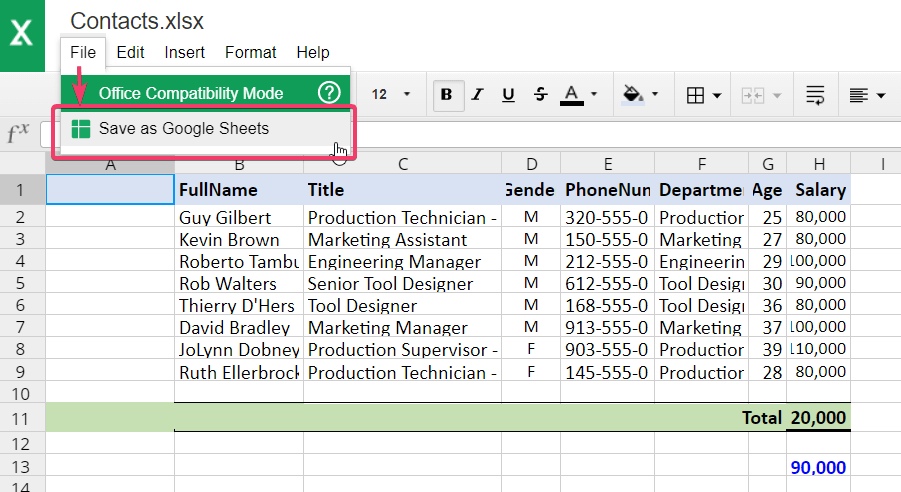
After uploading or creating your spreadsheet:
- To open an Excel file, double-click on it. Google will automatically open it in Google Sheets, allowing for easy collaboration.
- Make edits, add data, or customize the spreadsheet as you would in Excel.
- If you uploaded an Excel file, you can either work on it directly or convert it to Google Sheets for real-time collaboration.
Step 4: Collaboration Features

One of the key benefits of using Google Drive for Excel sheets is:
- Sharing: Click the ‘Share’ button in the top right corner to share your spreadsheet. You can invite people by their email or share a link with customizable permissions.
- Simultaneous Editing: Multiple users can edit the sheet at the same time, with color-coded cursors and user-specific changes.
- Comments and Notes: Add comments or notes for specific cells to communicate with collaborators without altering the cell content.
Step 5: Manage and Organize

Organizing your spreadsheets in Google Drive:
- Create folders by clicking ‘New’ then ‘Folder’. Name and organize your spreadsheets as needed.
- Use the ‘Move to’ or ‘Star’ options for quick access or to change the location of your files.
- Utilize ‘Version History’ under ‘File’ to track changes or revert to older versions.
By following these steps, you can effectively set up and manage Excel sheets on Google Drive, leveraging the powerful features of Google Sheets to collaborate, share, and streamline your spreadsheet work.
As you incorporate these techniques into your workflow, you'll find that Google Drive, combined with Google Sheets, offers not just a platform for file storage but a robust ecosystem for productivity and team coordination. Whether you're managing project data, tracking finances, or simply organizing personal information, the seamless integration with Excel makes this a versatile tool for all your spreadsheet needs.
Can I work offline on Google Sheets?
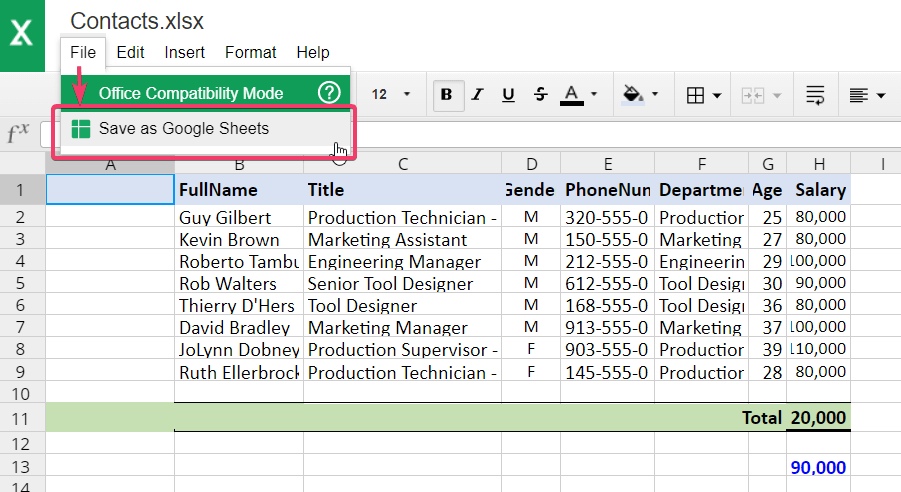
+
Yes, you can set up Google Sheets for offline use via Google Chrome or the Google Drive app. Changes will sync once you’re back online.
What are the differences between Excel and Google Sheets?

+
The main differences include:
- Google Sheets is cloud-based, allowing for real-time collaboration, while Excel can also work offline.
- Excel generally offers more advanced features and functions, especially for complex financial modeling or data analysis.
- Google Sheets integrates seamlessly with other Google services, like Google Forms for data collection.
Can I use Excel functions in Google Sheets?

+
Google Sheets supports many Excel functions, but there are differences:
- Some functions have different syntax or functionality.
- You can find most Excel functions in Google Sheets, but complex or proprietary functions might not be available.



