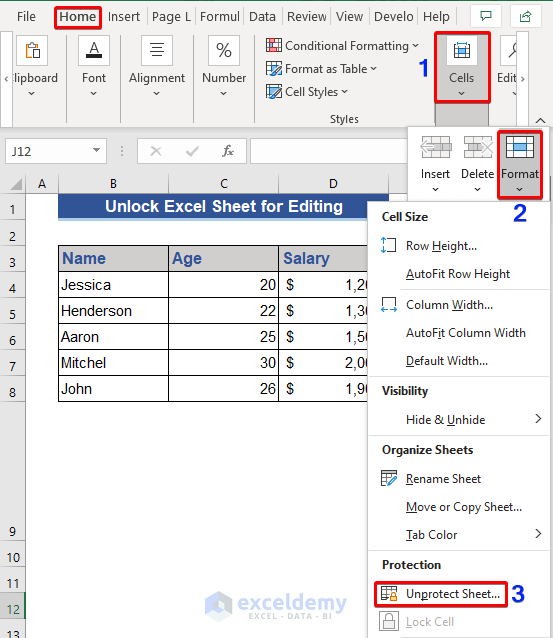Creating Excel Sheets in Oracle: A Simple Guide
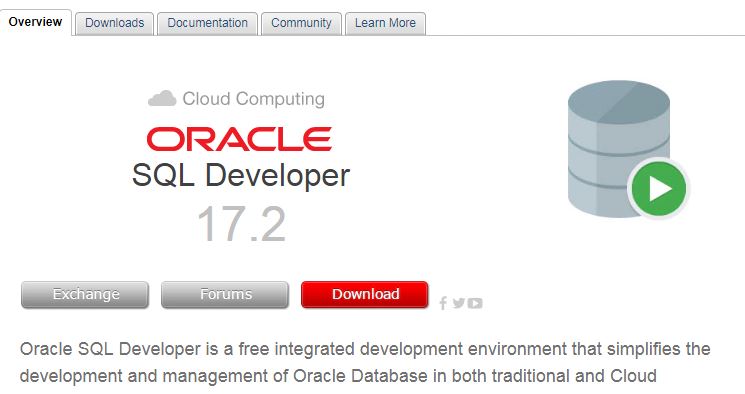
If you work with Oracle databases and need to export data into Excel sheets, understanding how to achieve this can be immensely beneficial. This guide will take you through a straightforward process to create and manage Excel spreadsheets using Oracle's features directly from your SQL environment.
Understanding Oracle Data Export
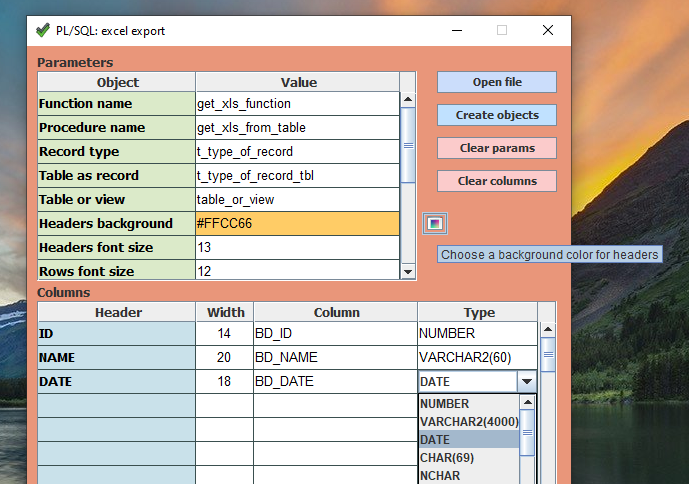
Oracle databases have robust tools for exporting data in various formats. While Excel isn't a native format supported by Oracle, you can use SQL scripts and procedures to generate CSV files, which are easily imported into Excel. Here's why this method is advantageous:
- Efficiency in data transfer
- Automation of data export processes
- Integration with existing SQL knowledge
Remember, Oracle's default export is text-based, not Excel formatted, but we can bridge this gap.
Preparing for Data Export

To start exporting data, ensure you have:
- An Oracle database with data to export
- SQL*Plus or another SQL client installed
- Access to the appropriate Oracle account
- A basic understanding of SQL
Creating a CSV File
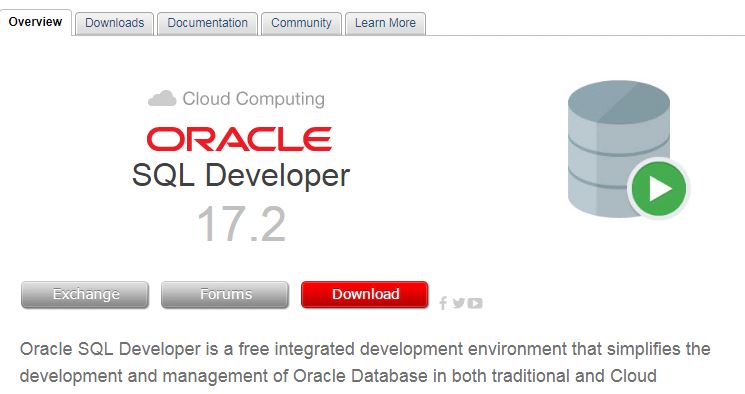
The first step to export data to an Excel sheet is to create a CSV file. Here's how:
Using SQL to Export CSV

SPOOL output.csv
SET ECHO OFF
SET FEEDBACK OFF
SET PAGESIZE 0
SET COLSEP ','
SELECT column1, column2, ... FROM your_table;
SPOOL OFFThis script redirects the SQL query output to a file named 'output.csv'. Key commands:
SPOOLstarts and ends file outputSETcommands format the output for CSVSELECTspecifies what data to export
⚠️ Note: Adjust the column names and table names according to your schema and data requirements.
Advanced Export Techniques

Formatting for Excel

Oracle SQL doesn’t directly format data for Excel, but you can make your CSV more Excel-friendly:
- Use appropriate date formats
- Handle NULL values
- Ensure correct CSV delimiters
SET COLSEP ‘,’
SELECT column1,
TO_CHAR(column2, ‘YYYY-MM-DD’) AS formatted_date,
NVL(column3, ‘NULL’) AS column3,
FROM your_table;Including Headers

To make your CSV file more readable in Excel, include headers:
SET PAGESIZE 0
SET HEADING ON
SET FEEDBACK OFF
SPOOL output.csv
SELECT ‘Header1’, ‘Header2’, ‘Header3’ FROM DUAL
UNION ALL
SELECT column1, column2, column3 FROM your_table;
SPOOL OFF💡 Note: HEADING ON command will automatically include column names as headers if not manually specified.
Automating the Export Process

Automation can save time and reduce errors. Here’s a simple script to automate the CSV creation:
BEGIN
DBMS_SCHEDULER.CREATE_JOB (
job_name => ‘EXPORT_DATA’,
job_type => ‘PLSQL_BLOCK’,
job_action => ‘BEGIN SPOOL output.csv; SELECT column1, column2 FROM your_table; SPOOL OFF; END;’,
start_date => SYSTIMESTAMP,
repeat_interval => ‘FREQ=DAILY;BYHOUR=0;BYMINUTE=0;BYSECOND=0’,
enabled => TRUE);
END;
/This script uses DBMS_SCHEDULER to schedule a daily export of your data.
In Closing
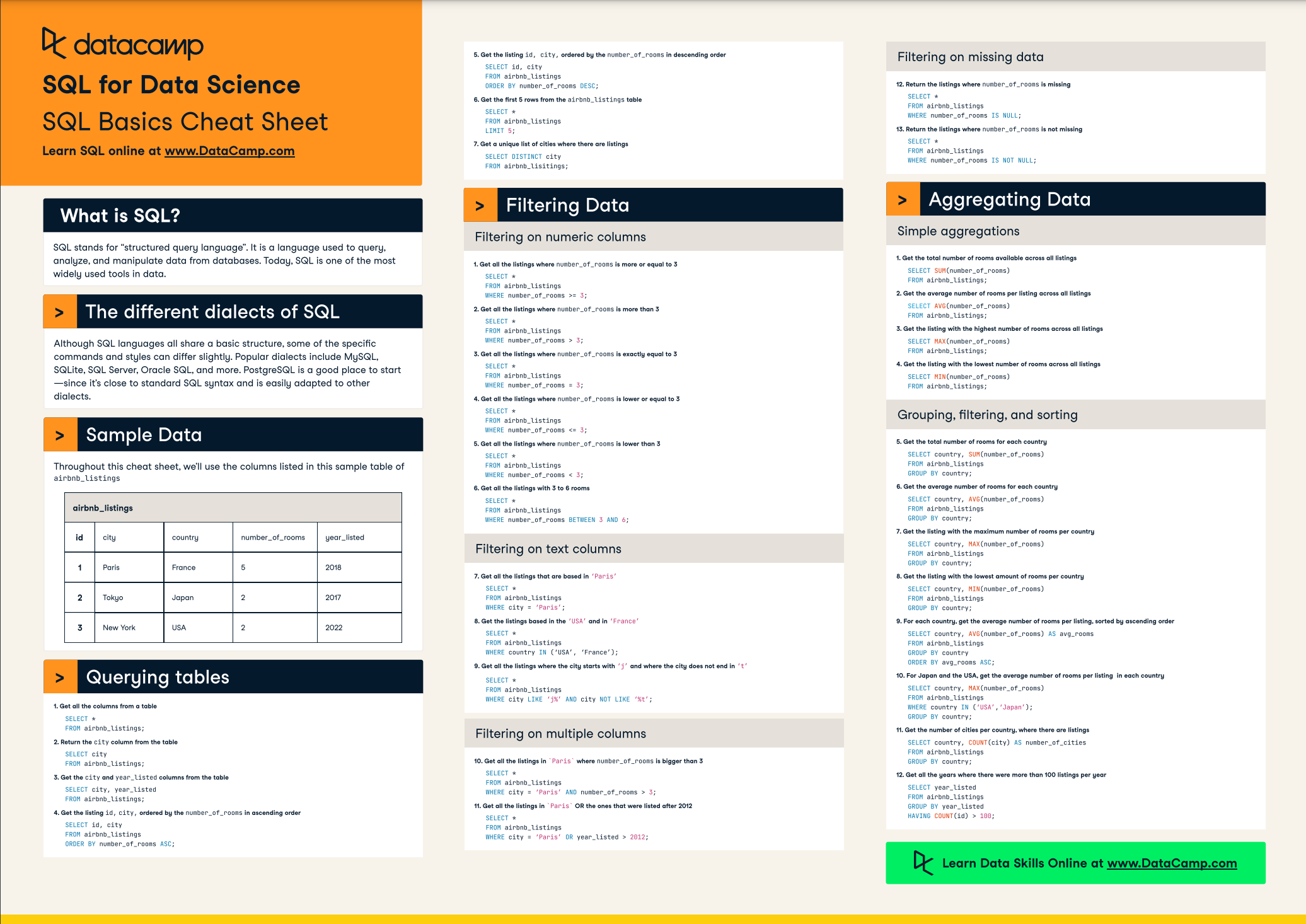
By following this guide, you can efficiently export your Oracle database data into Excel-friendly CSV files. This method leverages SQL capabilities, ensuring that your data transfer is both accurate and timely. Remember to:
- Adjust scripts for your specific data and schema
- Automate where possible to save time
- Check data integrity post-export
Can I directly export data from Oracle to Excel without CSV?

+
Direct export from Oracle to an Excel file isn’t natively supported. However, by creating a CSV file as described, you can easily import it into Excel.
How can I handle large datasets when exporting to CSV?
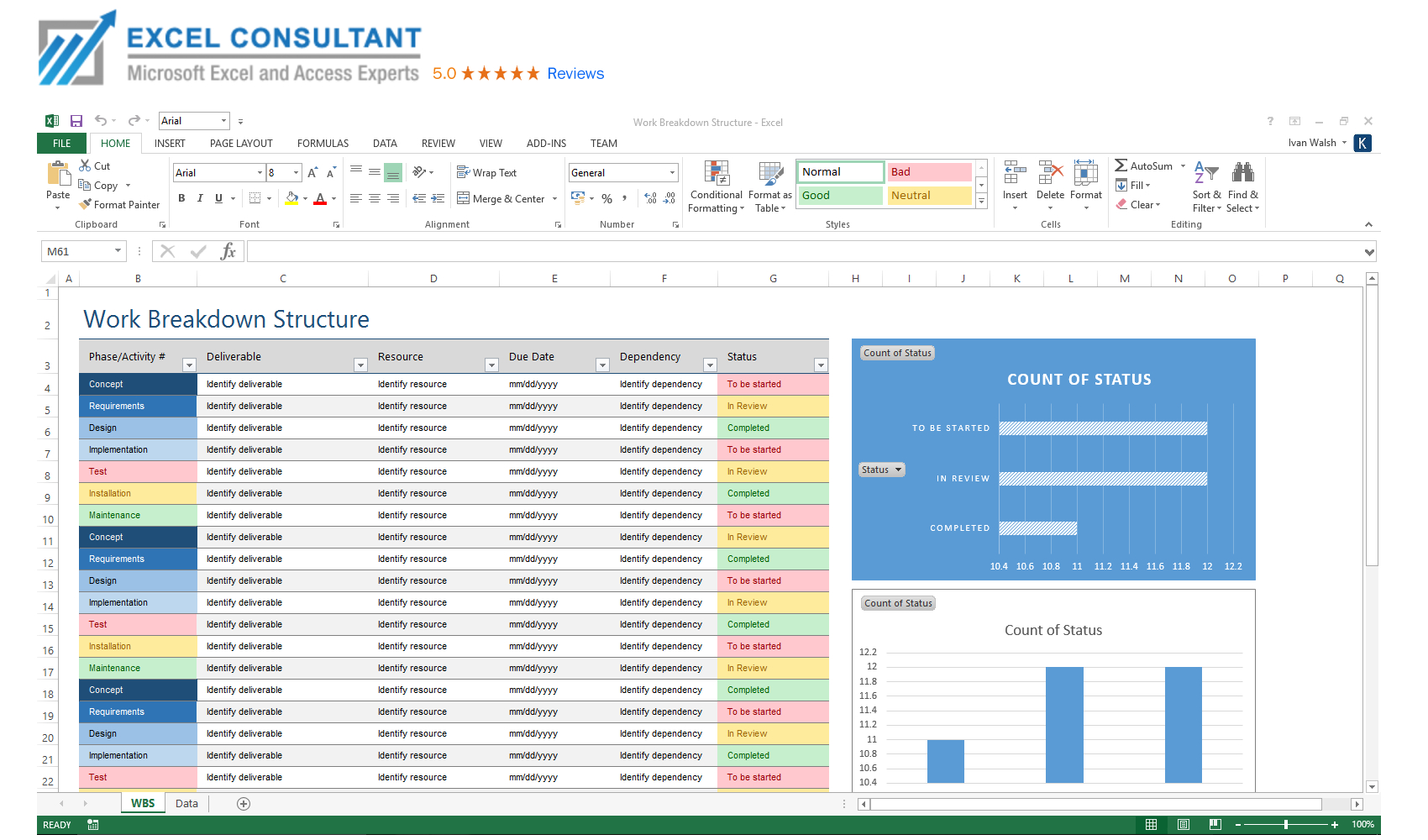
+
For large datasets, consider chunking your export or using external tables to facilitate the process. Oracle supports external tables for data movement.
What if my data contains special characters or delimiters?

+
Use CHR(34)||REPLACE(column_name, CHR(34), CHR(34)||CHR(34))||CHR(34) to properly quote and handle special characters in your data.
Related Terms:
- As xlsx package Oracle