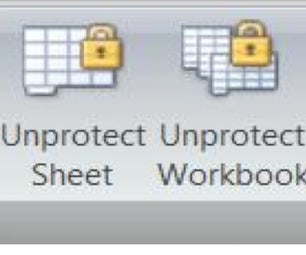5 Easy Steps to Create a Drop-Down Menu in Excel

Excel spreadsheets are known for their data organization and calculation capabilities, but they're also very useful for managing lists and providing interactive elements, such as drop-down menus. Whether you're creating a database, tracking inventory, or managing tasks, drop-down menus can help streamline data entry, reduce errors, and make your Excel experience more efficient. Here's how you can set up a drop-down menu in just a few steps.
Step 1: Preparing Your Data

Before you create the actual drop-down menu, you need to have your data organized:
- Prepare the list: Type out the items you want to include in your drop-down list in a single column.
- Ensure that there are no blank cells within the list, as they will affect the functionality of the drop-down.
- You can name your list for easier reference later. Click on your list, go to the “Formulas” tab, choose “Define Name,” enter a name, and confirm.
Step 2: Accessing Data Validation
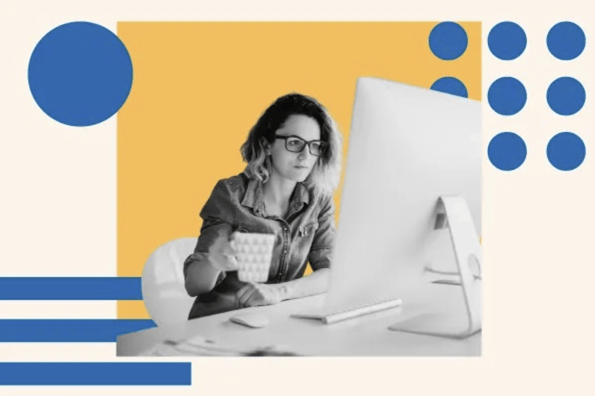
Now, we’ll dive into setting up the drop-down:
- Select the cell or range of cells where you want the drop-down list to appear.
- Navigate to the Data tab on the Ribbon.
- Click on the “Data Validation” button, and a dialog box will open.
Step 3: Configuring the Drop-Down Menu

In the Data Validation dialog, follow these steps:
- From the “Allow” dropdown, select “List.”
- Under the “Source” field:
- If your list has a defined name, enter the name (e.g., “=ItemList”).
- Otherwise, select your list range manually by clicking the collapse dialog button and dragging over your data.
- Check “In-cell dropdown” to display the arrow for the drop-down.
- Optionally, you can:
- Add an Input Message to guide users.
- Set an Error Alert for invalid entries.
🔍 Note: It’s a good practice to hide or place your source list in a separate sheet if you plan to share or print the workbook to keep it clean.
Step 4: Applying to Multiple Cells

If you want to apply the same drop-down menu to multiple cells:
- Click in the cell where you’ve just created the drop-down.
- Drag the fill handle (small green square at the bottom-right corner of the cell) down or across to apply the same data validation to other cells.
- Alternatively, select a range, open Data Validation again, and apply the settings to the selected range.
Step 5: Adding Interactivity

To make your drop-down menus more dynamic, you can link them to cell values or even other dropdowns:
- Dependent Drop-Down Lists: Create dependent lists where the options in the second drop-down depend on the selection made in the first. This can be done using Excel’s INDIRECT function.
- Data Sorting and Filtering: Use drop-downs in headers to sort or filter data, enhancing your worksheet’s interactivity.
In today's data-driven environment, making your spreadsheets user-friendly is essential. A well-designed drop-down menu in Excel helps streamline input, reduces data entry errors, and makes your workbooks more intuitive. By following these five steps, you've given your users a straightforward way to input data, enabling faster and more accurate data processing. This not only improves efficiency but also enhances the overall user experience. Remember to keep your lists updated, use naming conventions, and consider hiding your data lists if needed to maintain a professional and clutter-free appearance.
Can I add new items to the drop-down list without entering the source list?

+
No, to add new items, you must update the source list manually. However, if you use an Excel table for your list, it will automatically expand when you add new items, updating the drop-down menu without additional work.
How can I sort or filter data using drop-downs in Excel?

+
You can use drop-downs in header rows to sort or filter data. Right-click on the column header, select “Sort & Filter,” then choose “Sort A to Z,” “Sort Z to A,” or “Filter” to use the drop-down menus to manage your data.
Is there a way to make my drop-down list dynamic?

+
Yes, by using Excel tables or named ranges with the OFFSET and COUNTA functions, you can make your lists dynamically update. This means when you add a new item, the drop-down list will automatically include it without manual updates.