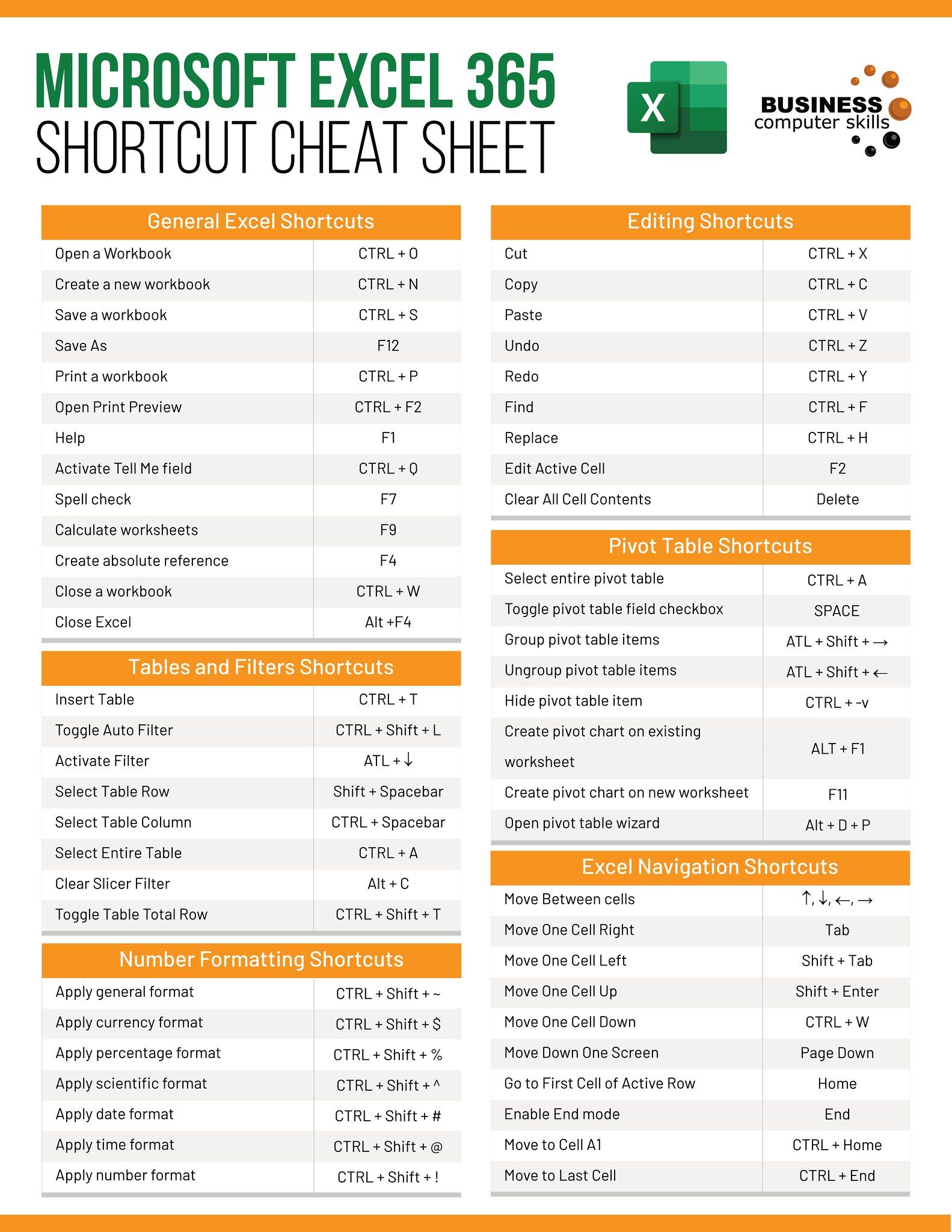Effortlessly Duplicate Sheets in Excel: A Quick Guide

If you've ever needed to replicate a worksheet in Excel, you're likely familiar with the time it can take to manually recreate everything. But what if there was an easier way? This guide will show you how to duplicate sheets in Excel efficiently, saving you time and ensuring consistency across your workbooks. Let's dive into the various methods for duplicating sheets, along with some additional tricks to maximize your productivity.
Why Duplicate Sheets in Excel?
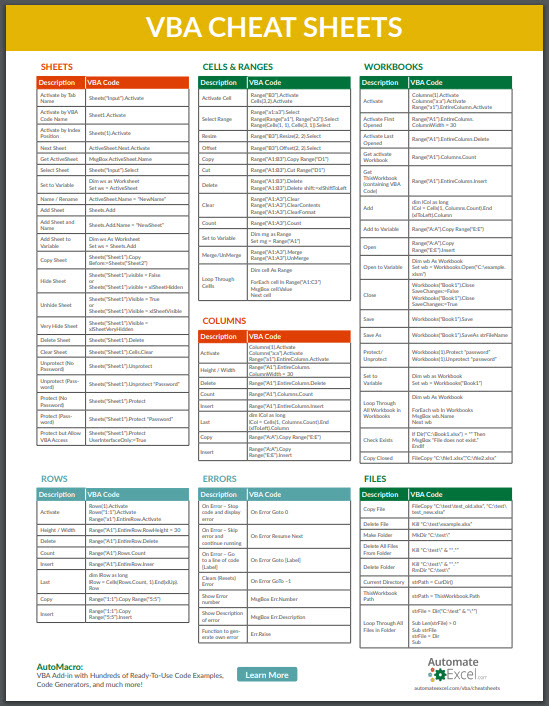
Before we proceed, let’s quickly review why you might want to duplicate an Excel sheet:
- To maintain a template for repeated use.
- To compare data or financial statements across different periods.
- To create a backup of your work before making significant changes.
- To provide a colleague with an identical but separate copy of your work.
Method 1: Basic Sheet Duplication
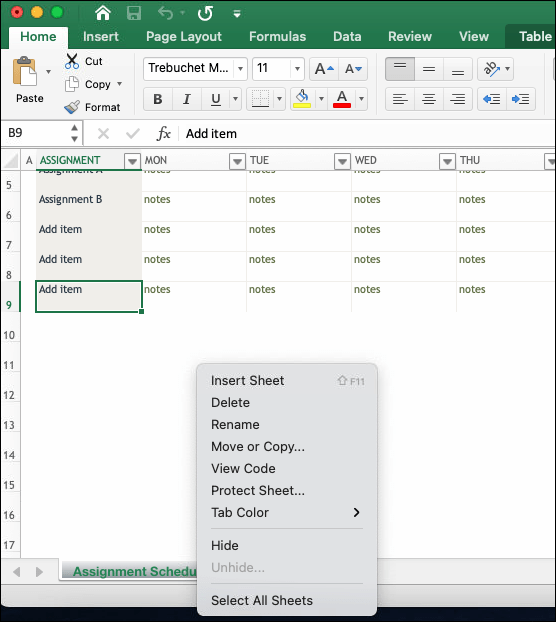
The simplest way to duplicate a sheet in Excel is through the right-click context menu:
- Right-click the tab of the worksheet you wish to duplicate.
- From the drop-down menu, select Move or Copy…
- In the dialog box, locate the “Before sheet” section.
- Choose where you want the duplicate to appear by selecting a sheet from the list.
- Ensure the checkbox labeled “Create a copy” is ticked.
- Click “OK”.
🔍 Note: If your original sheet has conditional formatting, data validation, or VBA macros, they will be copied over as well.
Method 2: Using Keyboard Shortcuts

Here’s how you can duplicate a sheet with a quick keyboard combo:
- Hold down the Ctrl key.
- While holding Ctrl, drag the tab of the worksheet you want to copy to the desired location.
👍 Note: This method works fast, but doesn’t offer options like changing the sheet’s name or destination beforehand.
Method 3: VBA for Advanced Duplication

If you’re comfortable with VBA, automating the sheet duplication process can be quite powerful:
Sub DuplicateSheet()
Dim ws As Worksheet
Set ws = ThisWorkbook.Sheets(“Sheet1”) ‘ Change to your sheet name
ws.Copy After:=ThisWorkbook.Sheets(Sheets.Count)
End Sub
- This script will duplicate the specified sheet and place it at the end of your workbook.
To run this macro, press Alt+F8, select the “DuplicateSheet” macro, and click “Run”.
Duplicating Multiple Sheets at Once
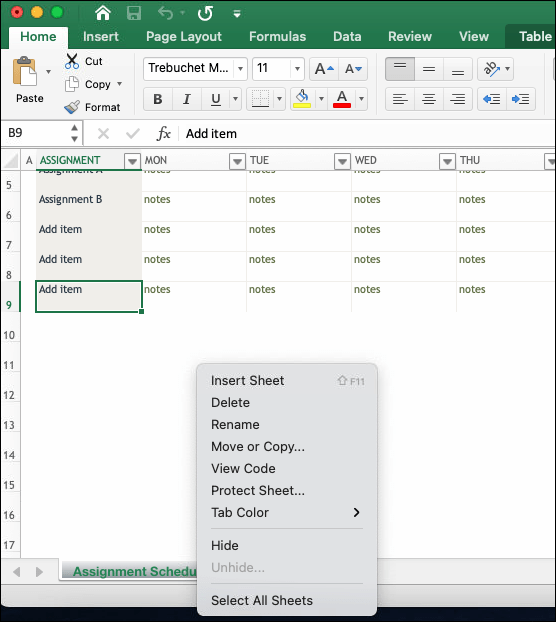
Excel also allows you to duplicate multiple sheets simultaneously:
- Hold down the Ctrl key to select multiple sheets.
- Right-click on one of the selected tabs and choose Move or Copy…
- Follow the same steps as Method 1, making sure to select the “Create a copy” option.
🗂️ Note: Be cautious when duplicating linked sheets, as this might break formulas that reference other sheets.
Customizing Your Duplicated Sheets

After duplication, you might want to:
- Rename the duplicated sheet by right-clicking the tab and selecting “Rename.”
- Adjust the contents or layout of the sheet if necessary.
- Check for any cell references that might need updating to match the new sheet context.
💡 Note: Always review the formulas in your duplicated sheet to ensure they reference the correct cells, especially if you're using absolute references.
Duplicating sheets in Excel doesn't have to be a daunting task. With these methods, you can streamline your workflow, allowing you to focus more on analysis rather than data preparation. The key techniques we've covered include basic sheet duplication, using keyboard shortcuts for rapid replication, utilizing VBA for automation, and duplicating multiple sheets at once. Remember to customize the sheets afterward for your specific needs, and always keep an eye on how formulas and references adapt to the new context.
What happens to data validation when duplicating sheets?
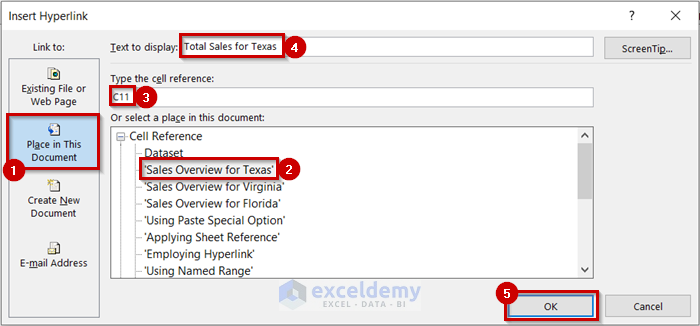
+
When you duplicate a sheet, all the data validation rules are also copied. However, if your validation references other sheets or ranges outside the sheet you’re copying, ensure you update these references in the new copy.
Can I duplicate a sheet to another workbook?

+
Yes, when using the “Move or Copy” dialog box, you can select a different workbook from the “To book:” dropdown to duplicate the sheet there.
How do I duplicate sheets using the ribbon interface?

+
Go to the Home tab, find the Cells group, and click “Format.” Under “Organize Sheets,” you can select “Move or Copy Sheet.” This brings up the same dialog box as the right-click method.