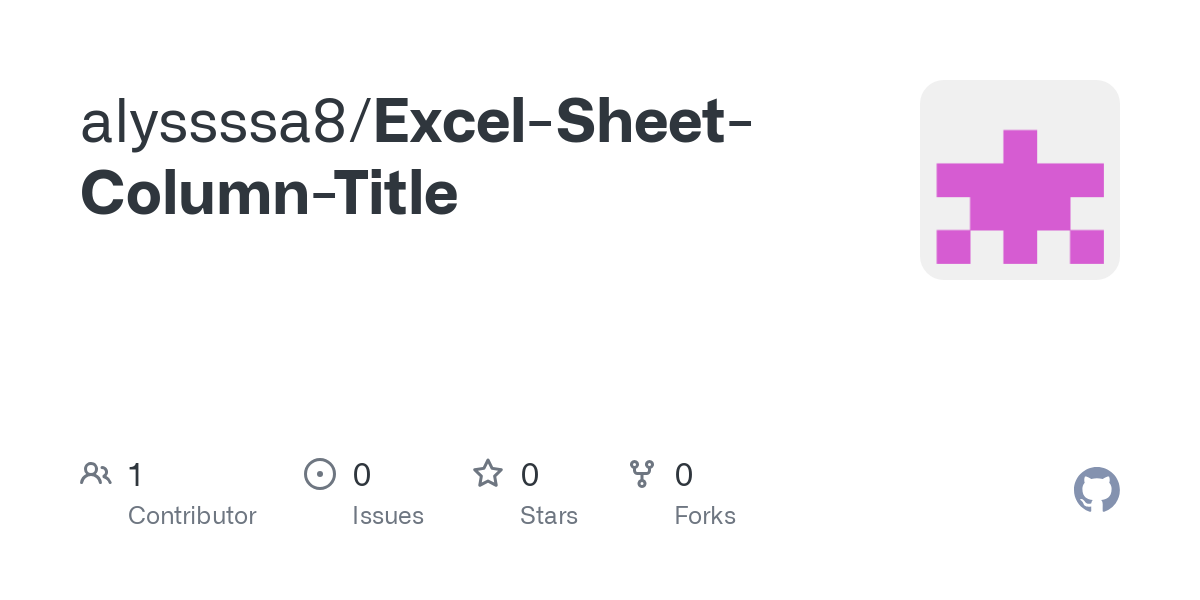How To Copy Paste Whole Excel Sheet

In the bustling world of data management and analysis, Microsoft Excel stands as a titan. Its robust features have made it an indispensable tool for businesses, researchers, academics, and everyday users alike. One fundamental yet powerful operation in Excel is the ability to copy paste whole sheet data. This not only saves time but also ensures that critical information is shared accurately and efficiently across different parts of your spreadsheet or into a new Excel workbook. Let's delve into the methods you can employ to achieve this task smoothly.
Why Copy Paste an Entire Excel Sheet?
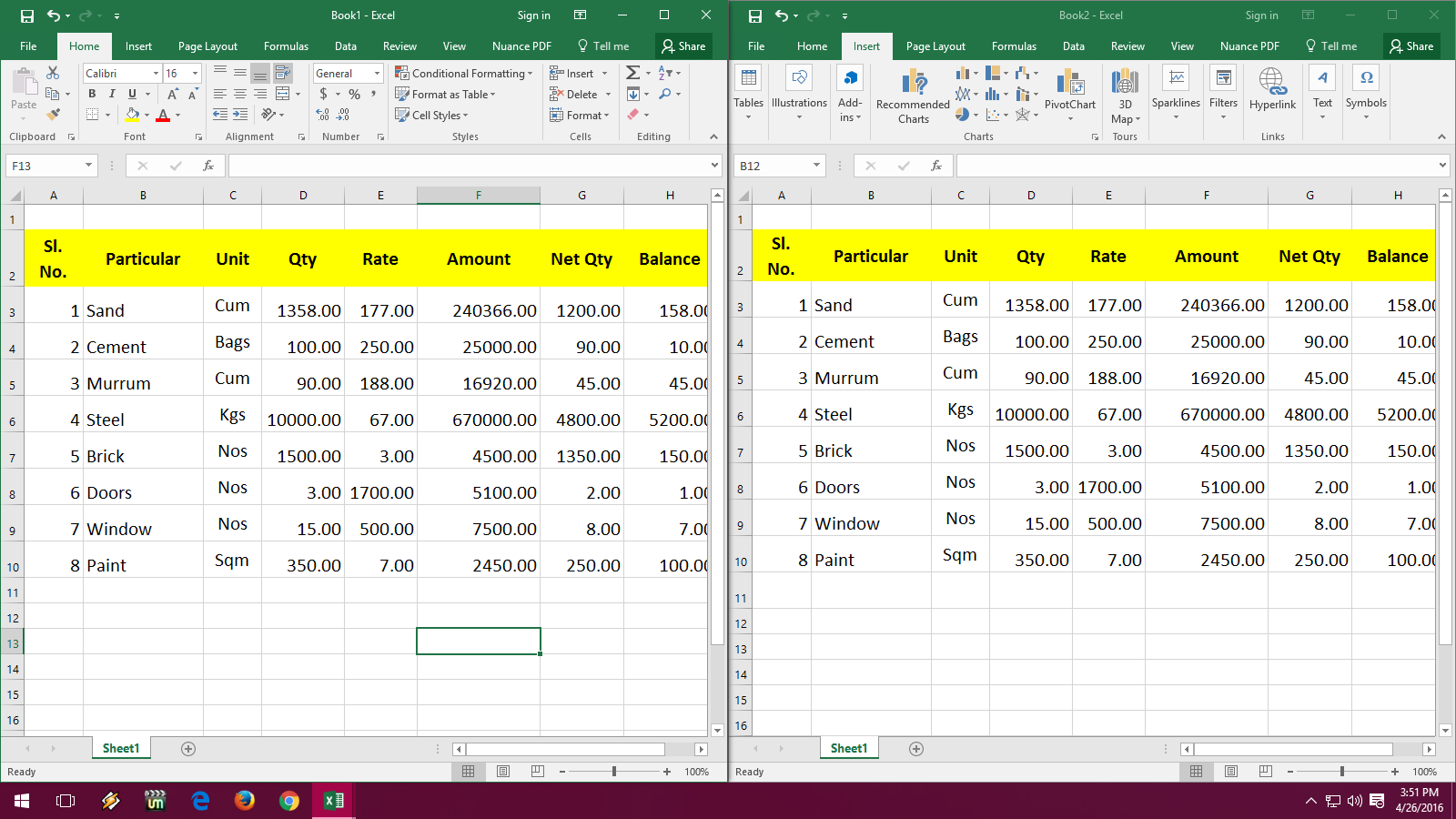
Before we jump into the “how,” understanding the “why” is equally important. Here are some scenarios where copying an entire sheet can be beneficial:
- Archiving: To keep historical records or a snapshot of data at a specific point in time.
- Data Migration: When transferring data from one workbook to another or between different projects.
- Collaboration: Sharing data with team members in a controlled manner, preserving data integrity.
- Template Reuse: Using an already set up sheet with formatting, formulas, or structures as a template for repetitive work.
Method 1: Using the Ribbon to Copy Paste an Excel Sheet

This is arguably the simplest method for users familiar with Excel’s interface:
- Open your Excel workbook.
- Right-click the tab of the sheet you wish to copy.
- Choose “Move or Copy” from the context menu.
- In the dialog box that appears, under “To book,” select the workbook where you want to paste the sheet. You can choose to move it to the current workbook or another open workbook.
- If you want to create a copy, check the “Create a copy” box.
- Select the destination for the copied sheet in the list.
- Click “OK.”
📝 Note: The sheet will be moved if the “Create a copy” option isn’t checked, removing it from the original location.
Method 2: Keyboard Shortcuts for Efficiency

Excel power users often prefer keyboard shortcuts for their speed:
- Select the entire sheet by clicking the top-left cell (the corner where row and column headers meet).
- Press Ctrl+C to copy.
- Navigate to the destination sheet or create a new one if needed.
- Press Ctrl+V to paste.
Method 3: Drag and Drop Technique

For those who prefer a visual approach:
- Hold down Ctrl (for Windows) or Option (for Mac) while clicking and dragging the tab of the sheet you want to copy.
- Drag it to the desired location, which can be within the same workbook or onto another open Excel window.
- Release the mouse button, and Excel will create a duplicate of the sheet.
Method 4: Using VBA to Copy Paste Sheets

For users interested in automation or handling multiple sheets, Visual Basic for Applications (VBA) can be a powerful tool:
Sub CopySheet() Dim SourceSheet As Worksheet Dim DestinationSheet As Worksheet' Select the source sheet Set SourceSheet = ThisWorkbook.Worksheets("SheetName") ' Copy the source sheet to a new workbook SourceSheet.Copy ' If you want to copy to another existing workbook: ' Workbooks("TargetWorkbook.xlsx").Worksheets.Add(After:=Worksheets(Worksheets.Count)).Name = SourceSheet.Name ' SourceSheet.Copy After:=Workbooks("TargetWorkbook.xlsx").Sheets(Workbooks("TargetWorkbook.xlsx").Sheets.Count)
End Sub
📝 Note: Replace "SheetName" with the name of your source sheet and adjust the target workbook name in the commented-out section as needed.
Key Considerations When Copying Sheets

While copying sheets in Excel seems straightforward, there are some key points to keep in mind:
- Formatting and Formulas: When you copy a sheet, it retains all its formatting, formulas, and conditional formatting, which is crucial for preserving the functionality and appearance of the data.
- Named Ranges: Named ranges within the copied sheet can create conflicts if the same name is used in the destination workbook. Excel typically reassigns names to avoid conflicts but be aware of this when troubleshooting.
- Links and External References: Excel attempts to update links when copying sheets, but sometimes manual intervention is needed, especially for external references.
- Macros: VBA code does not automatically transfer with a sheet copy unless you explicitly copy the workbook’s VBAProject.
To conclude, copying and pasting an entire sheet in Excel can significantly streamline your workflow. Whether you're archiving data, migrating information, or collaborating with colleagues, the methods above provide flexible options to suit various needs. Remember the potential considerations and use the method that best fits your situation to ensure data integrity and efficiency in your work.
Can I copy a sheet to another workbook using keyboard shortcuts?

+
While you can copy the entire content of a sheet using keyboard shortcuts (Ctrl+C and Ctrl+V), moving or copying the sheet itself to another workbook requires using the Ribbon method or VBA.
What happens to charts when you copy a sheet?
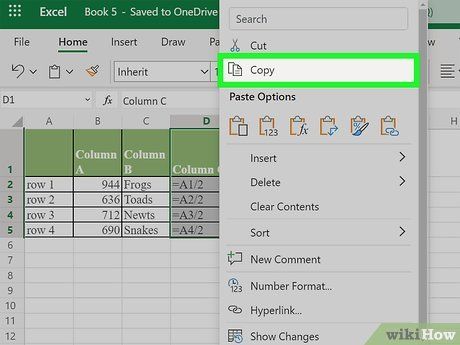
+
Charts within the sheet are copied along with all other data, maintaining their references to the original data range.
Do the methods for copying sheets work in all versions of Excel?

+
The Ribbon and keyboard shortcuts work in all modern versions of Excel. VBA might require some adjustments if using an older version of Excel due to compatibility issues.
How do I prevent Excel from automatically renaming a copied sheet?

+
Excel will add a number to the sheet name if a sheet with the same name already exists in the destination. To avoid this, rename the sheet manually after copying or delete the existing sheet with the same name first.