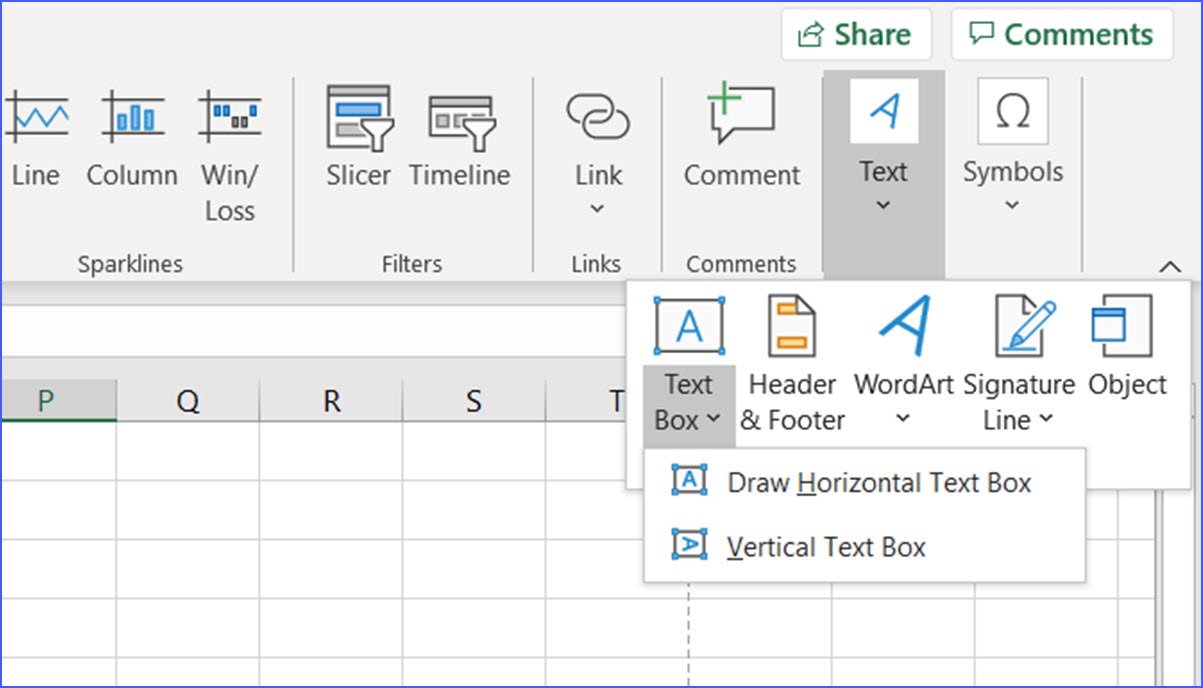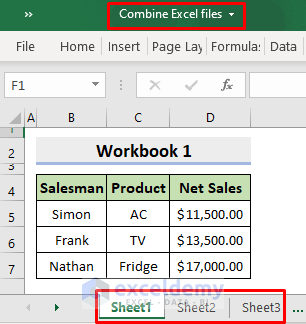Mastering Excel: How to Label Columns Effortlessly
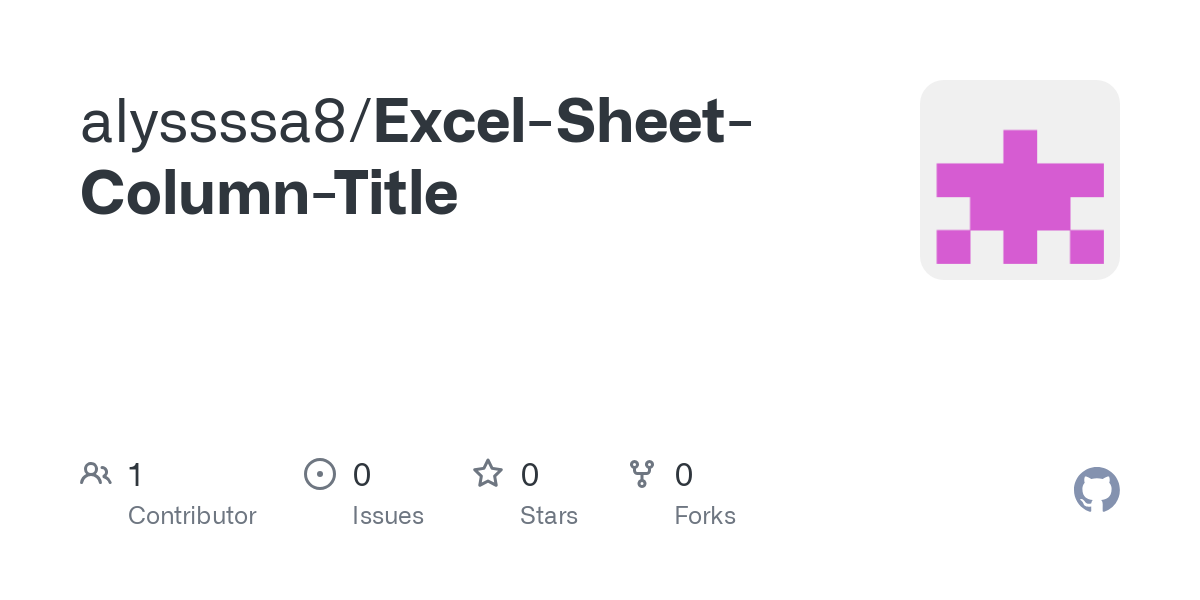
Excel is not just a tool for number crunching but a versatile platform for managing data in various formats. One of the most common tasks when organizing data in Excel is labeling columns, which ensures that your spreadsheets are not only functional but also user-friendly. This guide will walk you through several methods to label columns effectively, enhancing your Excel proficiency.
Basic Column Labeling

Labeling columns in Excel is straightforward, but it’s worth understanding the basics to ensure your data remains organized and clear:
- Manually Typing Labels: Click on the cell above the column where you wish to add a label. Type the label directly into this cell.
- Using the AutoFill Feature: After labeling one column, click and drag the fill handle (a small square at the bottom-right corner of the cell) to autofill adjacent cells with similar labels if applicable.
Advanced Techniques for Dynamic Labeling

Here are advanced techniques that can make your column labeling not only efficient but also dynamic:
Using Formulas to Auto-Generate Labels
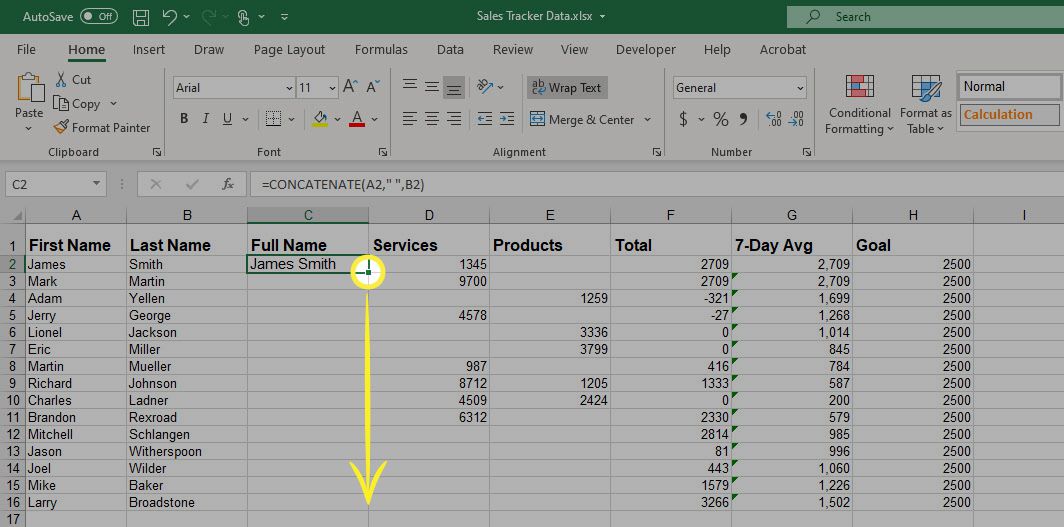
Excel formulas can be employed to dynamically label your columns based on specific criteria or data within your spreadsheet:
- Cell Referencing: Use formulas like
=A1to label columns based on data in another cell. This is particularly useful when dealing with datasets where column names might change dynamically. - Conditional Labeling: With
IForCHOOSEfunctions, you can label columns based on conditions or a predefined list.
Using the Name Box for Column Labeling
Instead of typing labels into cells, you can use the Name Box:
- Click on the cell to be labeled.
- Enter the label in the Name Box and press Enter.
This method labels your column without cluttering the spreadsheet with extra rows or columns.
Using Data Validation for Label Consistency
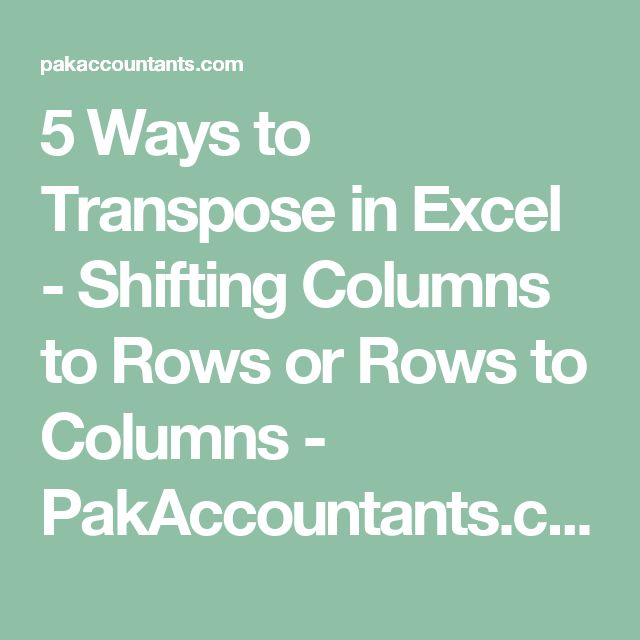
Data Validation is an excellent tool for ensuring label consistency:
- Dropdown Lists: Set up data validation lists in the column labels to ensure users select from pre-defined options, reducing errors.
- Rules: Configure rules in the data validation settings to restrict what can be entered in the label cells.
⚠️ Note: Ensure that your data validation rules are not too restrictive to allow for future modifications or additions to your spreadsheet.
Automating Labeling with Macros
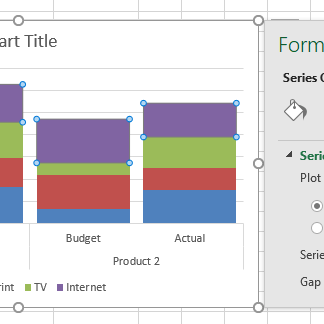
For repetitive tasks or large datasets, VBA macros can save considerable time:
- Create a Macro: Use the VBA Editor to write a script that automates the labeling process according to your specific needs.
- Button Assignment: Assign your macro to a button for easy access, ensuring the labeling is done with a single click.
Utilizing Power Query for Efficient Labeling
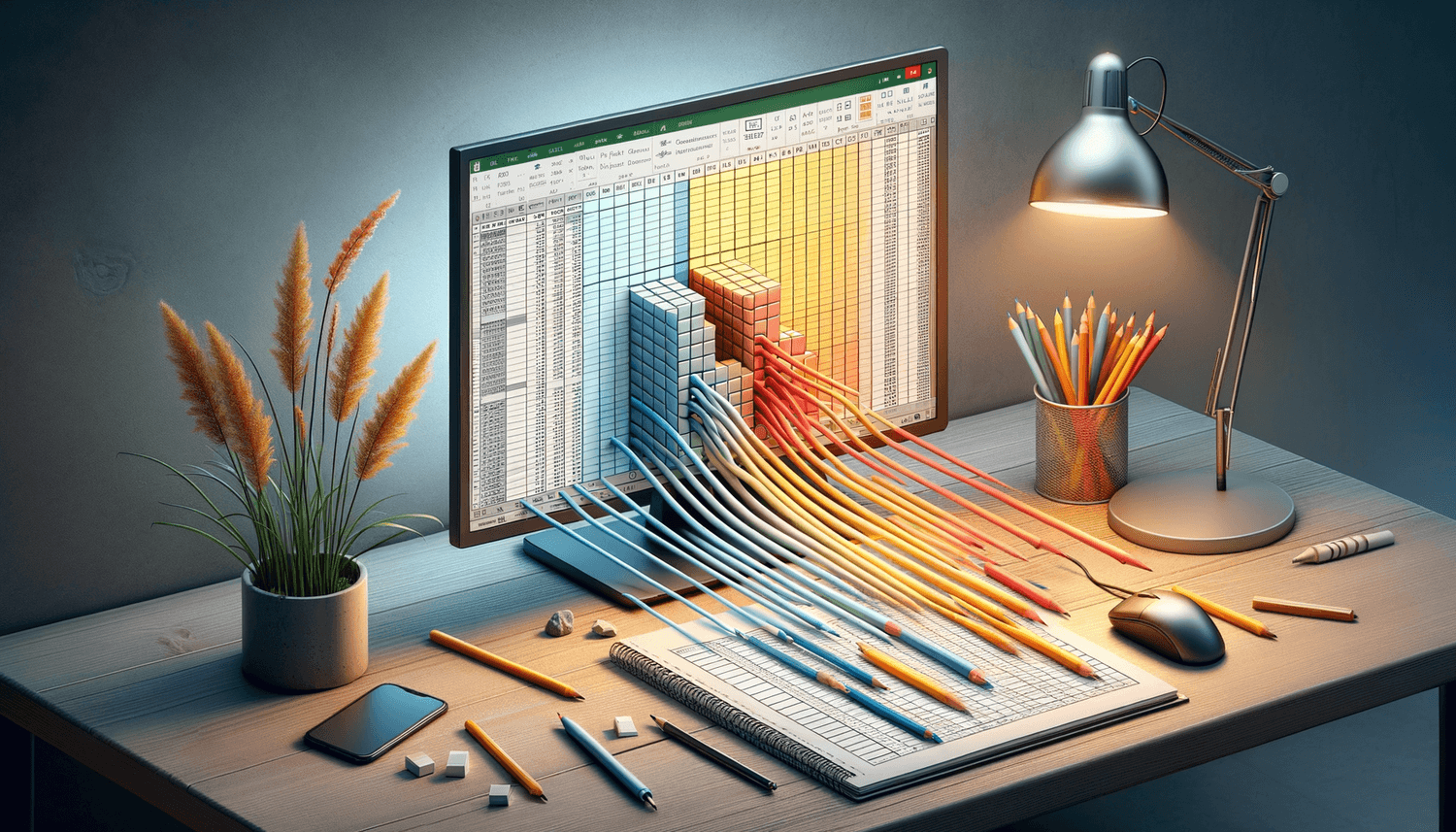
Power Query, a powerful data transformation tool in Excel, can streamline labeling:
- Transform Data: Use Power Query to load, transform, and label your data as needed.
- Custom Columns: Add custom columns to create dynamic labels based on transformations or other data points.
Mastering Excel column labeling opens up a world of possibilities for data organization, analysis, and presentation. Whether you're dealing with financial models, project management, or customer data, the ability to label columns effectively not only improves the readability of your spreadsheets but also enhances data integrity and usability. By integrating these techniques, from basic manual labeling to leveraging advanced Excel features like Power Query and macros, you're well on your way to becoming an Excel power user. Keep practicing these methods to make your data management tasks more efficient and your spreadsheets more informative.
Can you label columns using both the Name Box and cell labels?
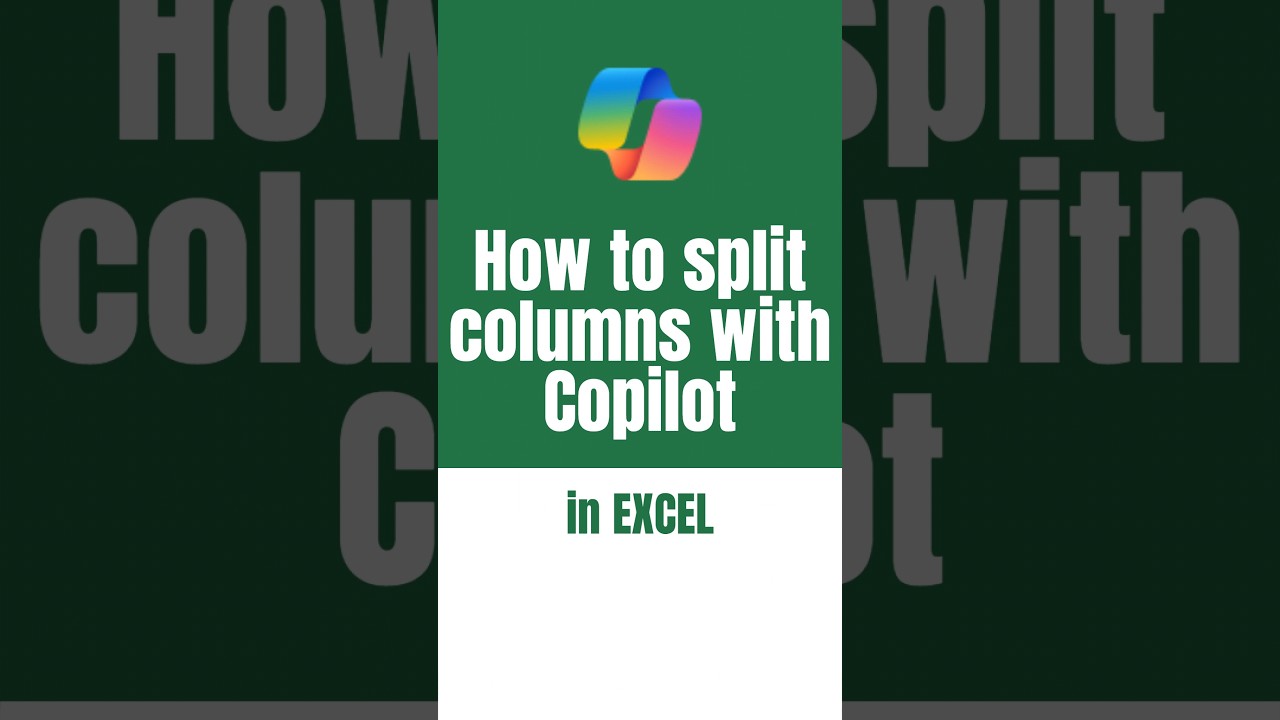
+
Yes, you can use the Name Box to provide an alternate reference to a column while still manually typing labels into cells.
What are the benefits of using Data Validation for column labels?

+
Data Validation ensures consistency, reduces errors, and can prevent unauthorized changes to your spreadsheet structure.
How can macros help with column labeling?

+
Macros automate the process, allowing you to apply complex labeling logic or repetitive tasks with one click, saving time and reducing human error.