Copy Exact Excel Format to Another Sheet Easily

Whether you're a seasoned Excel user or just starting, the task of copying exact Excel format from one sheet to another is a common challenge. It's not just about duplicating data; it's about replicating the appearance, formulas, and cell formats to maintain consistency across documents. Here's how you can do it with ease and efficiency.
Why Copying Excel Format Matters

Excel's versatility lies in its ability to format data in numerous ways, from conditional formatting to complex formulas. Here's why you might need to copy these formats:
- Consistency: Ensuring all sheets have the same look and feel for professional reports or presentations.
- Accuracy: Copying formulas and formatting reduces errors when working on similar datasets.
- Time-saving: Duplicating the setup of one sheet instead of manually recreating it.
Methods to Copy Excel Format

Using Paste Special
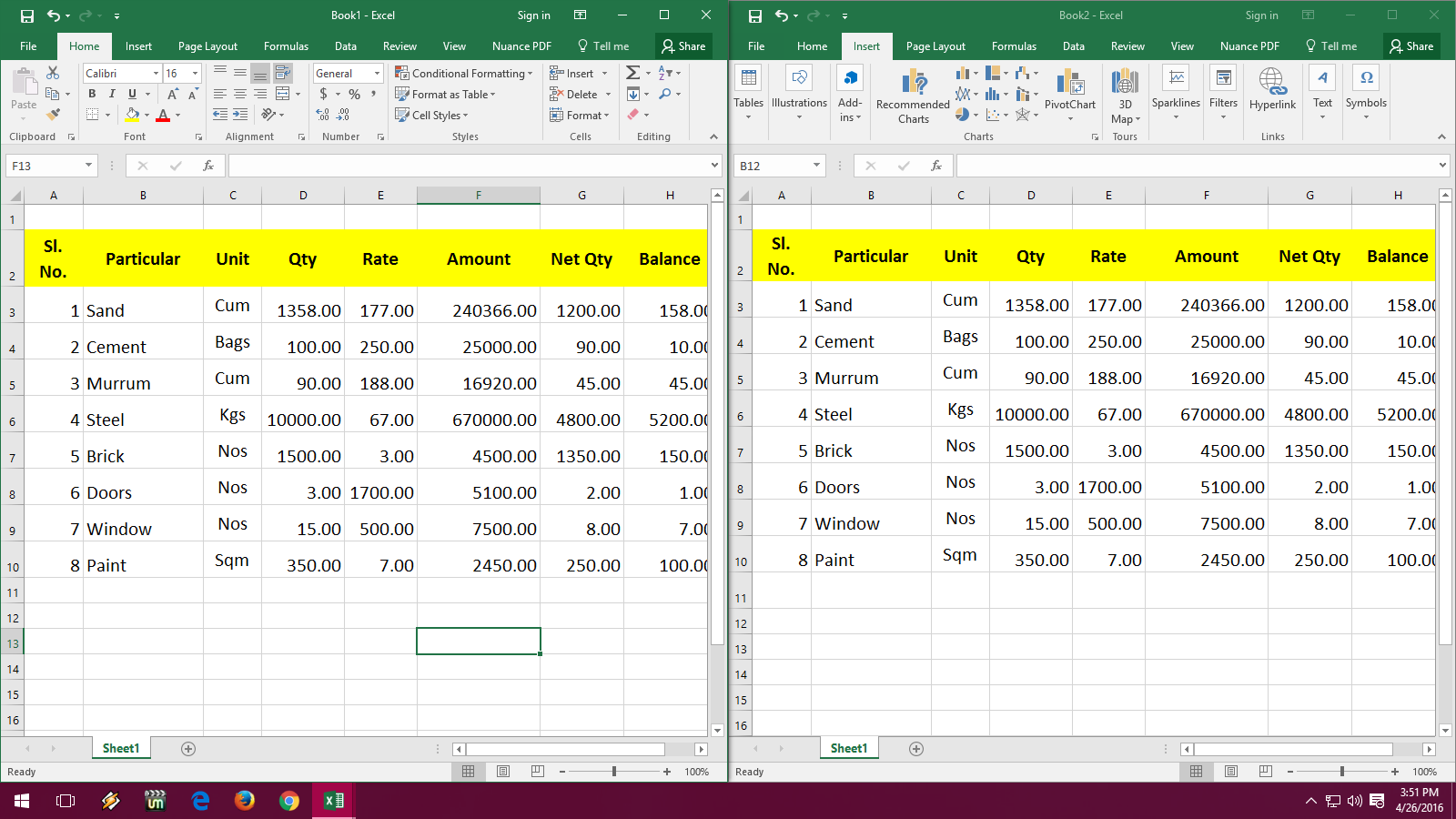
The Paste Special feature in Excel offers a plethora of options for copying formats:
- Select the cells with the formats you wish to duplicate.
- Right-click the selected cells, and select Copy (or press Ctrl+C).
- Navigate to your destination sheet or cells.
- Right-click where you want to paste, choose Paste Special, then:
- Click Formats to copy only the formatting.
- Click All to copy both the data and the formats.
⭐️ Note: Copying Formulas using Paste Special will only copy the formulas, while the destination cells will retain their original formatting.
Using the Format Painter

The Format Painter tool allows you to copy the format from one cell or range to another:
- Select the cell or range with the desired format.
- Click the Format Painter in the Home tab.
- Click and drag over the cells where you want to apply the format.
⚡ Note: For non-adjacent cells, double-click the Format Painter, paint all the cells, then press Esc to disable it.
Using Keyboard Shortcuts

Keyboard shortcuts can significantly speed up your copying process:
- Ctrl+Shift+7 - Copy cell formatting (works in older Excel versions).
- Ctrl+C then Alt+E, then S - Copy and paste formats using Paste Special.
Using Excel Macros (VBA)

If you frequently need to copy formats, a VBA macro can automate this task:
Sub CopyExactFormat()
' Copy the format from one sheet to another
Sheets("SourceSheet").Range("A1:A10").Copy
Sheets("DestinationSheet").Range("A1:A10").PasteSpecial Paste:=xlPasteFormats
Application.CutCopyMode = False
End Sub
This macro copies the format from cells A1 to A10 in the SourceSheet to the same range in the DestinationSheet. Adjust the range and sheet names as required.
Important Considerations

Here are some factors to keep in mind when copying formats:
- Data Integrity: When copying formats, ensure you’re not inadvertently changing data.
- Conditional Formatting: This can be copied with Paste Special or manually replicated.
- Data Validation: Although not part of the format, data validation rules might need transferring.
In the grand scheme of things, these steps and methods might seem straightforward, but they ensure that you’re maintaining the consistency of your Excel sheets. Whether you’re preparing reports, financial models, or personal data logs, the ability to copy exact formats can save time, reduce errors, and create a uniform look across all your documents. From using simple tools like Paste Special and Format Painter to the more advanced VBA scripting, Excel provides multiple ways to achieve the same goal efficiently.
What is the difference between copying formats and copying formulas in Excel?

+
Copying formats in Excel replicates the visual aspects like cell colors, fonts, and borders, but not the content. Copying formulas copies the calculations to new cells, potentially altering the data but preserving the logic of the calculation.
Can I copy formats between different Excel files?

+
Yes, you can copy formats between different Excel files by using Paste Special or Format Painter. Simply open both files and follow the steps for your preferred method.
How do I copy conditional formatting rules in Excel?

+
Use Paste Special and select Formats to copy conditional formatting along with other cell formatting. Alternatively, you can manually replicate the conditional formatting rules through the Manage Rules option in the Conditional Formatting menu.



