5 Ways to Copy Conditional Formatting to Another Excel Sheet

Conditional Formatting in Microsoft Excel is a powerful feature that lets you apply formatting to cells based on specific criteria. Whether it's highlighting cells that exceed a certain threshold, or formatting cells based on other conditions, it's a fantastic way to visually manage and interpret your data. However, what do you do when you've created an elaborate set of conditional rules on one sheet, and need to replicate them elsewhere? Here are five methods to copy conditional formatting to another Excel sheet:
1. Using Format Painter

Excel's Format Painter tool is an intuitive way to copy conditional formatting:
- Select the cell or range with the desired formatting.
- Double-click the Format Painter icon in the Home tab to apply formatting across multiple cells.
- Switch to your target sheet.
- Click and drag across the cells where you want to apply the formatting.
The copied conditional rules will be applied as you paint over the new cells.
2. Paste Special Method

If you need to copy only the conditional formatting without affecting other cell attributes:
- Copy the cells with the conditional formatting you want to replicate.
- Switch to the destination sheet.
- Select the cells where you wish to paste.
- Right-click and choose Paste Special > Formats.
This method ensures only the conditional rules are transferred, leaving other formatting behind.
3. Using Excel Formulas

When conditional formatting is linked to formulas, it becomes more complex. Here's how to approach this:
- Select cells with the conditional formatting linked to formulas.
- Copy them and use Paste Special as above to transfer the formatting.
- Ensure the source data or formulas in the new sheet align with the conditional formatting rules.
This method preserves the dynamic nature of your rules, but requires careful reference management.
4. Saving as a Template

For frequently used formatting patterns:
- Create a template of your sheet with the conditional formatting.
- Save this as an Excel Template (.xltx).
- When you start a new sheet, use your template to create new sheets with pre-applied formatting.
This is ideal for situations where you apply the same formatting rules repeatedly.
5. VBA Macro

For those comfortable with coding or needing a repeatable task:
- Open the VBA Editor by pressing Alt + F11.
- Insert a new module, then write a macro to copy conditional formatting:
Sub CopyConditionalFormatting()
Dim wsSource As Worksheet, wsTarget As Worksheet
Dim rngSource As Range, rngTarget As Range
Set wsSource = Worksheets("SourceSheetName")
Set wsTarget = Worksheets("TargetSheetName")
Set rngSource = wsSource.Range("A1:Z100") ' Define your source range here
Set rngTarget = wsTarget.Range("A1:Z100") ' Define your target range here
wsTarget.Cells.Copy
rngTarget.PasteSpecial xlPasteFormats
Application.CutCopyMode = False
End Sub
- Run the macro to replicate the formatting.
This method offers a high level of customization and control over the process.
Each of these methods has its place in the Excel user's toolkit, catering to different needs and levels of Excel proficiency. While the Format Painter is the most straightforward, for more complex operations involving formulas or data-driven rules, other methods like Paste Special or VBA macros might be more appropriate. Keep in mind that managing Excel's conditional formatting effectively can streamline your data analysis, making it both intuitive and visually appealing.
In summing up, copying conditional formatting can transform how you manage and present data in Excel. Whether you need to apply formatting to another sheet, or share your work with colleagues, these techniques ensure efficiency and consistency. Understanding these methods allows you to leverage Excel's dynamic capabilities, enhancing your productivity and data presentation skills.
Can I copy conditional formatting to multiple sheets at once?

+
Unfortunately, Excel does not have a direct feature to apply conditional formatting across multiple sheets simultaneously. You would need to use macros or a combination of copying and pasting.
Will copying conditional formatting also copy the data?

+
Using Paste Special > Formats will copy only the formatting, leaving the data intact. However, copying cells with standard copy/paste functions might also move the data.
What if the conditional formatting uses cell references?
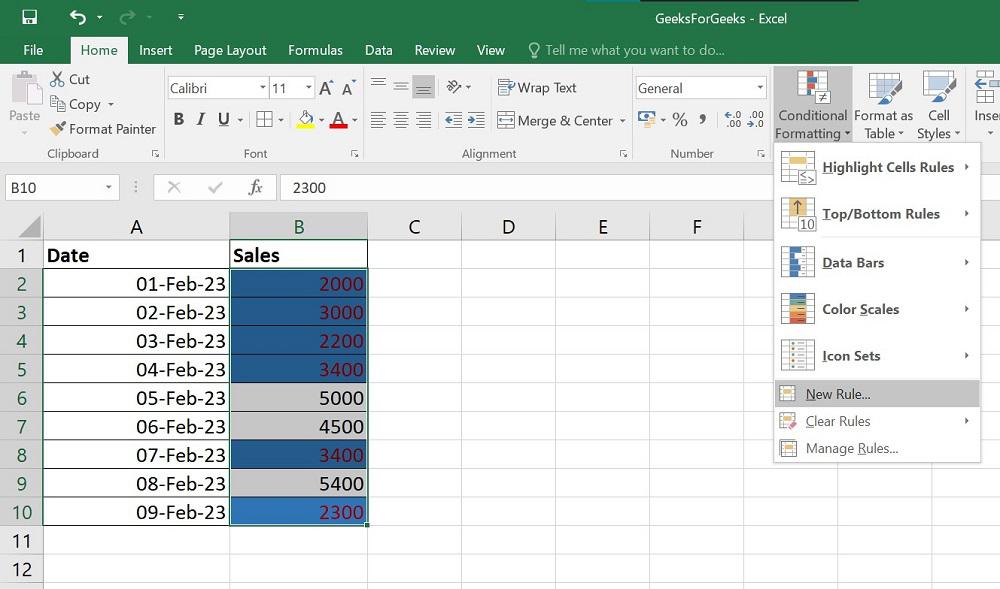
+
When transferring conditional formatting involving cell references, ensure that the target sheet has equivalent data in the referenced cells to keep the rules functional.
Does the template method apply to conditional formatting?

+
Yes, saving a sheet as a template will include conditional formatting. When you use the template for a new sheet, the formatting will be there from the start.



