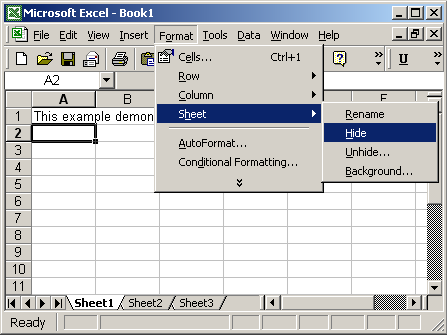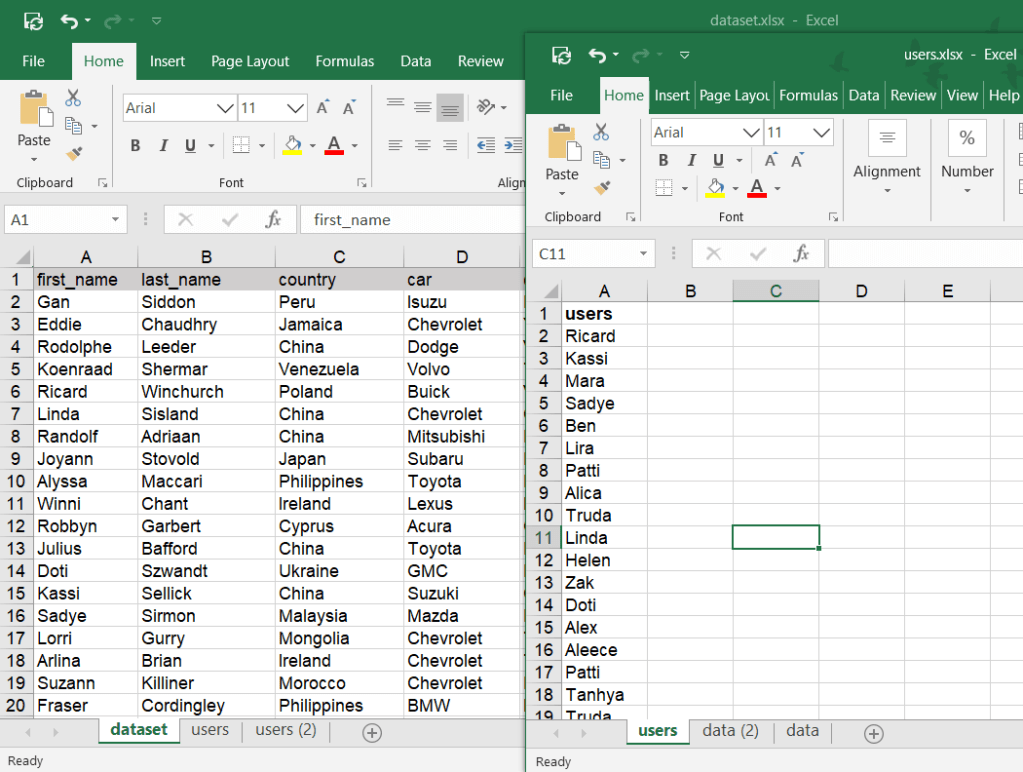Effortlessly Copy Columns Between Excel Sheets: A Quick Guide

Managing data in Excel can sometimes feel like navigating a labyrinth, especially when you need to transfer information from one sheet to another. Fortunately, Excel provides several intuitive methods to copy columns between sheets, making your data handling more efficient and less time-consuming. Here’s a comprehensive guide on how to get this done quickly and effortlessly.
Using Drag and Drop


The drag and drop method is one of the simplest ways to copy columns:
- Select the column you wish to copy by clicking the header letter.
- Hold the left mouse button and drag the column to the destination sheet’s tab.
- Release the mouse when the sheet tab highlights.
💡 Note: Ensure that your destination sheet is active before you release the mouse button to avoid unexpected placements.
Copy and Paste


For a more traditional approach:
- Select the column you want to copy.
- Press Ctrl+C or right-click and choose ‘Copy’.
- Navigate to the destination sheet.
- Click the header letter where you want to paste, then press Ctrl+V or right-click and select ‘Paste’.
Using Excel’s ‘Copy to Another Location’ Feature

This feature, while less known, is very powerful:
- Select your column.
- Go to the Data tab and click ‘Paste’, then select ‘Paste Link’.
- Choose where you want to paste the copied data.
Linking Columns Between Sheets

If you wish to keep your source and destination data in sync:
- Select the column you want to link.
- Use the formula
=Sheet1!A:Ain the destination sheet, where ‘Sheet1’ is the source sheet, and ‘A:A’ represents the entire A column.
🔗 Note: Linked data changes dynamically as the source sheet updates, ensuring consistency across sheets.
Automate with VBA


For those comfortable with Excel macros:
- Press Alt+F11 to open the VBA editor.
- Insert a new module and write a macro to copy or link columns.
- Here’s a simple VBA code to get you started:
Sub CopyColumnBetweenSheets()
Dim wsSource As Worksheet
Dim wsDest As Worksheet
Set wsSource = Sheets("SourceSheet")
Set wsDest = Sheets("DestinationSheet")
wsSource.Columns("A").Copy Destination:=wsDest.Columns("B")
End Sub
With these methods at your disposal, your Excel workflow can become significantly more efficient. Each method has its advantages:
- Drag and Drop is best for quick, straightforward tasks.
- Copy and Paste is versatile and universally understood.
- ‘Copy to Another Location’ is ideal for specific data transfers.
- Linking ensures data integrity across multiple sheets.
- VBA Macros are perfect for automation and complex tasks.
When you integrate these techniques into your Excel routine, the management of data across multiple sheets becomes a streamlined process, reducing errors and saving time. The ability to choose from multiple methods provides flexibility, catering to different needs or proficiency levels with Excel. By mastering these techniques, you'll not only boost your productivity but also ensure data integrity, which is crucial for any analytical or reporting work.
What’s the difference between linking and copying in Excel?
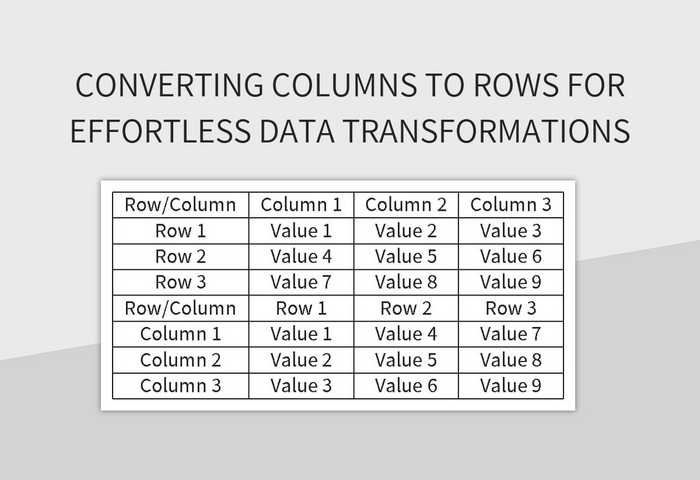
+
Linking a column or range means that the destination data updates automatically when changes occur in the source data. Copying, however, only duplicates the data at a specific point in time, without any ongoing connection to the source.
How can I automate repetitive copying tasks?

+
Using Visual Basic for Applications (VBA), you can write macros to automate tasks like copying columns between sheets. This requires a bit of programming knowledge but can save you a significant amount of time with repetitive tasks.
Can I copy a column from one workbook to another?
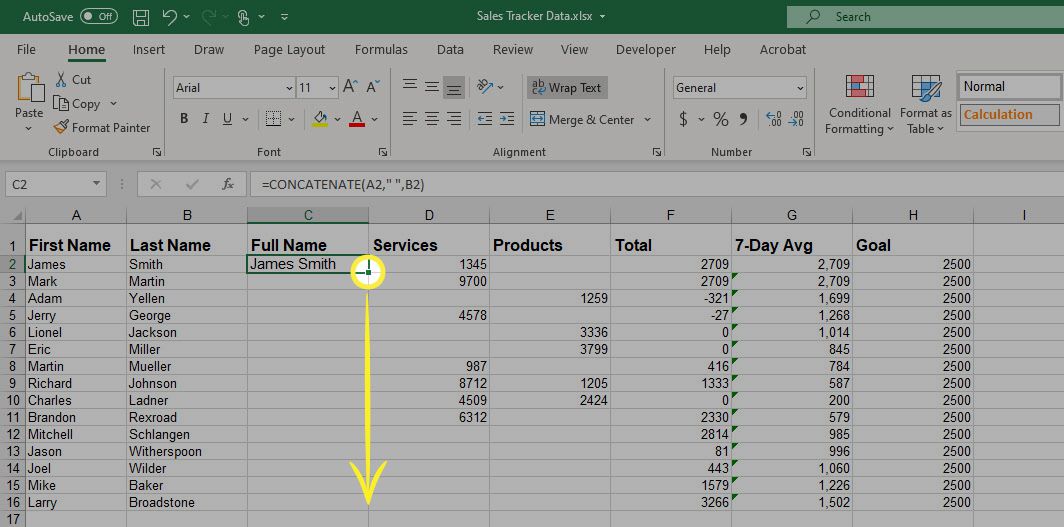
+
Yes, you can copy columns between different workbooks using the same methods described. Open both workbooks, select the column in the source workbook, and use ‘Copy’, then switch to the destination workbook, select the desired column, and ‘Paste’.