Effortlessly Sum Values Across Excel Sheets Today
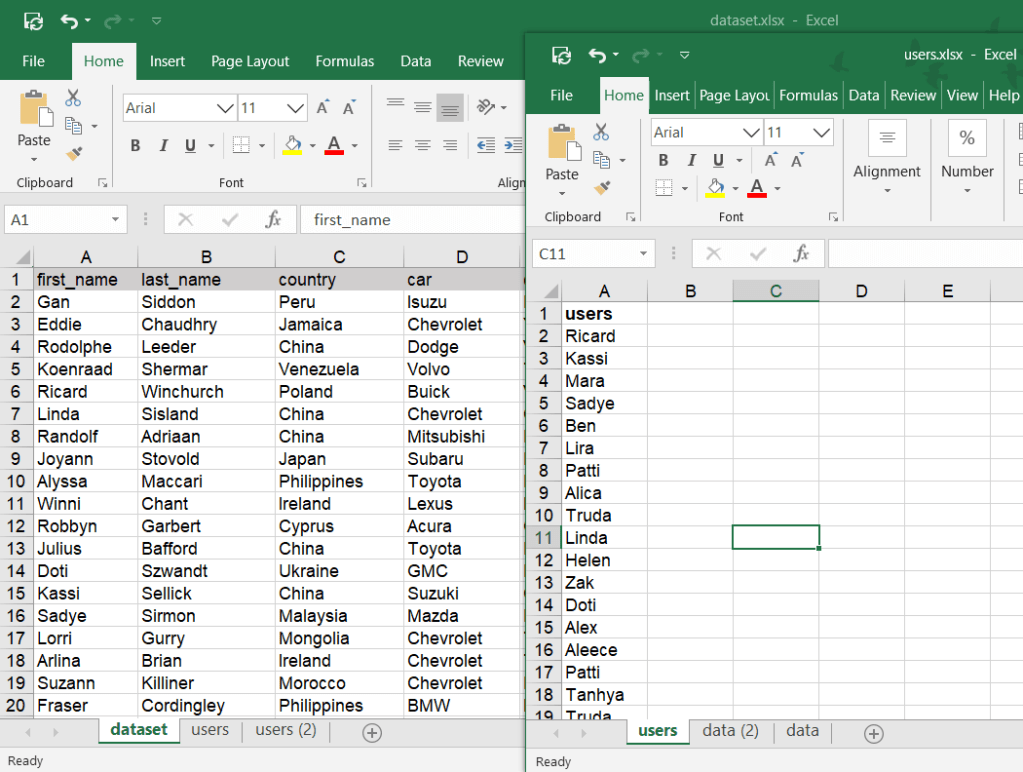
In the realm of data management, Excel stands as an indispensable tool for both individuals and organizations. Whether you're compiling financial reports or organizing personal data, mastering Excel functions can dramatically streamline your work. Today, we'll delve into how you can effortlessly sum values across different sheets in your Excel workbook to boost your productivity and accuracy.
Why Sum Across Sheets?

Before diving into the methods, it’s worth exploring why summing across sheets is beneficial:
- Consolidation: Pulling data from multiple sheets into one allows for easier analysis and reporting.
- Error Reduction: Minimizes the risk of manual data entry mistakes when dealing with large datasets.
- Efficiency: It saves time, reducing the need for repetitive copying and pasting operations.
- Data Integrity: Maintaining references across sheets ensures that updates in one sheet automatically reflect in others, keeping your data synchronized.
Methods to Sum Across Sheets

There are several approaches to sum values from different sheets in Excel. Here’s how you can do it:
Using SUM Function with 3D References

The most straightforward method involves using the SUM function with a 3D reference. Here’s how:
- Select the cell where you want the sum to appear.
- Enter the
=SUM(formula. - Select the first sheet, click on the cell you want to sum from, hold Shift, and select the last sheet you want to include.
- Release Shift and click on the corresponding cell in the last sheet.
- Press Enter, and Excel will sum all values in that cell range across the selected sheets.
💡 Note: When using 3D references, ensure that all sheets are in the same workbook, and the cells you're summing contain numbers.
Using SUMIF or SUMIFS for Conditional Summing

If you need to sum based on certain conditions:
- Use
=SUMIF()or=SUMIFS()functions. For example:=SUMIFS(Sheet1!A:A, Sheet1!B:B, “Criteria”)will sum values in column A of Sheet1 where the criteria in column B matches. - For across sheets, reference each sheet in the formula as shown in the example below.
Consolidate Function for Detailed Summing

The Consolidate function provides a versatile way to sum or aggregate data:
- Go to the Data tab, select Consolidate.
- Choose Function as Sum.
- Select the ranges from each sheet you want to include, ensuring to adjust references if needed.
- Set options like Create links to source data if you wish.
| Method | When to Use |
|---|---|
| 3D Reference | Summing the same cell across multiple sheets. |
| SUMIF/SUMIFS | Summing with conditions or criteria across sheets. |
| Consolidate | For more detailed summing and data aggregation. |

💡 Note: The Consolidate function allows for different types of data linking, which can be very powerful for complex data analysis tasks.
Macros and VBA for Advanced Summing

For those comfortable with coding, creating macros or using VBA can automate and customize summing operations:
- Use the Developer tab to record a macro or write VBA code that iterates through sheets to sum specific cells.
Summing Up

Mastering the art of summing values across Excel sheets not only saves time but also ensures accuracy and maintains data integrity. By employing methods like 3D references, conditional summing with SUMIF/SUMIFS, the Consolidate function, or VBA for automation, you can handle your data more efficiently, making your Excel experience smoother and more productive. These techniques are especially valuable when working with large datasets or when you need to create summary reports from different sheets regularly. Remember to choose the method that best fits your data needs, ensuring your work is both thorough and efficient.
Can I sum values from sheets in different workbooks?

+
Yes, but it’s more complex. You’ll need to link the workbooks, use external references, or write VBA code to achieve this.
Is there a limit to how many sheets I can sum across in Excel?

+
Excel has a workbook limit of 1,024 sheets in newer versions, so technically, you could sum across that many sheets if you needed to.
What if I need to sum across sheets with different layouts?
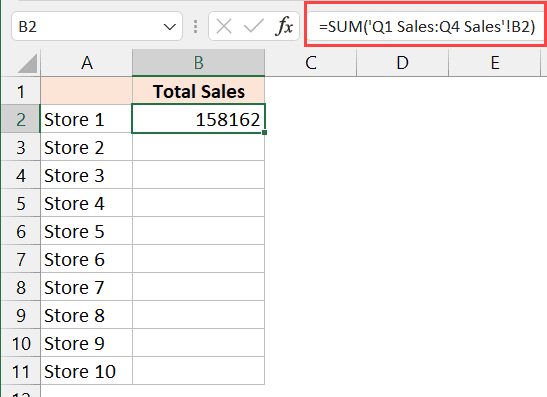
+
In such cases, using SUMIF or SUMIFS functions, macros, or manual data consolidation might be necessary, depending on the differences in sheet layouts.
How does Excel handle errors when summing across sheets?

+
If there’s an error in one of the sheets or in a referenced cell, Excel typically returns #VALUE! or #REF!, depending on the nature of the error.
Are there any performance issues when summing across many sheets?

+
Excel might slow down with large datasets or many sheets. Using efficient methods like 3D references or optimizing with VBA can mitigate these issues.