Mastering Excel to Google Sheets: Cell Copying Guide

Introduction to Excel to Google Sheets Migration

Spreadsheets are an essential tool for organizing data, performing calculations, and managing various tasks. Microsoft Excel has been a dominant force in this domain for decades, offering robust functionalities to professionals and beginners alike. However, the rise of cloud computing has introduced Google Sheets as a formidable alternative, offering seamless collaboration, ease of access, and other attractive features. For those transitioning from Excel to Google Sheets, mastering the process of cell copying is crucial. This guide will take you through the detailed steps of moving and copying data effectively between these two platforms.
Understanding the Basics

Before we dive into the specifics of copying cells, it’s vital to understand some core differences between Excel and Google Sheets:
- File format: Excel files are traditionally saved with a .xlsx extension, while Google Sheets are part of Google Drive and open directly via the web.
- Interface: While both programs share similarities in their toolbar layout, Google Sheets has a cleaner, more minimalist look.
- Collaboration: Google Sheets is designed for real-time collaboration, a feature less intuitive in Excel unless you're using OneDrive.
Copying Cells from Excel to Google Sheets

To copy cells from Excel to Google Sheets, follow these steps:
- Open Excel: Begin by opening the Excel workbook containing the cells you want to copy.
- Select Cells: Click and drag or use the shortcut Ctrl + A (Cmd + A on Mac) to select the entire range of cells you want to copy. For non-contiguous cells, use Ctrl (Cmd on Mac) while clicking.
- Copy Cells: Use Ctrl + C (Cmd + C on Mac) to copy the selected cells. Alternatively, right-click and choose 'Copy' from the context menu.
- Open Google Sheets: Navigate to Google Drive, find or create a new Google Sheets document.
- Paste Cells: Click on the cell where you want to paste your data. Use Ctrl + V (Cmd + V on Mac) to paste. Google Sheets will detect and respect formatting if you're pasting from Excel, but some custom formatting might not be retained.
🚨 Note: When copying data, be mindful of formulas and references. Google Sheets might adjust formulas to fit its environment, potentially causing errors if external data sources aren't accessible.
Using the Import Feature

Google Sheets offers an import function for larger datasets:
- From the Google Sheets menu, go to File > Import > Upload.
- Select your Excel file. You can choose to import a single sheet or the entire workbook.
- Decide on the import settings:
- Import location: Choose where in the Google Sheets document the Excel data will be placed.
- Separator type: Generally, Excel's separator type will be recognized automatically, but you can specify if necessary.
- Replace spreadsheets: This can overwrite or append data to your Google Sheets document.
Advanced Cell Copying Techniques

Here are some advanced methods for copying cells that can improve efficiency:
Copy Paste Special
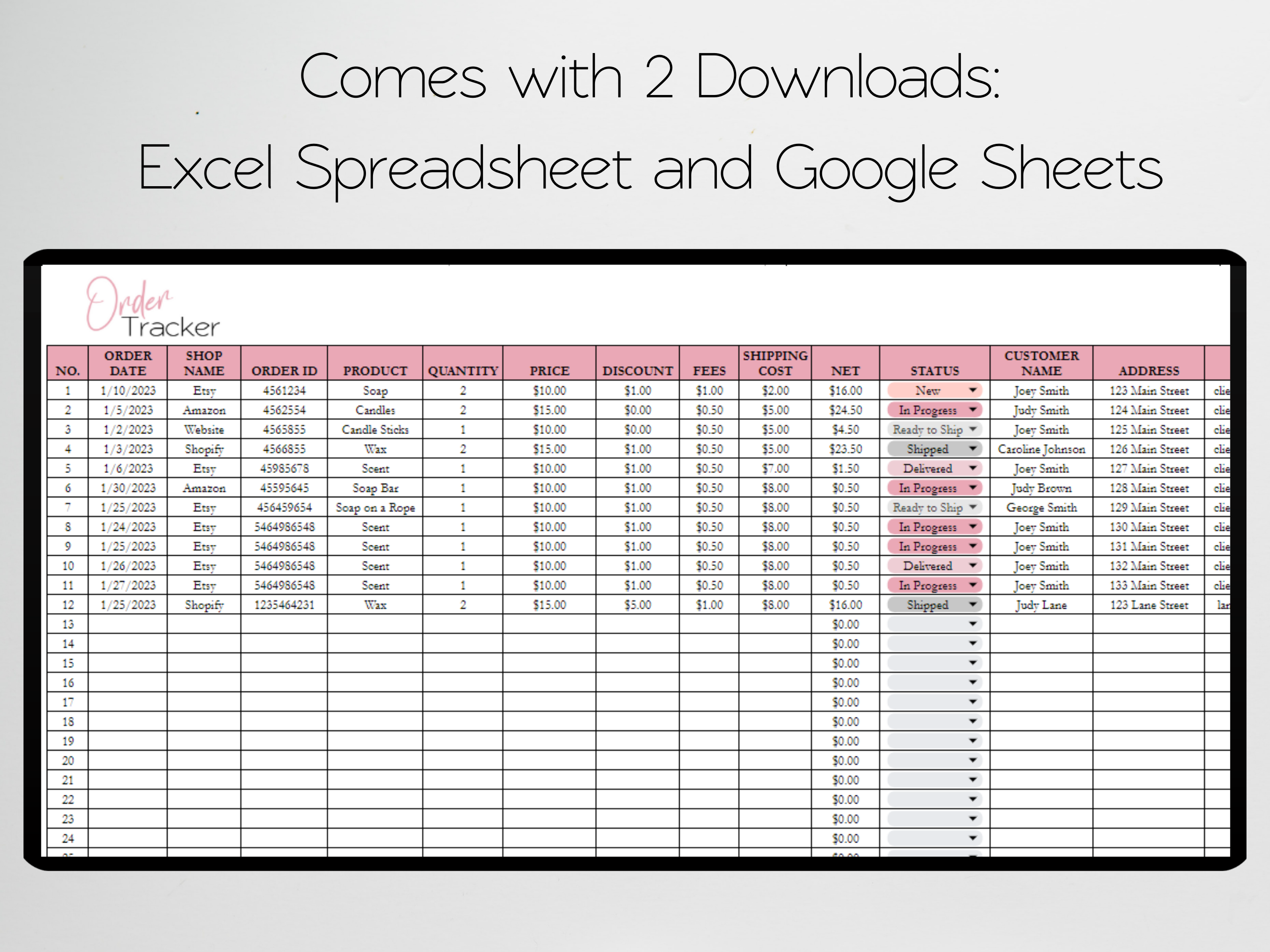
In Google Sheets, 'Paste Special' allows you to control what exactly you copy:
- Values Only: Paste the data values without any formatting or formulas.
- Formulas Only: Copy formulas, but note that they might need adjustment if referencing external data.
- Formatting: Copy only the formatting from the Excel cells to Google Sheets.
- Transpose: Swap rows and columns when pasting, useful for data restructuring.
Using Google Sheets' Add-ons
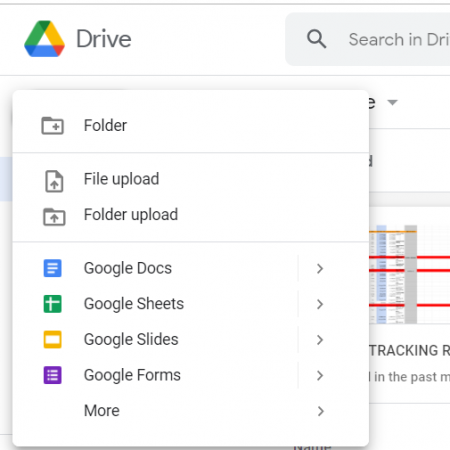
Various add-ons can streamline the process:
- Excel Connector: Connects Excel files to Google Sheets for real-time updates.
- Excel Import: Specifically designed to handle Excel file imports with better control over formatting.
Data Accuracy and Integrity

When migrating data, maintaining its integrity is critical:
- Check Formulas: Ensure all formulas are functioning as expected. Google Sheets uses different naming conventions for functions (e.g., SUM vs. SUMIF).
- Review Data Types: Numbers, dates, and text might convert differently between Excel and Google Sheets. Always check the imported data for errors or type mismatches.
- Link Verification: If your Excel cells contain hyperlinks, verify they remain functional in Google Sheets.
Collaborative Features

Google Sheets is renowned for its real-time collaboration features:
- Comments: You can add comments to cells, which team members can respond to or resolve.
- Version History: Track changes made to the document over time, useful when multiple edits occur simultaneously.
- Notifications: Set up notifications for specific cells or sheets to alert you to changes.
Finalizing Your Transition

After copying your cells from Excel to Google Sheets, here are some final steps to consider:
- Formatting Clean-up: Adjust any formatting issues that arose during the transition.
- Testing: Enter a few test calculations to ensure everything is working correctly.
- Sharing and Permissions: Set up appropriate permissions for team members to edit, comment, or view the document.
📝 Note: Remember to save your Google Sheets frequently, especially if you're working on a large file with complex formulas. Use File > Save to save changes regularly.
The transition from Excel to Google Sheets might initially seem daunting, but with the right approach, it becomes seamless. Mastering cell copying, understanding the nuances of both platforms, and leveraging Google Sheets' collaborative features will ensure your spreadsheets remain powerful tools for data management and analysis. Whether you're moving a small dataset or an entire workbook, the key is to maintain data integrity, test for accuracy, and adapt to Google Sheets' collaborative environment. By following this guide, you'll not only successfully migrate your data but also enhance your productivity in Google Sheets.
Can I copy conditional formatting from Excel to Google Sheets?
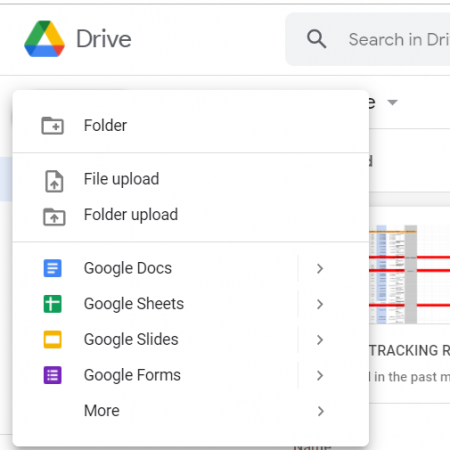
+
Yes, you can. However, some rules might not translate perfectly. It’s best to check and adjust conditional formatting after copying.
What if my Excel file has macros?

+
Google Sheets does not support macros in the same way as Excel. You would need to use Google Apps Script to recreate any macro functionality.
How do I ensure all Excel features are preserved in Google Sheets?

+
Not all features transfer perfectly. While basic formatting and core functions work, some advanced Excel functionalities might require manual adjustment or reconfiguration in Google Sheets.



