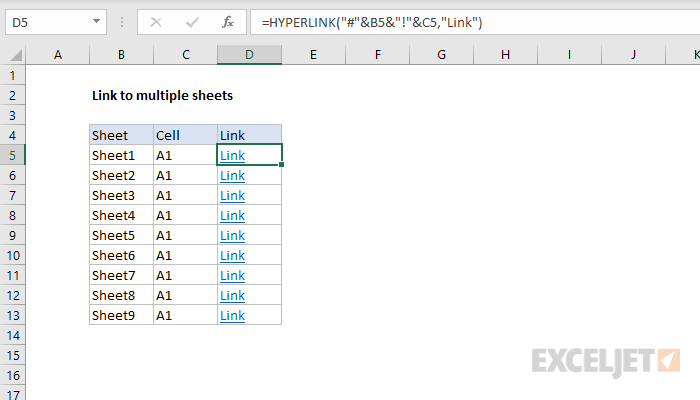5 Proven Methods to Copy a Password-Protected Excel Sheet

Unlocking Excel: Five Proven Methods to Copy a Password-Protected Sheet

When working with Excel spreadsheets, security is paramount, and often, we come across password-protected sheets. Whether you've forgotten the password or need to copy the data for legitimate purposes, there are ethical and legal methods to access and duplicate these protected sheets. Let's explore five proven strategies to manage this task effectively:
1. Use Excel's Built-In Tools

Microsoft Excel comes with some basic tools that can help you deal with password-protected sheets:
- Unprotect Sheet: If you know the password, you can simply enter it to unprotect the sheet. Here's how:
- Go to the Review tab.
- Click on Unprotect Sheet.
- Enter the password.
- Get a Hint: If you've set up a password hint when protecting the sheet, this can help you remember or guess the password.
🔑 Note: Remember, these methods work only if you have access to the password or if you legally own the file.
2. Change File Extension

An interesting technique involves changing the file extension to bypass the protection:
- Rename the file from .xlsx to .zip.
- Extract the zip file, go into the xl folder, then to the worksheets folder.
- Open the relevant XML files with a text editor and edit the protection attributes to remove the password reference.
- Recompress the folder into a zip file and rename it back to .xlsx.
3. Utilize Third-Party Software

There are several reputable third-party applications designed to unprotect or remove passwords from Excel files. Here are a couple of steps for using them:
- Download a reliable software: Choose software known for its reliability like Passper for Excel, Excel Unlocker, etc.
- Install and Run: Follow the installation instructions and open the software.
- Load your file: Open your password-protected Excel file in the software.
- Unprotect: Follow the prompts to remove the protection.
4. VBA Scripting
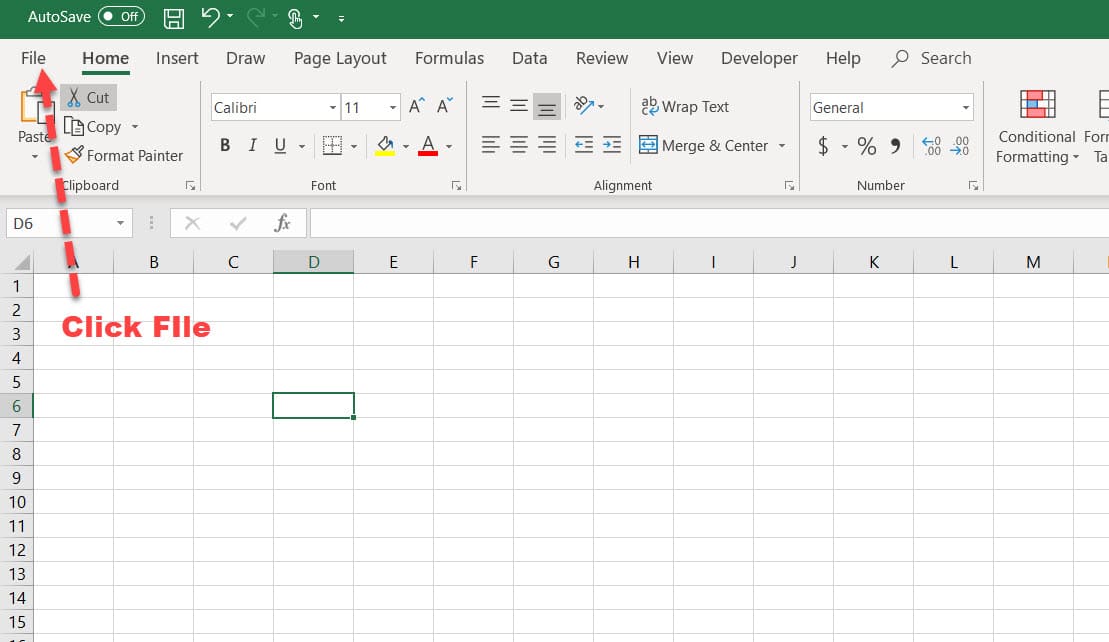
If you're familiar with Visual Basic for Applications (VBA), here's how you can remove sheet protection:
- Press ALT + F11 to open the VBA editor.
- Insert a new module and paste the following code:
Sub PasswordBreaker() ' This will break worksheet password protection Dim i As Integer, j As Integer, k As Integer Dim l As Integer, m As Integer, n As Integer Dim a As Integer, b As Integer, c As Integer Dim d As Integer, e As Integer On Error Resume Next For i = 65 To 66: For j = 65 To 66: For k = 65 To 66 For l = 65 To 66: For m = 65 To 66: For i1 = 65 To 66 For a = 65 To 66: For b = 65 To 66: For c = 65 To 66 For d = 65 To 66: For e = 65 To 66 ActiveSheet.Unprotect Chr(i) & Chr(j) & Chr(k) & _ Chr(l) & Chr(m) & Chr(i1) & Chr(a) & _ Chr(b) & Chr(c) & Chr(d) & Chr(e) If ActiveSheet.ProtectContents = False Then MsgBox "Password is " & Chr(i) & Chr(j) & _ Chr(k) & Chr(l) & Chr(m) & Chr(i1) & _ Chr(a) & Chr(b) & Chr(c) & Chr(d) & Chr(e) Exit Sub End If Next: Next: Next: Next: Next: Next Next: Next: Next: Next: Next: Next End Sub - Run the script by pressing F5 or the Run button.
🛡️ Note: This method should only be used legally and ethically, in situations where you have permission or the password has been forgotten.
5. Manual Data Entry

The most straightforward method, albeit the most labor-intensive, is to manually copy data from the protected sheet:
- Open the protected Excel sheet.
- Create a new Excel file.
- Select the cells, columns, or rows in the original sheet that aren't protected (only formatting or cells might be locked).
- Copy the values and paste them into your new document. If the data is protected, you might only be able to view or print it, then manually enter it into a new sheet.
Key Takeaways

Excel password protection can be circumvented in several ways. Always ensure you have the legal right or permission to unprotect a file. Using built-in tools, changing file extensions, employing third-party software, scripting with VBA, or manual data entry are all viable methods depending on your technical proficiency and the context of your need to access the data. Remember, the ethical and legal use of these methods is paramount, and this knowledge should be used responsibly.
Is it legal to unlock password-protected Excel sheets?

+
It depends on the situation. If you own the file or have permission from the owner, it’s legal. Otherwise, it could be illegal and unethical.
What if none of these methods work?

+
If the file is heavily protected or encrypted, your best course of action might be to contact the file’s owner or administrator for help.
Can these methods affect the data in the Excel sheet?

+
No, these methods primarily deal with unprotecting or unlocking the sheet’s access, not altering the data itself.
How can I avoid forgetting Excel passwords?

+
Using password managers, setting reminders, or using memorable but secure passwords can help prevent this issue.
Are there alternative ways to share secured data besides password protection?

+
Yes, you can use cloud-based document sharing services like OneDrive or Google Drive, where permissions can be set to control access to the data.