5 Ways to Link Multiple Excel Sheets to One
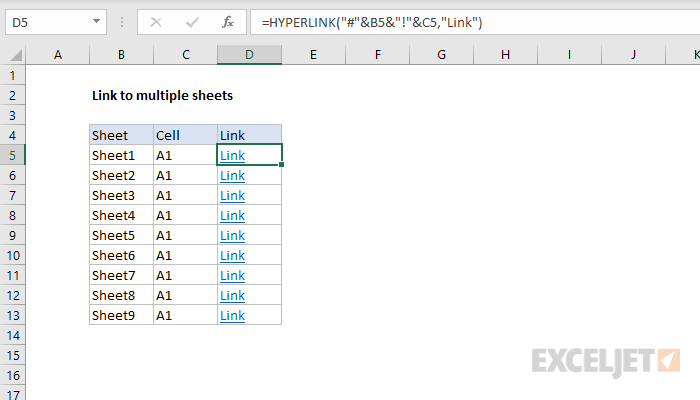
In today's data-driven environment, efficiently managing and analyzing information across multiple Excel sheets has become essential. Whether for large corporations dealing with vast databases or for individuals working on personal projects, linking multiple Excel sheets to a single document can streamline your workflow, enhance data integrity, and save considerable time. Here, we'll explore five effective methods to achieve this seamless connectivity.
1. Using External References (3-D Formulas)

One of the simplest and most straightforward methods to link multiple Excel sheets is by using external references or 3-D references. This technique lets you:
- Reference cells across different workbooks
- Summarize data from multiple sheets into one consolidated sheet
- Keep your data linked and automatically updated
How to Use 3-D References:
- Open the workbook where you want to gather the data. Let’s call this the “Main Workbook.”
- In a cell where you want the data from another sheet, type an equal sign (=) and then select the sheet you want to reference followed by an exclamation mark (!) and the cell reference. For example, if you want to link to cell B2 in a sheet named “Sheet2” in the file “Data.xlsx”, you would type =‘[Data.xlsx]Sheet2’!B2
- Press Enter. The value of cell B2 from “Sheet2” will appear in the “Main Workbook,” and any changes in “Sheet2” will automatically reflect in your linked cell.
⚠️ Note: Ensure both workbooks are open while setting up these references to avoid any path issues.
2. Hyperlinking Sheets

Hyperlinks in Excel can be used not just for navigating between documents but also for linking to specific sheets or cells within the same workbook or different workbooks:
- Right-click the cell where you want to insert the hyperlink.
- Choose “Hyperlink,” then select “Place in this document” or “Existing File or Web Page” if you’re linking to another workbook.
- Click “OK” after specifying the target sheet or cell.
Benefits:
- Easy navigation within large spreadsheets or between different workbooks
- Can visually organize your workbook for better usability
3. VBA Macros for Dynamic Linking

Visual Basic for Applications (VBA) macros offer a dynamic way to link sheets by allowing you to:
- Automatically update references based on changes in the source data
- Create custom functions that pull data from various sources
- Develop more complex data management solutions
How to Use VBA for Linking:
- Press Alt + F11 to open the VBA editor
- Insert a new module by selecting “Insert > Module”
- Enter your VBA code. Here’s an example for linking values from “Sheet2” to “Sheet1”:
Sub LinkSheets()
Sheets(“Sheet1”).Range(“A1”) = Sheets(“Sheet2”).Range(“B2”)
End Sub
Run the macro to update the linked cell.
🧩 Note: Basic VBA knowledge is beneficial for creating and managing dynamic links effectively.
4. Pivot Tables for Data Consolidation

Pivot Tables are a powerful feature in Excel for data analysis and consolidation from multiple sources:
- Select any cell within your data range
- Go to “Insert” > “Pivot Table”
- Choose “Multiple consolidation ranges”
- Follow the wizard to link your data from different sheets or workbooks
This method allows:
- Data to be summarized, filtered, and analyzed without altering the original sheets
- Dynamic updates as source data changes
Advantages:
- Summarizes and analyzes data from different sources in one table
- Offers flexibility in how you can organize and view your data
5. Power Query for Advanced Data Integration

Power Query, now an integral part of Excel, provides advanced data transformation capabilities:
- Combines data from multiple sources including different Excel sheets, databases, or even web services
- Enables data cleaning, transformation, and loading into Excel for analysis
Steps to Use Power Query:
- Go to “Data” > “Get Data” > “From File” > “From Workbook”
- Select the workbook containing your data
- Choose which sheets you want to merge
- Use the Query Editor to transform and load the data as needed
🚀 Note: Power Query is particularly useful for those who deal with large datasets or require data from multiple sources regularly.
Linking multiple Excel sheets to one can transform the way you work with data. Whether you're using 3-D formulas for basic linking, VBA for complex and dynamic data connections, or Power Query for advanced data integration, each method offers unique advantages tailored to different needs:
- 3-D References and Hyperlinks provide quick, manual links for less dynamic environments.
- VBA Macros enable automated data linking, particularly useful in scenarios where data changes frequently.
- Pivot Tables are invaluable for summarizing and analyzing data from various sources.
- Power Query stands out for its capability to handle large datasets and integrate data from numerous sources efficiently.
By mastering these linking techniques, you can enhance productivity, ensure data accuracy, and gain insights that might have been challenging to achieve otherwise.
Can I link sheets from different Excel files using 3-D references?

+
Yes, you can. Use the file path in your formula to reference external workbooks. For example, =‘[PathToWorkbook]SheetName’!CellReference will work, provided both files are open at the time you set up the link.
How often does data update when using VBA macros to link sheets?

+
Data updates occur when you run the VBA macro manually or if it’s triggered by an event like opening the workbook or a timer event. You can set macros to run automatically based on certain conditions if needed.
What happens if I rename or move a linked workbook?

+
Links will break if you rename or move a linked workbook unless you update the references. Excel might prompt to update or correct the link if it can still find the file. It’s best practice to ensure all linked workbooks are in stable, well-known locations.