5 Ways to Copy Cells Between Excel Sheets Easily

When working with large datasets or complex models in Excel, moving data between sheets efficiently can save you significant time and reduce errors. Copying cells between Excel sheets might seem straightforward, but there are several techniques that can make this task even easier and more precise. Here are five methods to seamlessly copy cells between different Excel sheets:
1. Using Copy and Paste Shortcuts


One of the simplest and most common methods to copy data between sheets is by using keyboard shortcuts:
- Select the cell or range you wish to copy.
- Press Ctrl + C to copy.
- Navigate to the destination sheet by clicking on the appropriate tab.
- Select the cell where you want to paste the data and press Ctrl + V.
💡 Note: Ensure the format of the source cells will be retained if you want to keep the styling consistent across sheets.
2. Linking Data with Formulas

Sometimes you want to not only copy but also create a dynamic link between sheets. Here’s how to do it:
- Go to the source sheet and select the cells.
- In the destination sheet, select the cell where you want the data.
- Type = (equals sign) followed by the cell reference from the source sheet (e.g., =Sheet1!A1). If you need to copy a range, drag the fill handle down or across.
This method dynamically links the data, meaning changes in the source sheet will automatically reflect in the destination sheet.
3. Using the ‘Move or Copy Sheet’ Feature

If you need to copy entire sheets or a large range of data, Excel’s ‘Move or Copy Sheet’ feature is incredibly useful:
- Right-click on the sheet tab you want to copy.
- Select Move or Copy from the context menu.
- In the dialog that appears, choose the workbook where you want to place the copy, or select (move to end) to duplicate within the same workbook.
- Check the Create a copy checkbox.
- Click OK.
| Option | Description |
|---|---|
| Move to end | Places the copy at the last position in the current workbook. |
| To book | Opens a dropdown to choose a different workbook. |

💼 Note: This method copies everything including formats, formulas, and data, which can be handy for template sheets or prototypes.
4. Paste Special Options

Excel provides various paste options for specific needs:
- Select the data to copy.
- Go to the destination sheet.
- Right-click where you want to paste the data and select Paste Special.
- Choose from options like Values, Formulas, Formats, etc., to control exactly what you copy.
Paste Special is particularly useful when you want to copy values without formulas or preserve only the formatting.
5. Utilizing Power Query for Data Movement

For advanced users or when dealing with repetitive tasks, Power Query can automate the data copying process:
- Go to the Data tab and click Get Data > From Other Sources > From Microsoft Query.
- Set up your query to pull data from different sheets or workbooks.
- After retrieving the data, use Power Query Editor to transform and load it into your workbook as needed.
This method not only helps in copying data but also in cleaning and shaping it as part of the process.
Each of these methods has its own advantages, depending on the context and what you aim to achieve. Here's a summary:
- Keyboard Shortcuts: Quick and simple for basic copying.
- Formulas: Best for dynamic links and real-time updates.
- Move or Copy: Useful for duplicating entire sheets or large data sets.
- Paste Special: When you need specific elements of the data.
- Power Query: For automation and complex data manipulation.
In conclusion, whether you're an occasional Excel user or a power user, understanding these methods can significantly enhance your productivity. By mastering these techniques, you can handle complex data movements with ease, ensuring your spreadsheets remain well-organized and your work efficient. Each method provides a different level of control and automation, allowing you to choose the most appropriate technique for your workflow.
Can I copy conditional formatting between sheets?
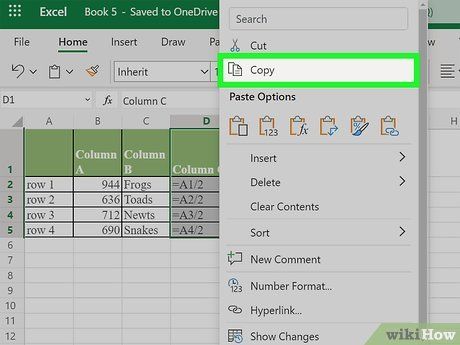
+
Yes, when using the Paste Special feature, choose Paste Format to copy over conditional formatting rules. However, note that the referenced cells in the rules will still point to the original sheet unless manually updated.
What if I accidentally overwrite data when copying?

+
Excel’s ‘Paste Special’ dialog offers an Insert option, which will shift cells down or to the right to accommodate the pasted data. Always ensure to save a backup of your workbook before making significant changes.
How do I keep formulas updated when linking between sheets?

+
When using formulas to link cells, Excel automatically adjusts the references when you move or copy them. However, if you delete a sheet, linked formulas will turn into #REF! errors. Always check links after making structural changes.



