5 Easy Steps to Convert Table to Excel Sheet

If you've ever needed to work with tables from a variety of sources - PDFs, images, scanned documents, or even websites, converting them into an Excel sheet can save you hours of manual data entry. Here's a detailed guide to converting any table to Excel in just five easy steps:
Step 1: Identify the Source
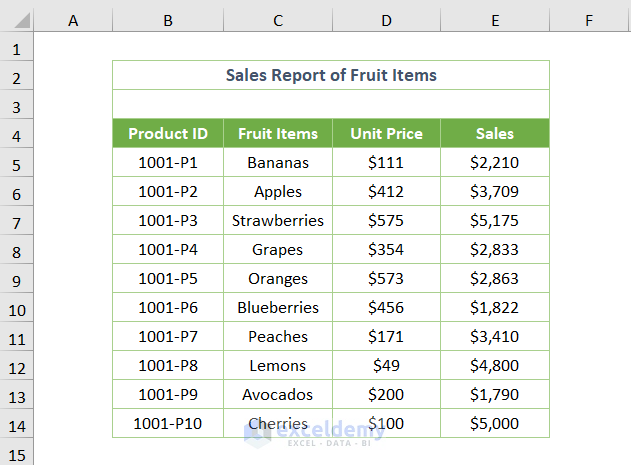
First, you need to understand where your table is coming from. This can significantly affect the tools and methods you’ll use:
- Websites: If the table is on a website, you might be able to copy it directly or use browser extensions.
- PDF Files: OCR (Optical Character Recognition) software will be your best bet for PDF documents.
- Image Scans: Similar to PDFs, image scans require OCR, but often with specialized tools that recognize tabular data.
- Other Documents: Word documents or other formats may allow for direct export to CSV or Excel.
Step 2: Choose the Right Tool or Service

Depending on your source, here are some tools you might consider:
- Web Tables: Browser extensions like “Excel Export” can automatically pull web table data into Excel.
- PDF Tables: Adobe Acrobat, Foxit Reader, or online tools like Smallpdf, and specialized OCR tools like ABBYY FineReader.
- Image Scans: Use Google Drive’s OCR, Microsoft OneNote, or Adobe Photoshop/Illustrator for initial extraction, then export to Excel.
- Other Documents: Most office suites allow direct export or save as Excel or CSV formats.
🎓 Note: Some premium tools offer more accurate and feature-rich conversion options.
Step 3: Use OCR or Browser Extensions

With your tool of choice, you’ll need to follow these steps:
- OCR for Scanned Documents: Use software like ABBYY FineReader to capture text from the image, particularly the tabular data. Fine-tune your OCR settings to ensure table structure is preserved.
- Browser Extensions: If the table is on a website, install an extension like Excel Export, navigate to the website, and select or right-click the table to export it directly into Excel.
💡 Note: For more complex or large tables, manual refinement might be necessary post-conversion.
Step 4: Post-Processing and Cleaning

After converting, clean and format your data:
- Remove Unnecessary Columns/Rows: If the conversion introduced any unwanted data, delete those columns or rows.
- Format and Edit: Excel may not preserve all formatting, so adjust cells, headers, and conditional formatting as needed.
- Data Validation: Ensure your data has been transferred accurately by spot-checking or using tools like VLOOKUP to match sources.
| Action | Description |
|---|---|
| Remove Merged Cells | If OCR software introduces merged cells, split them for consistency. |
| Format Data | Use Excel’s formatting options to ensure numbers are recognized as such, dates are formatted correctly, etc. |
| Correct Data Entry | Manually fix any OCR mistakes or discrepancies in data structure. |

Step 5: Save and Share

Once your table is formatted, here’s what you should do:
- Save: Choose the Excel file format that suits your needs (.xlsx, .xls).
- Share: Use Excel’s features to share the file via email, cloud storage like OneDrive, or collaborate in real-time.
By following these five steps, you’ve successfully converted a table into an Excel sheet, enabling you to analyze and manipulate data with ease. Whether for personal use, work, or academic purposes, mastering this skill opens up a world of data management possibilities.
To wrap up, we’ve explored how to convert tables from various sources into Excel sheets. From recognizing the source, selecting the appropriate tools, executing the conversion, cleaning the data, to sharing the results, each step ensures that your data is transferred accurately and efficiently. This process not only saves time but also enhances your ability to manage and analyze data effectively.
What if the source table is very large?

+
For large tables, consider using more robust tools like ABBYY FineReader or Adobe Acrobat Pro DC, which offer better handling of extensive data. Additionally, some web tables can be exported directly if the site supports it or through custom scripts in some browsers.
Can I automate the conversion process?

+
Yes, with certain software and programming knowledge, you can automate the process. For instance, Python with libraries like openpyxl, pandas, or tabula can help in automating conversions from PDFs or images to Excel.
How accurate is OCR for tables?
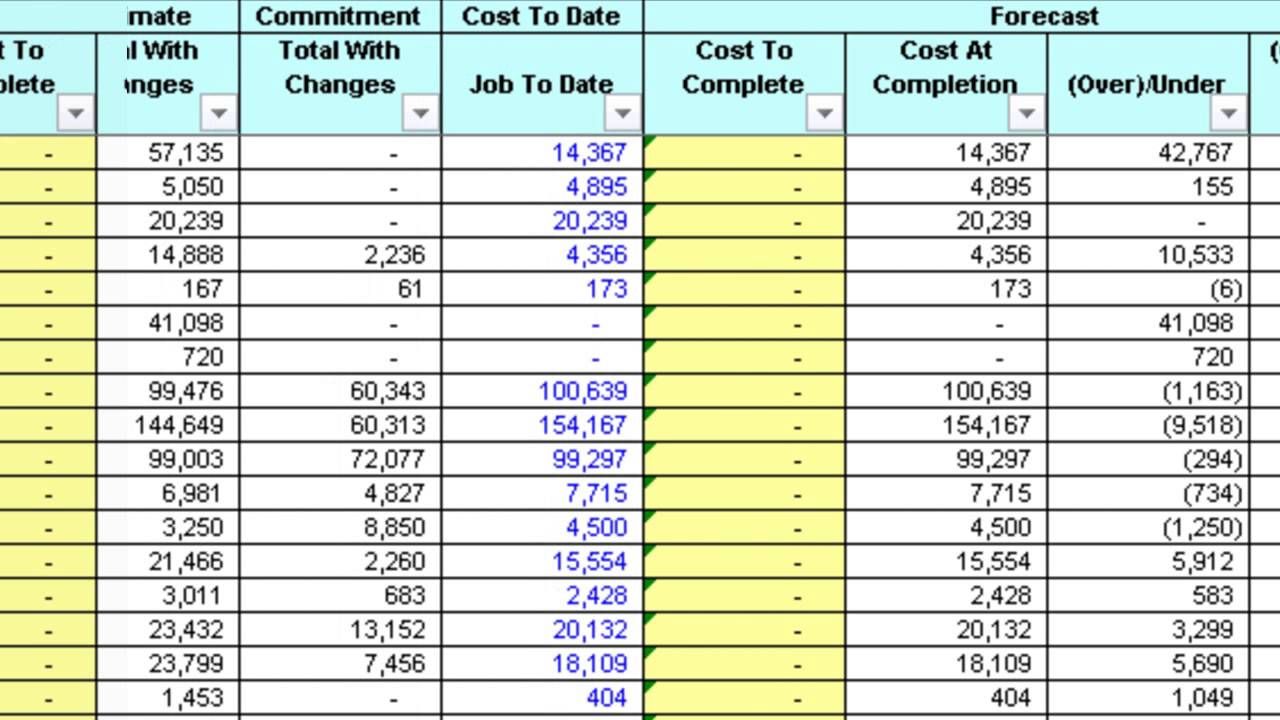
+
The accuracy of OCR for tables depends on several factors: the quality of the source image or document, the table’s complexity, and the OCR engine’s capability. High-quality documents with straightforward tables can yield high accuracy, but complex, multi-page, or poorly scanned documents might require more post-processing.
What should I do if the table has complex formatting?

+
Complex formatting often requires manual intervention post-conversion. Use Excel’s formatting tools to recreate merged cells, adjust headers, and apply conditional formatting to match the original table’s appearance as closely as possible.



