5 Ways to Retrieve Past Excel Versions Easily

Keeping track of changes in your Excel spreadsheets is vital for preserving data integrity and ensuring a robust version history. Here, we outline five straightforward methods to recover previous versions of your Excel documents, allowing you to maintain accuracy in your collaborative work or safeguard critical business records.
Method 1: Check the AutoRecover Feature

Excel’s AutoRecover feature automatically saves versions of your file at regular intervals. Here’s how to use it:
- Navigate to File > Options > Save.
- Ensure “Save AutoRecover information every” is enabled. Set the frequency as desired.
- If Excel crashes or your system shuts down unexpectedly, you can often recover unsaved changes through this feature.
- When reopening Excel, a dialog box might prompt you to recover your work. If not, manually check:
- File > Info > Manage Versions > Recover Unsaved Workbooks.
📝 Note: Remember to configure AutoRecover to save frequently to minimize data loss. Also, the path where temporary files are saved can be adjusted for better management.
Method 2: Use Document Recovery

Following an unexpected event like a crash, Excel may offer to recover unsaved documents. Here’s the procedure:
- Upon reopening Excel, look for the “Document Recovery” pane.
- This pane lists both automatically saved files and versions from AutoRecover.
- Select the workbook you need, and click “Open” to restore it.
- If you don’t see the pane, check File > Info > Manage Versions > Recover Unsaved Workbooks.
Method 3: Manual Backup and Version Control

Establishing a systematic backup routine can prevent data loss and facilitate version retrieval:
- Implement a version control system where you:
- Save different versions with distinct filenames or include dates.
- Maintain backups either manually or through automated cloud backups.
- Use the “Backup” feature in Excel:
- Go to File > Save As and check the “Always create backup” option to create a copy automatically.
Method 4: Excel Online History
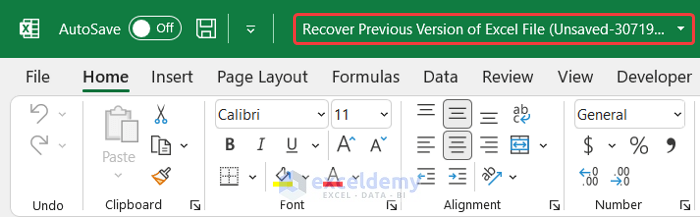
If your document is stored on OneDrive or SharePoint:
- Open the workbook in Excel Online.
- Select File > Info > Manage Workbook > Browse Version History.
- This will display a list of versions:
- Click on any version to see the document state at that time.
- From here, you can:
- Download a version.
- Compare changes.
- Restore to that version.
Method 5: Use Version Control with SharePoint

When working with documents stored on SharePoint, version control is simplified:
- Ensure versioning is enabled in your SharePoint document library.
- To check or restore previous versions:
- Go to the document library, select the file, and click File > Manage Versions.
- Versions are shown with options to:
- View past versions.
- Restore to a previous version.
- Download or delete versions as needed.
Mastering these techniques will enhance your ability to retrieve past versions of Excel files, making data management more secure and efficient. Each method offers different advantages, from automatic recovery to manual version control, enabling you to choose based on your specific needs and workflow.
What happens if AutoRecover fails?
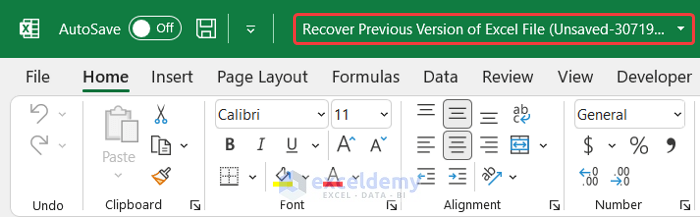
+
While AutoRecover is a useful feature, it’s not foolproof. If you still can’t recover your work, try opening any temporary Excel files in the %AppData%\Microsoft\Excel</b> directory. Also, consider setting up regular manual backups to cover these scenarios.
How long are past versions stored with OneDrive?

+
OneDrive retains a version history for at least 30 days or up to 500 versions, whichever comes first. However, this can vary based on your subscription type or organizational policies.
Can I prevent accidental overwriting of past versions?
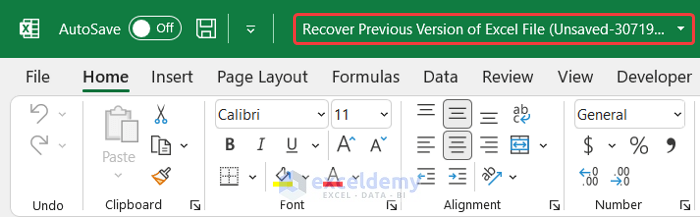
+
To avoid accidental changes, you can configure File > Info > Protect Workbook > Always Create Backup. This will create a backup each time you save, preventing unintended modifications.



