5 Simple Ways to Merge PDF Pages into One Excel Sheet

Imagine you have a stack of PDF documents, each containing valuable data that you need in a single place for analysis or reporting. You're not alone; many professionals find themselves in this situation, wishing for a seamless way to merge PDF pages into one Excel sheet. In this post, we'll explore five practical methods to achieve just that, turning your multiple PDF documents into an Excel workbook without breaking a sweat.
Method 1: Using Online PDF to Excel Converters

- Visit an Online Converter Website: Websites like Smallpdf or PDFtoExcel offer user-friendly interfaces where you can upload your PDF files.
- Upload PDF Files: Select or drag and drop your PDF files into the upload box. Ensure the files are not password-protected unless the tool supports it.
- Convert to Excel: Select the option to convert the uploaded files into Excel format.
- Download the Converted Files: Once conversion is complete, download the Excel file(s).
⚠️ Note: Use online converters cautiously as they handle sensitive documents and always review the terms of service for data privacy concerns.
Method 2: Adobe Acrobat Pro DC

- Open Adobe Acrobat Pro DC: Launch the software, known for its robust PDF management capabilities.
- Select the PDF Files: Choose the PDFs you wish to combine.
- Use the “Prepare File” Feature: Navigate to “Export PDF” and select Microsoft Excel Workbook.
- Merge Pages into One Excel Sheet: Once the PDFs are converted to Excel, use Adobe’s tools or another method to combine them into one sheet.
Method 3: Utilizing Excel’s Built-in PDF Import Feature

- Open Excel: Launch Microsoft Excel on your computer.
- Import PDFs: Under the Data tab, select “Get Data”, then “From File”, and choose “From PDF”.
- Combine Data: After importing the PDFs, you can manually or programmatically combine the data into one sheet.
Method 4: Python with Python PDF Merger Libraries
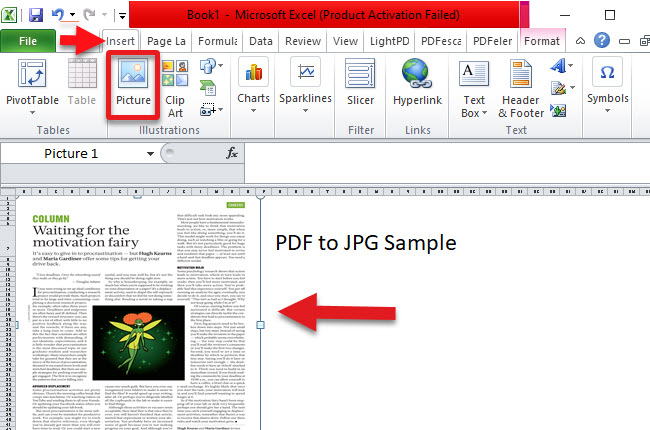
Python provides several libraries like PyPDF2 or pdf2image for handling PDFs. Here’s a simple way to convert PDFs to Excel and then combine them:
| Library | Description |
|---|---|
| PyPDF2 | Reads PDF files and extracts text. |
| Tabula | Converts PDF tables to dataframes. |

- Install Libraries: Use pip to install the necessary Python packages.
- Write the Code: A script that converts PDFs to text or images, then uses OCR or manually extracts data into Excel.
Method 5: Manual Extraction and Excel Compilation

- Open PDF Files: Use a PDF reader like Adobe Reader or Foxit Reader.
- Copy-Paste: Copy data from each page, making sure to keep formatting consistent.
- Compile in Excel: Paste each PDF’s data into a single Excel sheet, perhaps using Power Query to automate the process.
💡 Note: Manual methods are time-consuming but provide the most control over data integrity and formatting.
In a world where data integration and analysis are key, finding efficient methods to merge PDF pages into a single Excel sheet is a valuable skill. These five methods offer you a variety of approaches, from the simplicity of online tools to the power of software like Adobe Acrobat and Excel, to the programmatic finesse of Python. Each method has its own merits, tailored to different needs and levels of technical expertise. By mastering these techniques, you'll not only streamline your workflow but also enhance your data handling capabilities, giving you a competitive edge in your professional environment.
What are the limitations of using online PDF converters?
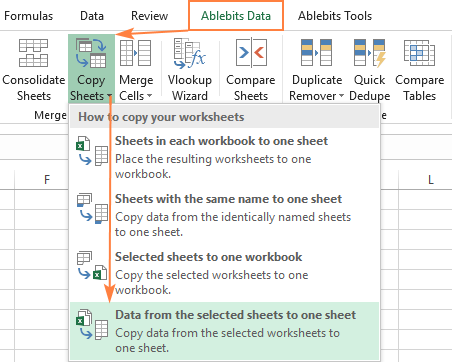
+
Online PDF converters often have file size limits, potential privacy concerns, and may not support complex PDF structures or formats. They also might not provide the same level of control over conversion settings as dedicated software like Adobe Acrobat.
Can Adobe Acrobat Pro handle all types of PDF files?

+
Adobe Acrobat Pro DC is versatile but might struggle with scanned PDFs or PDFs with non-standard encodings. For such cases, you might need to use OCR (Optical Character Recognition) or another specialized software.
Are there risks when using Python scripts for PDF conversion?

+
Python scripts, while powerful, require some coding knowledge. There’s a risk of scripting errors or misinterpretation of PDF data if the script isn’t tested thoroughly. Always ensure your scripts are validated on a small subset of your data first.



