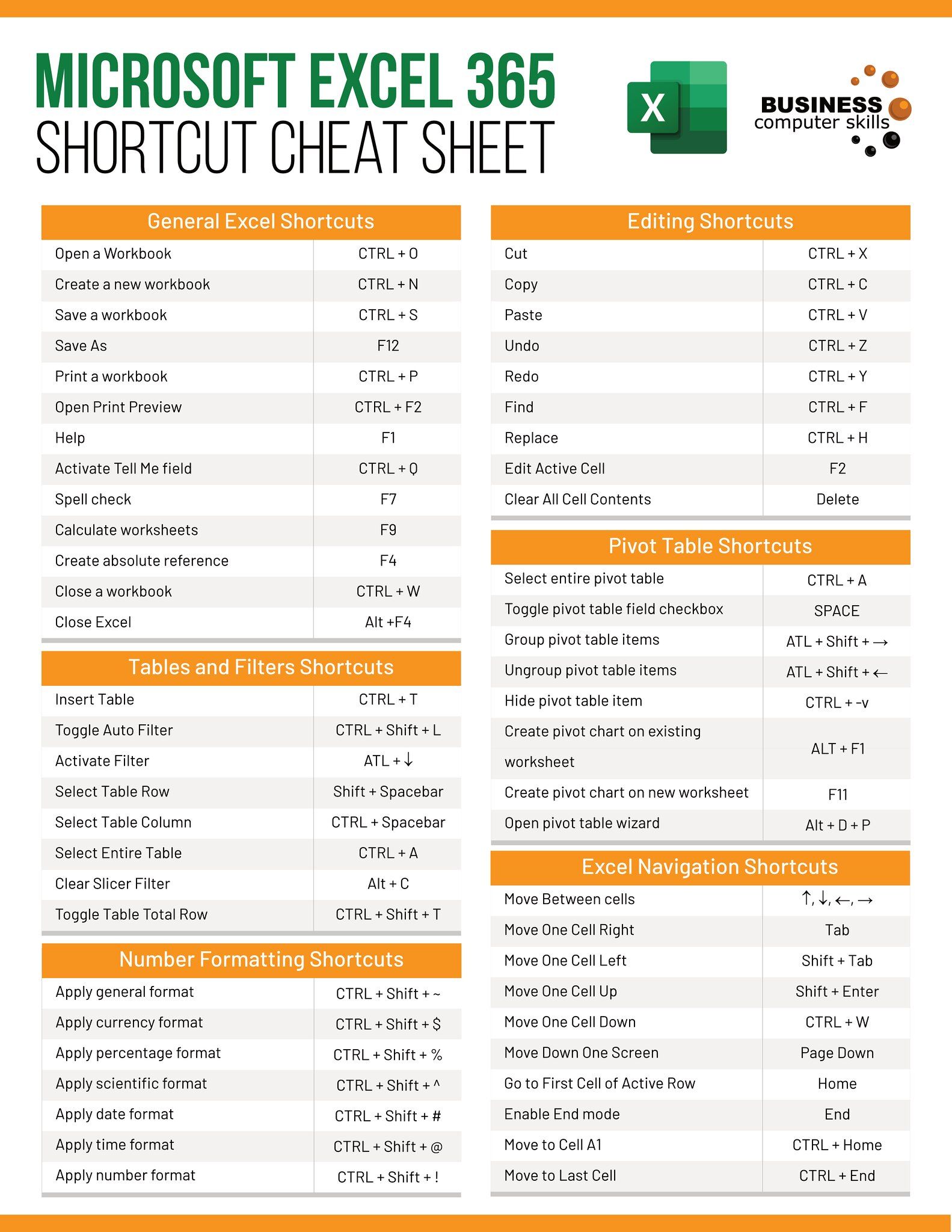Excel to CSV: Convert Multiple Sheets Easily

In the digital world, data management and conversion are crucial skills for anyone working with spreadsheets. Excel files (.xlsx or .xls) are widely used due to their flexibility and user-friendly interface, but there are times when you need to convert these files into Comma-Separated Values (CSV) files. This conversion might be necessary for data import, analysis, or interoperability with other software. In this post, we'll explore how to convert multiple sheets from an Excel workbook into CSV files efficiently and with minimal manual effort.
Why Convert Excel to CSV?

CSV files offer several advantages over Excel files:
- Simplicity: CSV files are plain text files, making them easier to open and read across different platforms without proprietary software.
- Portability: They are easily imported into various databases, software, or even web applications.
- Automation: Scripts and programs can manipulate CSV files more readily than Excel files.
However, Excel offers an organized way to manage data through multiple sheets, which can be lost when converting to a CSV file. This is where the challenge lies, and we will address it head-on.
Manual Conversion of Multiple Excel Sheets

The traditional method to convert Excel sheets to CSV involves several manual steps:
- Open the Excel file.
- Select the desired sheet.
- Save As the sheet in CSV format.
Repeating these steps for every sheet can be time-consuming and error-prone, especially with large workbooks.
Automating Conversion with Python

Python, with its extensive libraries, provides a more efficient approach for this task. Here’s how you can automate the process:
Setting Up Your Environment

First, ensure you have Python installed on your system. You’ll also need to install openpyxl for working with Excel files:
pip install openpyxl
Python Script to Convert Sheets to CSV

import os
from openpyxl import load_workbook
def excel_to_csv(excel_file_path):
# Load the Excel file
wb = load_workbook(filename=excel_file_path, read_only=True, data_only=True)
# Check if directory for CSVs exists, if not create it
csv_dir = excel_file_path.split('.')[0]
if not os.path.exists(csv_dir):
os.makedirs(csv_dir)
for sheet_name in wb.sheetnames:
sheet = wb[sheet_name]
csv_file = os.path.join(csv_dir, f"{sheet_name}.csv")
with open(csv_file, 'w', newline='') as f:
c = csv.writer(f)
for row in sheet.iter_rows():
c.writerow([cell.value for cell in row])
print(f"CSV files for workbook '{excel_file_path}' have been created in '{csv_dir}'")
# Usage example:
excel_to_csv('your_excel_file.xlsx')
This script will convert each sheet in an Excel workbook into its own CSV file, placing them in a new folder with the same name as your Excel file but without the extension.
⚠️ Note: This script assumes your Excel file contains no merged cells or complex formatting that could disrupt data integrity during conversion. If these are present, you might need to manually adjust the script or clean the data beforehand.
Using a Dedicated Tool

If coding isn’t your preference, there are tools like Convert XLS or Excel2CSV that can automate this process with a few clicks. Here’s how to proceed with Convert XLS:
- Download and install Convert XLS.
- Select “Browse Files” to load your Excel file.
- Choose the option to convert all sheets.
- Set the output directory and format as CSV.
- Click “Convert” to start the process.
Considerations and Best Practices

- Check for compatibility issues: Ensure your Excel file is compatible with the method you choose. Some methods might not handle specific Excel features like merged cells well.
- Data Cleaning: Clean your data before conversion. Remove any formulas, make cells text for consistency, and ensure there are no special characters that might interfere with CSV parsing.
- Naming Conventions: If your sheets have special characters in their names, renaming them before conversion can prevent issues with file naming in CSV outputs.
Converting multiple Excel sheets into CSV files, while seemingly straightforward, can be a task filled with potential pitfalls. Whether you opt for the manual method, a Python script, or a conversion tool, understanding the limitations and preparing your data accordingly will ensure a smooth transition from Excel's structured environment to the simplicity of CSV files. This flexibility in data management empowers businesses and individuals to work with data in various ecosystems efficiently. If you frequently handle large Excel workbooks, automating this process can save significant time and reduce errors, making your workflow more robust and responsive to data needs.
How do I handle merged cells when converting Excel sheets to CSV?

+
Most tools will either ignore merged cells or place the value in the first cell and leave the others blank. Pre-processing your data to unmerge cells or ensure data consistency is advisable before conversion.
Can I convert an Excel file to CSV without losing my sheet names?

+
Yes, by using a method like the Python script provided, you can convert each sheet into its own CSV file, retaining the sheet names as file names.
What if my Excel file contains complex formulas?

+
CSV files do not support formulas. Convert your Excel files to values-only format before converting to CSV to preserve the data integrity. You can do this by copying and pasting the data as values in Excel or using Python with the data_only=True parameter as shown in the script.