5 Ways to Easily Find Sheet Code in Excel
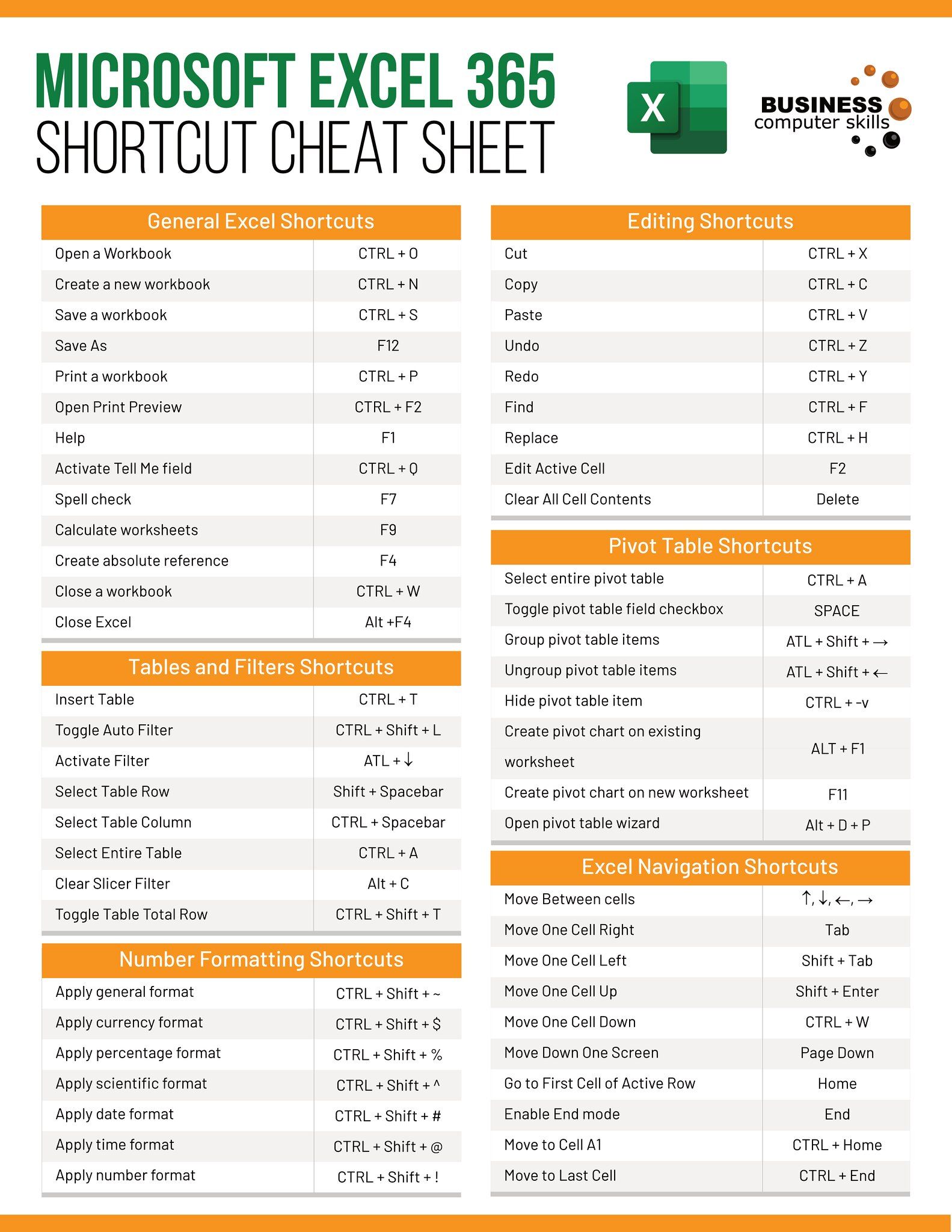
Mastering Excel can significantly boost your productivity, especially when it comes to understanding its more complex features like the VBA (Visual Basic for Applications) sheet code. Identifying sheet code is essential for tasks that involve automation, complex calculations, or custom Excel functionalities. Here are five efficient ways to pinpoint sheet code in Excel:
1. Use the VBA Editor

The Visual Basic Editor (VBE) is the most direct route to accessing any VBA codes associated with sheets in Excel.
- Press Alt + F11 to open the VBA Editor.
- In the Project Explorer window, locate your workbook, then expand the list to find the specific sheet.
- Double-click on the sheet to view or edit its sheet code.

💡 Note: If you don’t see the Project Explorer, go to View > Project Explorer.
2. Right-Click Menu

This is a quick method for those not accustomed to the VBA Editor:
- Right-click the tab of the sheet you’re interested in.
- Select View Code from the context menu.
- This will take you directly to the sheet code in the VBA Editor.
3. Use the Immediate Window

The Immediate Window is handy for debugging and can also be used to see sheet code:
- Press Ctrl + G or select View > Immediate Window in the VBA Editor.
- Type
?Sheet1.CodeNameand press Enter to see the code name of Sheet1.
| Sheet Code Command | Description |
|---|---|
?Sheet1.CodeName |
Shows the code name of Sheet1 |
?ThisWorkbook.Sheets(1).CodeName |
Shows the code name of the first sheet in the workbook |

4. Through the Worksheet Properties
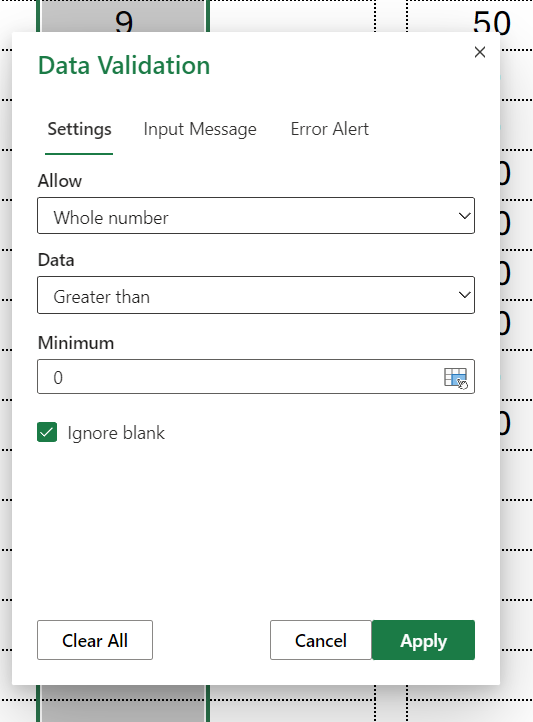
You can also view or change the code name of a sheet through its properties:
- In the VBA Editor, select your sheet in the Project Explorer.
- Go to the Properties Window (press F4 if not visible).
- Look for the (Name) property to find the sheet’s code name.
5. Advanced Filtering

For complex projects, use advanced filtering within VBA:
- Open the VBA Editor and navigate to your project.
- Use the
Findfeature (Ctrl + F) to search for specific keywords like “Private Sub” or “Worksheet_Change”. - Filter by selecting the workbook you want to search in.
By now, you should be well-versed in locating sheet code in Excel. Whether you’re a beginner or a pro, these methods offer varying degrees of access and complexity, allowing you to choose the best approach for your needs. Excel’s flexibility with VBA empowers you to customize your spreadsheets, automate processes, and streamline your work.
🚨 Note: Be cautious when modifying or deleting sheet code as it can affect existing macros and functions linked to sheets.
In the end, these techniques not only help you find but also understand and manipulate Excel’s powerful VBA capabilities. Remember to back up your workbook before making significant changes to ensure you can recover your work if needed.
Can I change the code name of an Excel sheet?

+
Yes, you can change the code name via the Properties Window in the VBA Editor. However, avoid using spaces or special characters in the new name.
How do I know if a sheet has VBA code?

+
Use the VBA Editor or the Immediate Window to find out if a sheet has code. If there is any code associated, it will be displayed when you open the sheet in the VBA Editor.
What happens if I delete the sheet code?

+
Deleting sheet code can disable macros, event-driven actions, and other VBA functionalities linked to that sheet. Always ensure you understand the impact before you proceed.