5 Easy Steps to Convert Google Sheets to Excel

When it comes to managing and analyzing data, tools like Google Sheets and Microsoft Excel are indispensable. While Google Sheets is excellent for collaborative work and is free for all users, Excel provides advanced features that many professionals prefer. So, what happens when you need to share your work from Google Sheets with someone who uses Excel? You convert it! Here's a straightforward guide on how to convert Google Sheets to Excel format in just five easy steps.
Step 1: Open Google Sheets

Start by opening Google Sheets from your Google Drive. Navigate to the file you wish to convert. If you don’t have the document already created, you can create a new one by clicking on “New” and then selecting “Google Sheets”.
Step 2: Select Your Sheet

Once you’ve located your file, open it. Make sure you are in the correct spreadsheet you want to convert. If your spreadsheet has multiple tabs, ensure you’ve selected the tab you want to convert. Remember that this method will convert the entire workbook, but you can choose which sheet to work with after downloading.
Step 3: Use the File Menu

Click on “File” in the top menu. This will open a dropdown list of options. Scroll down to the “Download” option. Here, you’ll see various file formats you can download your spreadsheet in.
- Microsoft Excel (.xlsx)
- OpenDocument Spreadsheet (.ods)
- Comma-Separated Values (.csv)
Select “Microsoft Excel (.xlsx)” to download your Google Sheet in Excel format.
Step 4: Download the File

After selecting Excel format, Google Sheets will begin the conversion process. This might take a moment depending on the complexity and size of your spreadsheet. Once processed, your browser will prompt you to save the file. Choose a location on your computer where you’d like to save the Excel file and confirm the download.
Step 5: Open in Excel

Navigate to where you saved the downloaded file. Double-click on the file to open it with Excel, or right-click and choose “Open with” and select Excel. Now, you have your Google Sheets document converted to an Excel file, ready for further editing or sharing with users who prefer Excel.
📝 Note: Some features specific to Google Sheets might not translate perfectly to Excel, like certain scripts or add-ons. Ensure you check the converted file for any discrepancies.
Additional Tips for Seamless Conversion
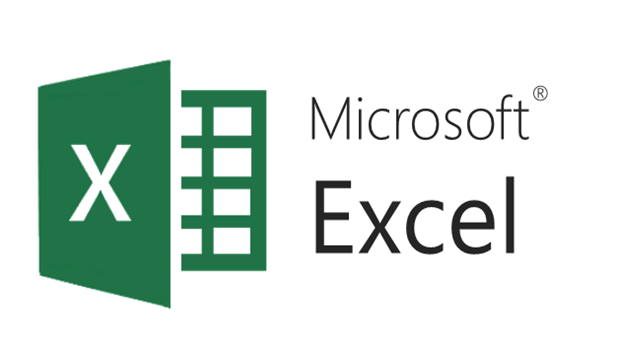
Here are some additional pointers to ensure your data integrity:
- Review Formulas: Excel might interpret some functions slightly differently. Take a moment to verify that all formulas are working as expected.
- Check Formatting: Styles, conditional formatting, and some formatting options might not convert exactly as they are in Google Sheets. Adjust if necessary.
- Be Aware of File Sizes: Larger files might take longer to download or could lead to a failed conversion. Consider compressing your data or splitting it into smaller files if needed.
By following these steps and tips, converting your Google Sheets to Excel format becomes a hassle-free process. Whether you need to provide data to clients who use Excel, or you're moving to a new workflow that requires Excel, this simple conversion ensures continuity and flexibility in your data management.
Remember, the ability to convert between Google Sheets and Excel is not just about file formats but also about ensuring that your work can be accessed and utilized by anyone, anywhere, without compatibility issues. Embracing these tools' interoperability helps streamline work processes, making data collaboration and analysis much smoother.
Will all Google Sheets features be available in Excel after conversion?

+
Not all features are transferable. Some advanced functions or add-ons in Google Sheets might not have direct equivalents in Excel, requiring manual adjustment.
Can I convert multiple Google Sheets files at once?

+
Unfortunately, Google Sheets does not offer a built-in option to download multiple files at once in Excel format. You would need to convert each file individually.
What should I do if my converted file loses formatting?

+
Manually reapply the formatting in Excel. If specific formatting like conditional formatting is critical, check these settings after conversion to ensure they are preserved or adjust them as needed.



