5 Easy Steps to Convert Excel to Google Sheets

Converting Excel files to Google Sheets might seem daunting, but with the right steps, it's quite straightforward. Whether you're transitioning your business data or personal files to Google's cloud-based platform, here are five easy steps to make your Excel data accessible in Google Sheets format:
1. Access Google Drive
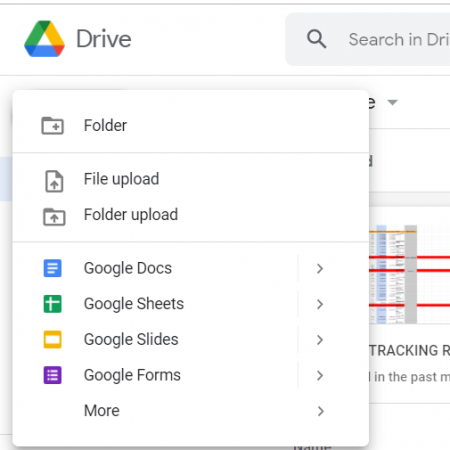
To begin, open your web browser and navigate to Google Drive. Ensure you are logged into your Google account. Google Drive is the hub where all your Google Sheets will be stored, making it the first step in this conversion process.
2. Upload Your Excel File

- Click the “New” button in the top left corner of the Google Drive interface.
- Select “File upload” from the dropdown menu, and locate your Excel file on your computer or cloud storage.
- Once selected, the file will begin uploading. Remember, only .xls, .xlsx, or other compatible file formats will work.
3. Convert to Google Sheets

After the upload is complete:
- Double-click the uploaded Excel file to open it. Google Drive will show a prompt asking if you want to keep it in Microsoft Excel format or convert to Google Sheets.
- Choose the option to “Open with Google Sheets”.
- Alternatively, right-click on the file name, hover over “Open with”, and select “Google Sheets”.
4. Review and Edit the Converted Document

Once the file is converted:
- Check for any formatting issues or data misinterpretations.
- Adjust any formulas, charts, or other elements that might have been altered during the conversion.
- Use Google Sheets’ collaborative features to edit and share the document.
🔄 Note: Excel’s advanced functions like macros may not translate to Google Sheets. Always review the document for any necessary manual adjustments.
5. Save and Organize

- Save the converted Google Sheets file by choosing File > Save. You can now work on this file in real-time with others.
- Organize the file by creating folders in Google Drive for better management of your documents.
- Consider setting up sharing options if collaboration is part of your workflow.
This conversion process makes your data more accessible and editable in a cloud environment, facilitating real-time collaboration and integration with other Google services.
Can I convert Excel macros to Google Sheets?

+
Google Sheets does not support Excel macros directly. However, you can recreate some functionality using Google Apps Script, which is a scripting language based on JavaScript.
Will all my Excel formulas work in Google Sheets?

+
Most Excel formulas will work in Google Sheets, but some may need slight modification due to syntax differences. Always double-check for accuracy after conversion.
How do I preserve my formatting when converting from Excel to Google Sheets?
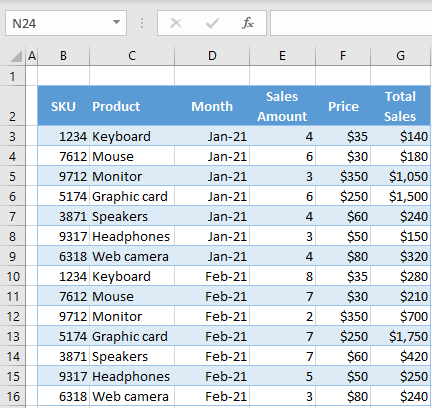
+
Google Sheets tries to maintain formatting, but some advanced Excel features may not translate exactly. Check and adjust manually if needed.
Can I convert back from Google Sheets to Excel?

+
Yes, you can download your Google Sheets file as an Excel spreadsheet by selecting File > Download > Microsoft Excel (.xlsx).
Is there a size limit for files I can convert to Google Sheets?

+
Google Drive has a file size limit of 5TB, but performance might degrade with very large files. Keep files under 100MB for best results.



