Excel to SQL Database Conversion Guide

The world of data management is ever-evolving, and understanding how to integrate various tools is crucial for efficient business operations. This guide will walk you through the process of converting data from Excel into an SQL database, a process that can significantly enhance data integrity, scalability, and ease of access. Whether you're a database administrator, a business analyst, or a developer, mastering this conversion can streamline your workflow and boost your productivity.
Why Convert Excel to SQL?

Excel has long been the go-to tool for data entry, basic analysis, and reporting due to its user-friendly interface and widespread availability. However, when datasets grow, Excel’s limitations become apparent:
- Data Integrity: Excel lacks the robust validation features of databases, which can lead to inconsistent or duplicate entries.
- Scalability: Large datasets in Excel can become unwieldy, slowing down operations and making data management cumbersome.
- Concurrency: Multiple users can’t work on Excel files simultaneously without overwriting each other’s work.
- Query Performance: Complex queries or analytical operations are not as efficient in Excel as they would be in SQL databases.
Preparatory Steps for Conversion

Before diving into the conversion, it’s essential to prepare your Excel data:
- Check for Data Integrity: Ensure that there are no blank headers, consistent data types, and no merged cells which SQL databases can’t handle.
- Normalize Data: Follow normalization rules to organize data into tables, reducing redundancy.
- Clean Data: Remove duplicates, correct misspellings, and validate entries.
- Define Primary Keys: Identify and ensure each table has a unique identifier.
Tools for Excel to SQL Conversion

Several tools can assist in the conversion process:
- Excel SQL Converter Tools: Tools like SQL Server Import and Export Wizard, SSIS (SQL Server Integration Services), or third-party software like Talend or Alteryx can automate much of the process.
- Manual Scripting: If you prefer, you can script the conversion using SQL commands directly or through languages like Python or VBA.
Step-by-Step Guide to Conversion

Here’s a detailed walkthrough on how to convert your Excel data:
Step 1: Create Your SQL Database

First, ensure your SQL environment is ready:
- Open your SQL Management tool (like SQL Server Management Studio).
- Create a new database or ensure you have access to the one you intend to use.

Step 2: Prepare Excel for Export

Clean your Excel data:
- Remove any merged cells, blank columns, or rows at the top.
- Check for consistency in data formats like dates, numbers, and text.
Step 3: Export Excel Data to SQL
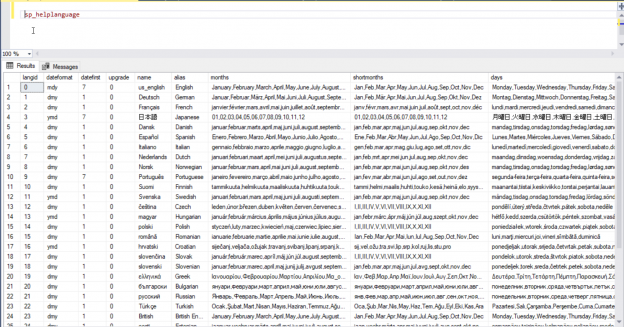
There are different approaches:
- Using Import/Export Wizard:
- Right-click your database and select Tasks > Import Data.
- Choose Excel as the data source, navigate to your file, and follow the wizard to map Excel to SQL tables.
- SSIS Package:
- Create an SSIS package, connect your Excel file as a source, and define your SQL database as the destination.
- Map the data flows and run the package.
- Manual Scripting: Use SQL INSERT or BULK INSERT statements or write scripts in Python to handle the transfer.
⚠️ Note: When using tools like SSIS, make sure your Excel file is in a format readable by the SQL Server, like .xls or .xlsx.
Step 4: Verify Data Integrity

After the transfer:
- Run SELECT queries to check the data has transferred correctly.
- Check for errors in data types, especially with dates and numbers.
Step 5: Indexing and Optimization

Optimize your database:
- Add indexes to frequently queried columns.
- Create constraints to enforce data rules.
- Optimize your database for the type of queries you expect.
The process of converting from Excel to SQL might seem daunting initially, but with the right tools and approach, it can be straightforward and immensely rewarding. By migrating to SQL, you're not just transferring data; you're upgrading to a system that allows for better data management, performance, and scalability. Keep in mind that this is just the beginning; regular maintenance, data cleansing, and perhaps even considering denormalization for performance might be steps in your ongoing data strategy.
What are the common pitfalls when converting Excel to SQL?

+
One of the main issues is data formatting and type mismatches which SQL might not handle as flexibly as Excel. Also, errors in primary key definitions or handling of NULL values can cause data loss or integrity issues.
Can I automate the SQL conversion process?

+
Yes, tools like SSIS or scripting languages like Python or VBA can automate the process. Automation reduces errors, saves time, and can be scheduled for regular updates.
How do I ensure data integrity during the conversion?

+
To maintain data integrity, validate your Excel data beforehand, ensure your SQL schema matches, and perform thorough checks post-conversion. This might involve writing SQL queries to verify data integrity.



