5 Ways to Copy Data Between Excel Sheets Easily
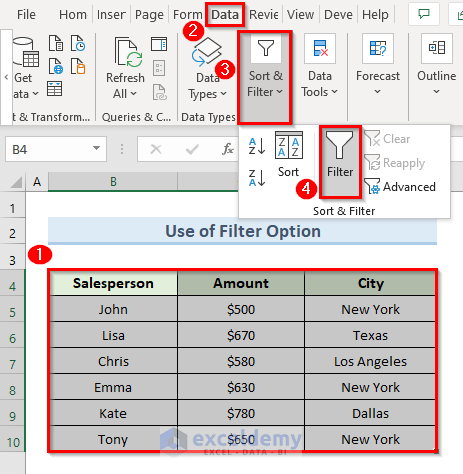
In today's data-driven world, Microsoft Excel remains one of the most popular tools for managing, analyzing, and presenting data. Whether you're a financial analyst, a project manager, or just someone who loves organizing data, you've likely faced the challenge of transferring information between different Excel sheets. This article will explore five efficient methods to copy data between Excel sheets, making your workflow smoother and more productive.
1. Copy and Paste

The simplest and most intuitive way to copy data between sheets is using the copy-paste method.
- Select the range of cells you want to copy.
- Right-click and choose 'Copy' or use the keyboard shortcut Ctrl+C (Windows) or Cmd+C (Mac).
- Navigate to the destination sheet.
- Select the cell where you want to begin pasting the data.
- Right-click and choose 'Paste' or use Ctrl+V (Windows) or Cmd+V (Mac).
This method works for single cells or large data ranges and is perfect for straightforward data transfers.
2. Use the Office Clipboard

When you need to copy from multiple sources or paste data into multiple locations:
- Enable the Office Clipboard by going to Home > Clipboard > Clipboard dialog launcher.
- Copy items as you normally would. The Clipboard will hold up to 24 items.
- Click on any item in the Clipboard to paste it into the current sheet.
💡 Note: The Office Clipboard is especially useful when working with several Excel sheets simultaneously, allowing you to accumulate data before deciding where to paste it.
3. Link Cells for Dynamic Data

Instead of copying data, you can create dynamic links where changes in the source data automatically update in the destination sheet:
- Select the cell or range you want to link.
- Click in the formula bar, press = and then click the cell on another sheet to link to it.
- The formula will appear as
'SheetName'!CellReference. Press Enter to create the link.
| Advantage | Disadvantage |
|---|---|
| Data automatically updates | Can complicate file management |
| Efficient for frequent updates | File size might increase |

4. Use Excel’s Fill Handle

The Fill Handle in Excel is a convenient tool for copying formulas or data across multiple cells:
- Select the cell with the data or formula you want to copy.
- Hover over the bottom-right corner of the cell until the cursor turns into a plus sign (+).
- Click and drag the fill handle to cover the cells you want to fill with data.
Fill Handle can also be used to extend a series of data, automatically incrementing values or dates, which is particularly useful when dealing with dates or series.
5. Power Query for Advanced Data Consolidation

For more complex data management tasks, especially when dealing with multiple Excel files or large datasets:
- Go to the Data tab, and choose 'Get & Transform Data' (Excel 2016 onwards) or 'Power Query' (earlier versions).
- Select 'From File', then 'From Workbook', and choose your source Excel file.
- Navigate through the source workbook to select the sheets or ranges you want to merge or copy data from.
- Apply transformations or filters if necessary before loading the data into your current workbook.
Power Query is particularly useful for automating the data transfer process, especially when data needs to be refreshed periodically from external sources.
In conclusion, mastering these methods for copying data between Excel sheets can significantly enhance your productivity. Each technique offers unique advantages, from the simplicity of copy-paste to the automation capabilities of Power Query. Depending on your task's complexity and frequency, you can choose the most suitable method. Remember, understanding these tools and techniques allows you to manipulate and organize data efficiently, saving time and reducing errors in your data management tasks.
Can I copy data between Excel sheets on different workbooks?

+
Yes, you can use any of the methods described in this article to copy data between sheets in different Excel workbooks. Just ensure both workbooks are open for methods like copy-paste or linking cells.
What happens if I delete the source data after creating a link?

+
If you delete the source data, the linked cells in the destination sheet will display an error (#REF!) because the references no longer exist.
How can I ensure data integrity when copying data?

+
Always review the data after copying, use Excel’s built-in data validation features, and consider using formulas or links for dynamic data to maintain accuracy over time.