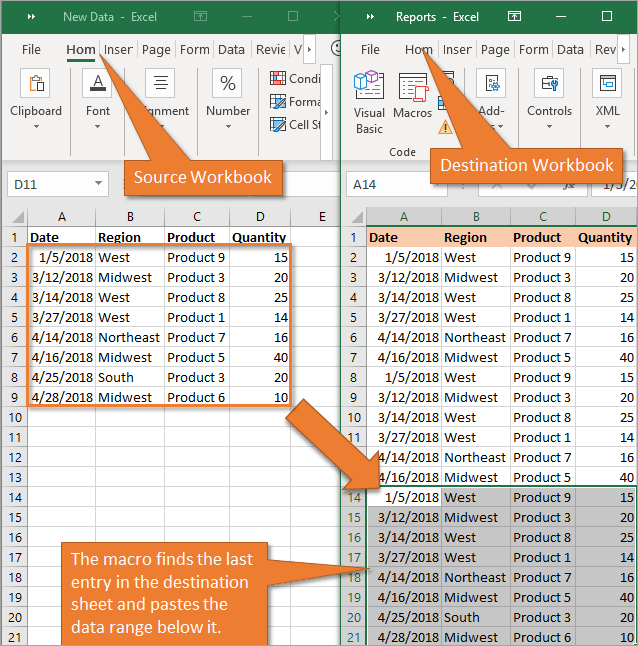Transform Excel Sheets into Stunning Web Pages Easily

Transforming Excel spreadsheets into visually appealing web pages is a skill that has become indispensable for many businesses and individual users. Whether it's for displaying financial reports, project tracking, or product catalogs, making your Excel data easily accessible and visually engaging on the web can significantly enhance user experience and data interaction. Here’s a comprehensive guide to mastering this transformation effortlessly:
Understanding Excel and Web Integration

Before diving into the actual process, it’s worth understanding why you might want to convert Excel spreadsheets to web pages:
- Accessibility: Web pages can be accessed from anywhere in the world.
- Interactivity: Web technologies allow for dynamic interactions not possible with static Excel files.
- Collaborative Work: Web-based platforms facilitate easier collaboration and real-time updates.
- Visual Enhancement: Modern web design tools offer superior visual design capabilities compared to Excel.
Tools for Converting Excel to Web Pages

There are several tools and methods available for converting Excel files to web pages:
Using Microsoft Excel

Microsoft Excel itself provides several options to save a workbook as a web page:
- Save As HTML: Excel allows direct conversion to HTML format, which can be viewed in browsers.
- Web Components: Integrate Excel Web Components into your website to display live data from an Excel file.
💡 Note: When saving as HTML from Excel, remember that the layout might not transfer perfectly, and extensive manual CSS styling might be required to make it visually appealing.
Third-Party Tools

Various third-party applications simplify the process:
- Table Filter: This tool not only converts Excel data to HTML but also adds sorting and filtering features to the tables.
- SheetJS: A JavaScript library that reads and writes spreadsheets, allowing for custom web integration.
- Google Spreadsheets: Publish an Excel file as a web page using Google’s platform, offering real-time editing and viewing.
Hand-coding HTML from Excel

For those with some web development experience:
- Export Excel data to CSV, then use JavaScript or server-side scripting to parse and display the data as HTML.
Steps to Convert Excel to Web Pages

Here is a detailed look at how to proceed with each method:
Method 1: Using Excel’s Native Features

- Save As Web Page: In Excel, go to ‘File’ > ‘Save As’, choose ‘Web Page (*.htm; *.html)’ from the dropdown.
- Customize Output: Use the ‘Publish’ button for more control over what parts of the spreadsheet are published.
- Style the HTML: After saving, you’ll need to manually style the HTML for better presentation.
📌 Note: Ensure to test the web page on different browsers and devices for compatibility and responsiveness.
Method 2: Utilizing Third-Party Tools

Here are steps using one popular tool:
- Upload your Excel file: Choose a tool like Table Filter, and upload your Excel sheet.
- Configure Options: Select options like sorting, filtering, or pagination for your data.
- Download or Embed Code: Depending on the tool, you can download an HTML file or get embed code to insert into your web page.
Method 3: Coding from Scratch

- Export to CSV: Excel can export data as CSV for easy parsing.
- Parse CSV: Use JavaScript or server-side scripts like PHP to read the CSV file.
- Construct HTML Table: Programmatically create an HTML table from the parsed data.
- Enhance: Apply CSS for styling and perhaps add interactivity with JavaScript.
Enhancing Web Pages from Excel Data

After basic conversion, consider these enhancements:
- Responsive Design: Make sure your web page looks good on mobile devices.
- Interactive Elements: Use JavaScript for sorting, filtering, or interactive charts.
- SEO: Optimize your page with meta tags, headers, and content for better search engine visibility.
By leveraging these techniques, your Excel data can not only become more accessible but also engaging and interactive for web users. Remember to ensure your web page is secure, user-friendly, and accessible, which can involve proper error handling, clean code practices, and adhering to web accessibility guidelines.
Wrapping up this journey into transforming Excel sheets into stunning web pages, we've covered the tools, methods, and enhancements that can help you make your data more dynamic, interactive, and visually appealing. From Excel's native features to sophisticated third-party solutions, there's a method for every skill level, allowing you to display and share your data with the world in a web-friendly format. This not only improves the user experience but also opens up new avenues for collaboration, presentation, and data analysis in a digital era.
Can I update my web page automatically when my Excel data changes?

+
Yes, you can achieve this by using Google Spreadsheets to host your Excel data, which allows for real-time updates on the web page when changes are made to the spreadsheet.
How can I ensure my web page is mobile-friendly?

+
Use responsive design techniques with CSS media queries, flexible grids, and ensure your layout adapts to different screen sizes. Test on various devices or use emulators to confirm responsiveness.
What are some common pitfalls when converting Excel to web?

+
Key pitfalls include loss of formatting, non-responsive layouts, lack of interactivity, and security concerns. Proper planning and testing can mitigate these issues.