Convert Excel to Google Sheets Seamlessly: Easy Guide

In today's digital age, efficient data management is crucial for businesses and individuals alike. One common task is converting an Excel file into a Google Sheet, which can offer greater collaboration and cloud-based access. Here’s a step-by-step guide to help you make this transition seamlessly, ensuring your data remains intact and your workflow remains smooth.
Why Convert Excel to Google Sheets?


- Collaboration: Google Sheets allows multiple users to edit and work on the same document simultaneously.
- Accessibility: Cloud storage means you can access your spreadsheets from any device with internet access.
- Auto-Save: There's no need to worry about saving, as all changes are automatically saved in Google Sheets.
Step-by-Step Conversion Process
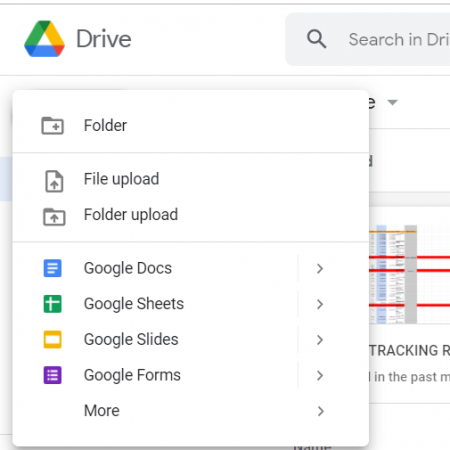
1. Preparation

- Open Your Excel File: Ensure your Excel file is up to date and ready for conversion. Check for any errors or issues that might affect the data integrity.
- Check File Size: Large files might take longer to upload or could encounter issues during conversion. Keep this in mind.
- Remove Unnecessary Data: If there are any sheets or data that you won’t need in Google Sheets, now is a good time to clean them up.
2. Uploading to Google Drive

- Sign into Google Drive: Use your Google account to access Drive.
- Create a New Folder: (Optional) Create a folder to organize your Google Sheets, keeping your Drive neat.
- Upload File: Click on “New” then “File Upload,” and select your Excel file from your computer.
3. Converting the Excel File


- Open the Uploaded File: Right-click on the uploaded file or click the drop-down arrow next to the filename, then choose “Open with” > “Google Sheets.”
- Confirm Conversion: A prompt will appear asking if you’d like to convert the document. Confirm this, and Google will convert your Excel file into a Google Sheet.
- Check Formatting: Review the converted Google Sheet to ensure formulas, formats, and conditional formatting have been preserved.
4. After Conversion

- Save Back to Google Drive: The converted file will be saved back in your Google Drive. You can choose to keep or delete the original Excel file.
- Share the Document: Use the “Share” button to invite collaborators or share the link with your team.
- Data Validation and Testing: Make sure all data and formulas are working correctly, including any pivot tables or charts.
5. Troubleshooting Common Issues

⚠️ Note: While Google Sheets is excellent for many tasks, some advanced Excel features might not convert perfectly. Here are some common issues and how to address them:
- Compatibility Issues: Ensure your Excel file is in .xls or .xlsx format to avoid issues. Older formats like .xlsb are not supported for direct conversion.
- Macros: Google Sheets does not support VBA macros; consider using Google Apps Script instead.
- Formatting Loss: Some formatting might not translate perfectly. Adjustments can be made manually or through settings in Google Sheets.
- Formula Errors: Check for any formula errors that might have occurred due to slight differences between Excel and Google Sheets functions.
To summarize, converting Excel to Google Sheets is a straightforward process with numerous benefits for collaboration, accessibility, and ease of use. Here’s what to remember:
- Prepare your Excel file thoroughly before conversion.
- Use Google Drive to upload and convert your file.
- Validate all data and functions post-conversion.
- Address common conversion issues promptly to maintain data integrity.
Can I Convert Complex Excel Files with Macros to Google Sheets?
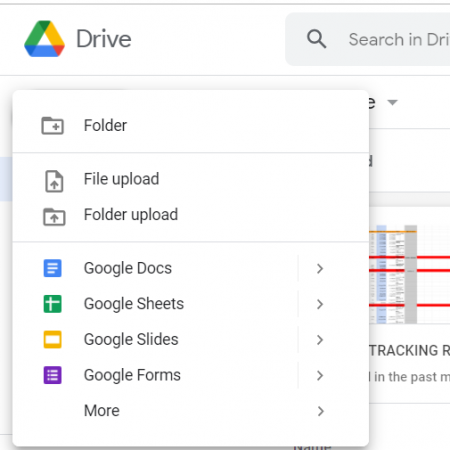
+
While basic data and many formulas convert, macros written in VBA will not transfer to Google Sheets. Instead, consider using Google Apps Script for automation in Google Sheets.
What Happens to My Excel File After Conversion?

+
Your original Excel file remains unchanged in your Google Drive. A new Google Sheets document will be created with the converted data.
Is There a Limit to the Size of an Excel File I Can Convert?

+
Google Drive has a maximum file size limit, typically around 5TB for storage. However, for practical reasons, very large files might take longer to upload and convert or could encounter timeouts.
How Do I Deal with Conversion Errors?

+
If you encounter errors post-conversion, manually review and adjust data, formulas, and formatting. For persistent issues, consider breaking your Excel file into smaller parts before converting.