5 Easy Steps to Convert Excel to PDF

Are you looking for a hassle-free way to convert Excel files to PDF? Excel spreadsheets are widely used for data analysis and presentation, but sometimes you need a format that is universally readable and more portable, like PDF. In this blog post, we'll walk you through five simple steps to turn your Excel workbook into a sleek PDF document. Here's how you can do it:
Step 1: Open Your Excel File

Begin by opening the Excel file that you wish to convert into PDF. This can be done with Microsoft Excel or any other software that supports Excel files.
Key Points:
- Ensure your Excel software is updated to avoid compatibility issues.
- Save your work before proceeding to ensure no data is lost during the conversion.
💡 Note: It’s wise to review your Excel document to make sure all formatting and data are presented as you wish them to be in the PDF.
Step 2: Choose Your Conversion Method

There are several ways to convert an Excel file to PDF:
- Built-in Excel Feature: Use the ‘Save As’ option to directly save your file as a PDF.
- Online Conversion Tools: Various websites allow you to upload your Excel file and convert it to PDF.
- Print to PDF: Use the print function and select ‘Print to PDF’ or ‘Save as PDF’ as your printer.
- Third-Party Software: Software like Adobe Acrobat or other dedicated tools can provide advanced conversion options.
Step 3: Convert the File

Let’s use the built-in Excel feature for our example:
1. Click File: Go to the File tab in Excel to open the backstage view.
2. Select Save As: Click ‘Save As’ to view the different save options.
3. Choose PDF: Under ‘File Type’, select ‘PDF’. Note that the exact steps might slightly differ depending on your Excel version.
4. Save PDF: You’ll now be prompted for the file name and destination. After selecting these, click ‘Save’.
Your Excel file is now converted to a PDF format.
Step 4: Check the Output

After the conversion, open the PDF to ensure:
- All data is accurately transferred.
- Formatting is preserved as intended.
- The file opens without issues.
🔎 Note: If you notice any discrepancies, go back to your Excel file, make the necessary adjustments, and convert it again.
Step 5: Distribute Your PDF

Now that your Excel file has been converted to PDF, you can:
- Email the PDF directly.
- Share via cloud storage services like Dropbox or Google Drive.
- Print copies if physical distribution is required.
- Embed the PDF in web pages or documents for digital distribution.
To wrap up, converting an Excel file to PDF can be straightforward and quick with the right approach. By following these five steps, you ensure that your data is presented in a format that's accessible and visually appealing. Remember to check your document for accuracy and make any adjustments if necessary before sending it out. This process not only simplifies sharing but also protects the layout and content of your original Excel work.
Why convert an Excel file to PDF?

+
Converting to PDF ensures your data is protected from unintended edits, maintains the formatting, and is more universally accessible. PDF files are ideal for sharing as they are non-editable and preserve the layout exactly as intended.
Can I convert only specific sheets from an Excel workbook?
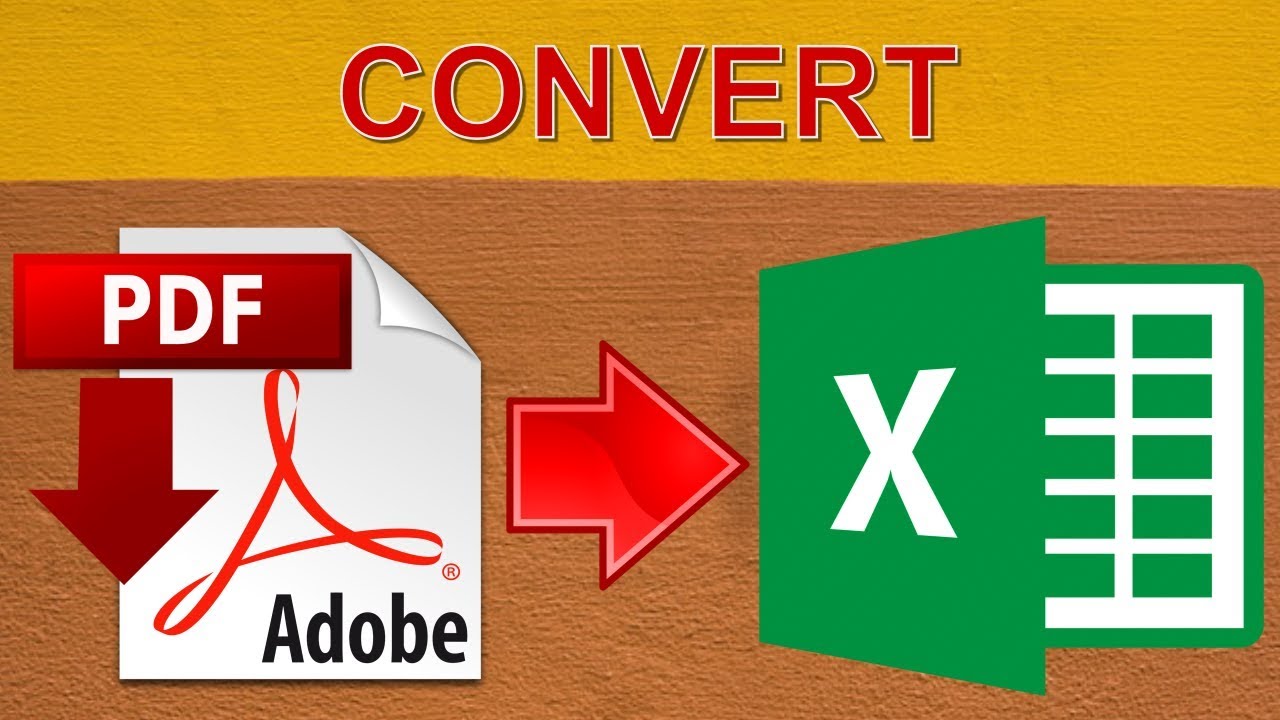
+
Yes, most conversion methods allow you to select which sheets you want to convert to PDF. You can either export all sheets or choose specific ones in the ‘Save As’ dialog or via online tools.
What should I do if the PDF conversion doesn’t preserve Excel’s formatting?
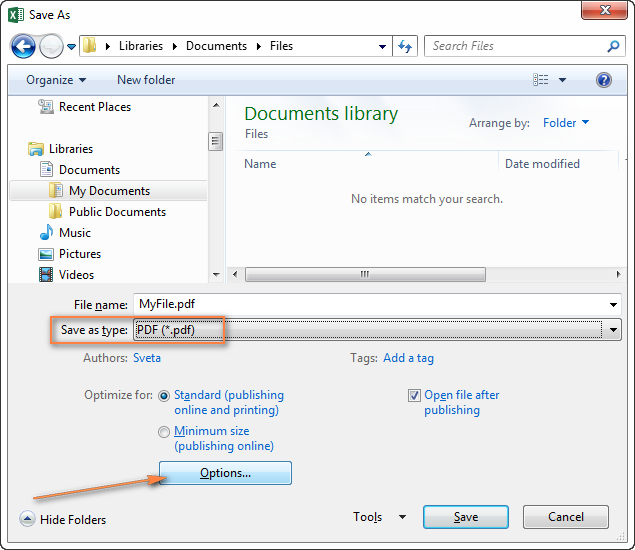
+
Check your Excel settings for print areas, page setup, and printer settings. If issues persist, use a third-party converter with more advanced options or adjust the Excel file manually before converting.



