5 Easy Ways to Add References in Excel Sheets

Introduction to Referencing in Excel

Whether you’re a student working on a project, a business professional analyzing data, or a researcher documenting sources, Microsoft Excel is a versatile tool that can help you manage references efficiently. While Excel is traditionally known for number crunching, its ability to organize and reference data can be extremely useful when dealing with textual information like bibliographical data or citations. Let’s explore five straightforward methods to add and manage references in your Excel sheets, making your life simpler and your work more accurate.
1. Using Formulas and Functions

Excel’s built-in functions can significantly aid in organizing references:
- Concatenate: Combine text from different cells into a single cell to create full references.
- VLOOKUP or XLOOKUP: Use these functions to search for reference data within a table and populate other cells with the corresponding information.
=CONCAT(A1,” “,B1,” (“,C1,”)“) would take values from cells A1, B1, and C1 to create a bibliographic entry like “Author Last name, First name (Year).”
=VLOOKUP(A1,Reference!A:C,3,FALSE) where ‘Reference’ is the name of the sheet, would lookup the value in cell A1 from column A, and return the corresponding data from column C.
⚠️ Note: Ensure that lookup values are unique to avoid confusion or errors.
2. Creating a Custom List

You can use Excel’s custom lists to quickly enter and manage repeated references:
- Create a list of reference sources in an Excel column.
- Use ‘Fill Handle’ to extend the list quickly.
- Custom lists are perfect for frequently cited sources like journals or authors.
Once created, you can sort, filter, or use this list for data validation, ensuring consistency in your references.
3. Hyperlinking

Linking to external references like websites or documents can be very beneficial:
- Select the cell where you want to add a hyperlink.
- Go to ‘Insert’ > ‘Hyperlink’, and enter the URL or file path. You can also insert a reference, like “View Source” or “Visit Website”.
- This method allows quick access to original sources, making your data more interactive.
This feature is particularly useful when sharing your workbook, as it provides a direct path to the source material.
4. Using Data Validation

To keep your references consistent:
- Create a drop-down list with common reference formats or source names using ‘Data Validation’.
- Select a cell or range, go to ‘Data’ > ‘Data Validation’.
- Under ‘Allow’, select ‘List’ and input your reference options.
This ensures that users input data in a standardized manner, reducing errors in your reference lists.
5. Leveraging the Power of Add-Ins

Excel’s functionality can be expanded with add-ins for more complex reference management:
- Install tools like EndNote or Zotero to manage references directly in Excel.
- These add-ins can generate citations, organize sources, and even help with bibliography formatting.
Add-ins can save significant time, especially when working with large datasets or scholarly articles.
Wrapping Up

In this comprehensive exploration of managing references in Excel, we’ve covered several methods ranging from native functions to external tools. From using basic formulas for simple concatenation to advanced add-ins for complex reference management, Excel provides numerous ways to ensure your data remains organized and easily accessible. By implementing these techniques, not only will you improve the accuracy of your references, but you’ll also enhance the overall quality and professionalism of your documents.
Can I use Excel for academic referencing?
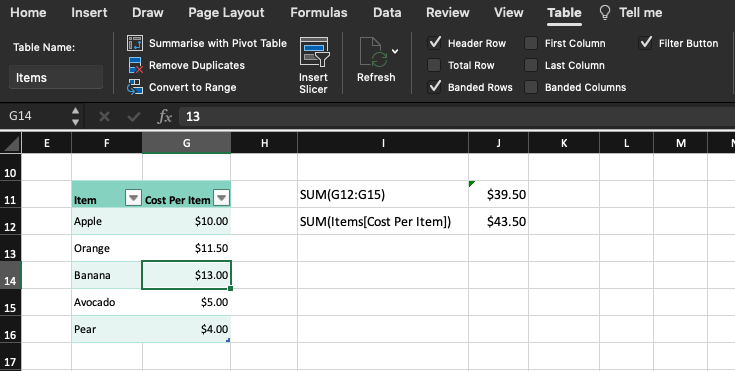
+
Yes, Excel can be used for organizing academic references, especially when dealing with large datasets or if you need to create custom references for research papers. It’s particularly useful for managing citations and sources in a structured format.
How do I ensure my references are consistent across multiple Excel sheets?

+
To maintain consistency, use Data Validation to create drop-down lists, and ensure all contributors follow the same reference format. You can also use named ranges to refer to common data across different sheets.
What are the limitations of using Excel for references?

+
Excel lacks built-in citation formats or tools for dynamic reference management like those found in specialized bibliography software. It can be cumbersome to update references if changes are frequent or if you need to manage very large bibliographies.



