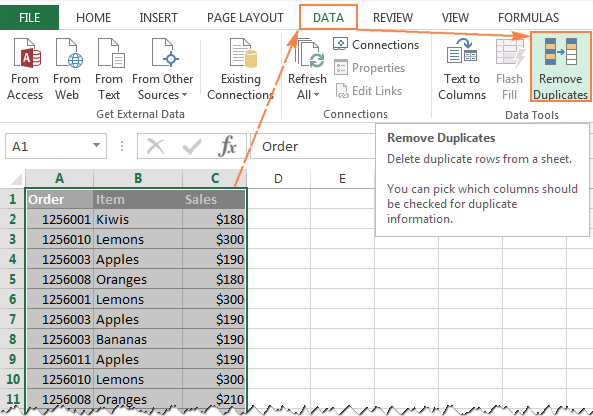5 Easy Steps to Convert Excel to Google Sheets
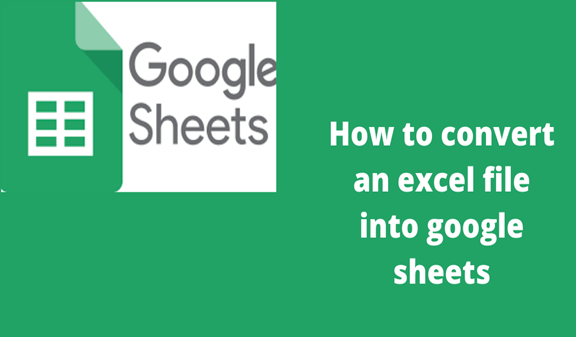
Switching from Microsoft Excel to Google Sheets can seem daunting, but with the right approach, you can make this transition smoothly. This guide offers a comprehensive, step-by-step walkthrough for converting Excel files into Google Sheets. Here's how you can make your data more accessible and collaborative without losing any information.
Step 1: Preparation

Before you proceed with the conversion, ensure that your Excel file is ready for the upload:
- Remove any local references or links in the Excel file. These are typically not compatible with Google Sheets.
- Check for compatibility - Ensure that your Excel file is free from complex functions or features that are not supported in Google Sheets.
- Save in a Supported Format - For the smoothest conversion, save your Excel file as
.xlsx, which is the most widely supported format.
Step 2: Uploading the Excel File

To begin converting your Excel file into a Google Sheets document:
- Log in to Google Drive - Open Google Drive on your web browser.
- Click on “New” - From the top-left corner, click on the ‘New’ button, then select ‘File upload.’
- Choose the File - Navigate to your Excel file, select it, and upload it to Google Drive.
🛈 Note: Ensure you are logged into the correct Google account as sheets are stored within your Google Drive.
Step 3: Opening the Excel File in Google Sheets

Once uploaded, you need to open the file in Google Sheets:
- Right-click on the File - In Google Drive, right-click on the newly uploaded Excel file.
- Select “Open with Google Sheets” - From the list of options, choose ‘Open with Google Sheets.’
This will open a new Google Sheets document. Here, you might notice some differences due to formatting or functionality variances between Excel and Sheets.
Step 4: Reviewing the Converted Document

After the file is opened in Google Sheets, it’s time for a thorough review:
- Check Formatting - Verify that all formatting like fonts, colors, and alignments have been preserved.
- Review Formulas - Ensure all formulas have been translated correctly. Some Excel-specific functions might not work as expected in Google Sheets.
- Correct Data Types - Look for any unexpected changes in data types due to conversion issues.
Step 5: Share and Collaborate

Now that your file is in Google Sheets, leverage the platform’s collaborative features:
- Share the Document - Click the ‘Share’ button in the top right corner to invite others to collaborate on the document.
- Set Permissions - Determine what level of access each collaborator has (view, comment, or edit).
- Collaborate in Real-time - Enjoy the benefits of real-time collaboration, where edits are instantly reflected.
The process of converting Excel to Google Sheets not only ensures data preservation but also introduces you to a new level of teamwork and efficiency in data management. By following these steps, you can seamlessly switch platforms, gaining access to cloud storage, collaborative tools, and the ability to work from any device.
Remember, while most features transfer smoothly, some Excel-specific functions might require adjustments in Google Sheets. If you find any issues during the conversion, you can always revert to the original Excel file or make necessary tweaks within Google Sheets to achieve the desired result.
Can I revert back to the original Excel file after converting to Google Sheets?

+
Yes, you can download your Google Sheets document back to Excel format (.xlsx) at any time. Just go to ‘File’ > ‘Download’ > ‘Microsoft Excel’ to revert back to an Excel file.
What happens if I make changes in both Excel and Google Sheets?
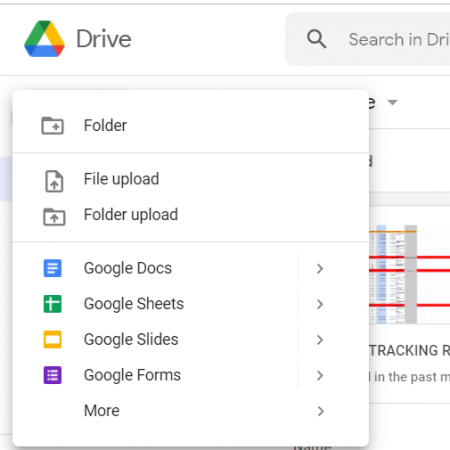
+
If changes are made in both versions, you will have to manually synchronize these changes or choose which version to retain. Google Sheets does not automatically update an Excel file if changes are made in both places.
Are there any limitations when converting Excel files to Google Sheets?

+
Yes, some complex Excel features like certain macros, add-ins, or very large data sets with extensive formatting might not transfer perfectly or at all to Google Sheets.
Is there a difference in performance when using Google Sheets instead of Excel?

+
Google Sheets performs well for basic to medium complexity spreadsheets, but very large or computation-heavy sheets might perform better in Excel, especially locally on powerful hardware.