Merge Excel Sheets Easily: Your Ultimate Guide

Let's dive into how to merge Excel sheets effectively using various methods. Microsoft Excel is a powerhouse when it comes to data manipulation, and merging sheets is a common task for both professionals and hobbyists. Whether you're consolidating financial reports, compiling customer data, or synthesizing information from different sources, this guide will help you master the art of merging Excel sheets with ease.
Manual Merging

The simplest way to merge Excel sheets is through manual techniques:
- Open both Excel files you want to merge.
- Copy the required data from one sheet.
- Paste the data into your target sheet. You might need to adjust formats, delete unnecessary rows or columns, or perform other clean-up tasks.

⚠️ Note: This method is suitable for small datasets. For larger datasets, consider automation or scripts for better efficiency.
Using Excel's Built-In Functions

Excel provides several functions that can help merge data:
- VLOOKUP: To combine data from two sheets based on a common column.
- HLOOKUP: Similar to VLOOKUP but for horizontal data lookup.
- INDEX and MATCH: More versatile for complex merging scenarios.
Here's an example of merging data using VLOOKUP:
=VLOOKUP(A2, Sheet2!A:B, 2, FALSE)

🚧 Note: Ensure that the data in the lookup column is unique to avoid errors with VLOOKUP.
Using Power Query

Power Query, an Excel add-in, offers powerful tools for data transformation and merging:
- Load both sheets into Power Query from the 'Data' tab.
- Merge Queries by selecting the common field or key to combine.
- Expand the joined data according to your needs.

Using VBA for Merging
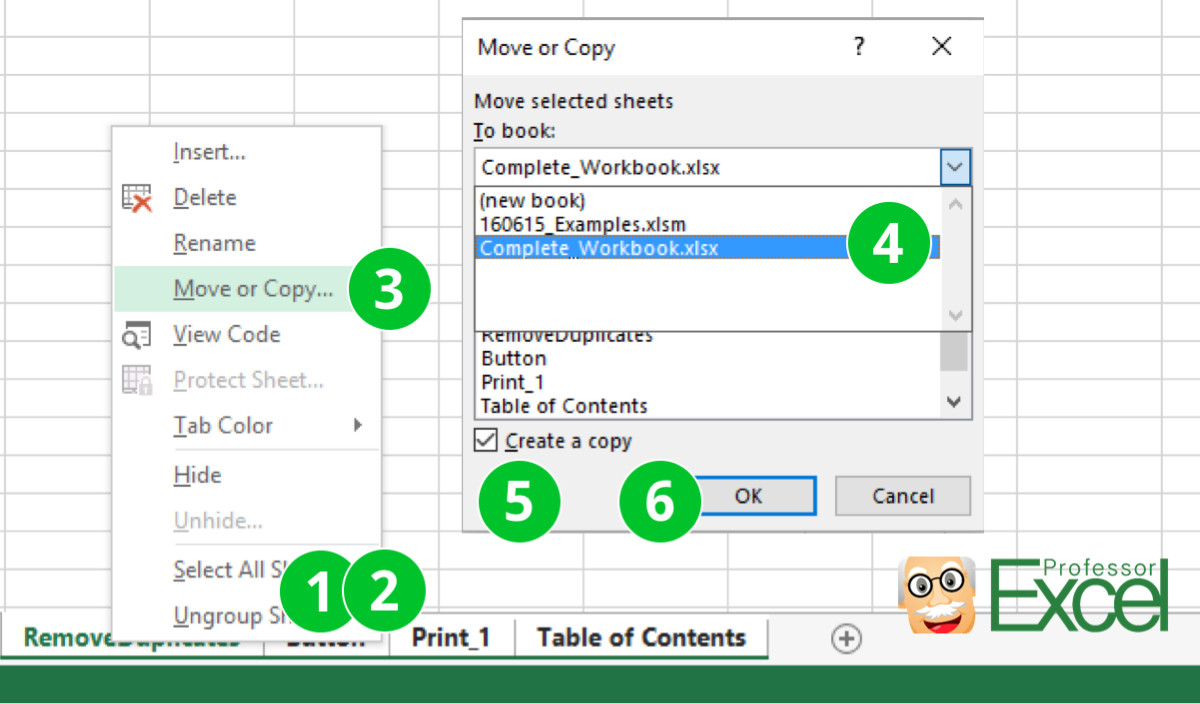
For automation, Visual Basic for Applications (VBA) can be used:
Sub MergeSheets()
Dim ws1 As Worksheet, ws2 As Worksheet
Set ws1 = ThisWorkbook.Sheets(“Sheet1”)
Set ws2 = ThisWorkbook.Sheets(“Sheet2”)
Dim lastRow1 As Long, lastRow2 As Long, i As Long
lastRow1 = ws1.Cells(ws1.Rows.Count, “A”).End(xlUp).Row
lastRow2 = ws2.Cells(ws2.Rows.Count, “A”).End(xlUp).Row
For i = 2 To lastRow2
ws1.Cells(lastRow1 + i - 1, “A”).Value = ws2.Cells(i, “A”).Value
‘Add more columns as necessary
Next i
End Sub
🔧 Note: VBA scripts require knowledge of coding. Always back up your data before running any macro.
Using External Tools

External tools like Microsoft Access, SQL, or even third-party software can be used to merge Excel sheets, especially when dealing with very large datasets:
| Tool | Advantages | Disadvantages |
|---|---|---|
| Microsoft Access | - Robust querying capabilities. - Works seamlessly with Excel. |
- Learning curve for beginners. - Requires Microsoft Access software. |
| SQL Databases | - Excellent for large datasets. - Can handle complex merges. |
- Requires knowledge of SQL. - Setup and maintenance needed. |
| Third-party Software | - Can provide automated solutions. - Often offer GUI-based merging options. |
- Costs associated with software. - Reliability varies with different tools. |

🆘 Note: When opting for external tools, ensure they comply with your organization's data security policies.
Wrap-up
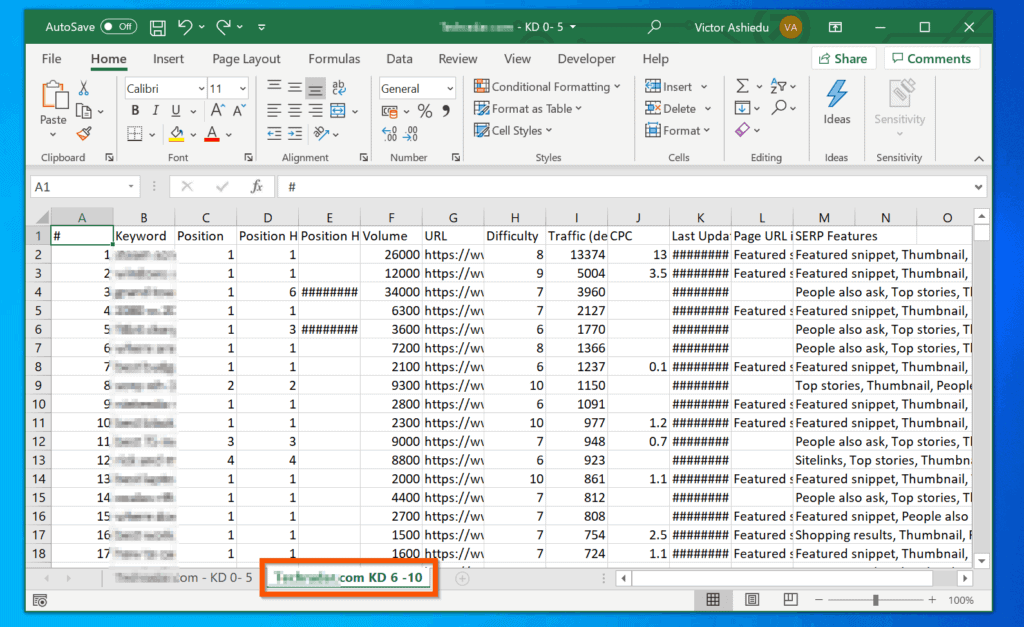
In conclusion, merging Excel sheets can be done through various methods, each suited for different needs and skill levels:
- Manual merging for small datasets.
- Using Excel functions for standard merges.
- Power Query for more complex data manipulation.
- VBA for automation and large scale operations.
- External tools for advanced and large data operations.
Remember, the key to successful merging is understanding your data, choosing the right tool, and maintaining data integrity throughout the process.
What are the benefits of merging Excel sheets?

+
Merging Excel sheets can consolidate data from multiple sources, reduce redundancy, facilitate easier analysis, and improve overall data management.
Is it possible to merge sheets with different structures?

+
Yes, but it requires more complex techniques like using Power Query or VBA to align and merge data with different structures.
Can merging Excel sheets cause data loss?

+
If done incorrectly, yes. Always ensure you have backups and thoroughly review the merge process to avoid data loss.



