Consolidate Excel Sheets: Easy Merging Techniques Unveiled

In today's business environment, managing data efficiently across multiple Excel spreadsheets has become essential. Whether you're compiling financial reports, managing customer databases, or just organizing your personal projects, the ability to consolidate Excel sheets can significantly streamline your workflow. This blog post delves into various methods to merge and manage multiple Excel files effectively, offering insights for both novices and seasoned Excel users.
Why Consolidate Excel Sheets?

Before we delve into the "how", let's understand the "why". Consolidating Excel sheets allows you:
- To streamline data: Reduce clutter by bringing all relevant information into one master file.
- Improved data analysis: Easier analysis when all data is centralized.
- Time savings: Automating merging processes saves time compared to manual entry.
- Error reduction: Minimize the risk of human error associated with repetitive tasks.
Merging Techniques: From Basic to Advanced

Manual Copy and Paste

The most straightforward method for combining Excel sheets is through manual copy and paste. Here’s how you can do it:
- Open the destination spreadsheet where you want to merge data.
- Open the source spreadsheets one by one.
- Select the range of cells you need to copy, press Ctrl + C (or Cmd + C for Mac).
- Go back to the destination sheet, click where you want to paste, and press Ctrl + V (or Cmd + V for Mac).
⚠️ Note: This method is practical for small datasets, but for larger datasets or frequent merging, it can become tedious and error-prone.
Using Excel’s Power Query

Power Query, introduced in Excel 2010 as part of the Power Pivot add-in and standard in Excel 2016 onwards, provides a more sophisticated way to merge data:
- Go to the Data tab, then select Get Data > From File > From Workbook.
- Choose the files you want to consolidate. Power Query allows you to select multiple files from the same folder.
- Once the files are loaded, you can use Power Query’s transformation tools to clean and merge data according to your needs.
💡 Note: Power Query not only merges but also transforms data, making it a powerful tool for data preparation.
Using Excel Macros or VBA

For regular merging tasks, automating with Excel VBA (Visual Basic for Applications) can be highly beneficial:
- Open the VBA Editor by pressing Alt + F11.
- Insert a new module and write or copy/paste a script to merge data from different sheets or files.
- Here is a basic example to get you started:
Sub MergeData()
Dim wbTarget As Workbook
Dim wbSource As Workbook
Dim wsSource As Worksheet
Dim wsTarget As Worksheet
Dim rLastCell As Range
' Set reference to the master workbook
Set wbTarget = ThisWorkbook
' Open source workbook
Set wbSource = Workbooks.Open("SourceFile.xlsx")
' Set references to the source and target sheets
Set wsSource = wbSource.Sheets(1)
Set wsTarget = wbTarget.Sheets("Sheet1")
'Find last used row in the target sheet
Set rLastCell = wsTarget.Cells(wsTarget.Rows.Count, 1).End(xlUp)
' Copy the range of data, Offset by 1 to avoid header duplication
wsSource.UsedRange.Offset(1).Copy wsTarget.Cells(rLastCell.Row + 1, 1)
wbSource.Close False
End Sub📝 Note: This script assumes sheets with identical structures. Customize as needed for different data layouts or more complex merging operations.
Using External Tools
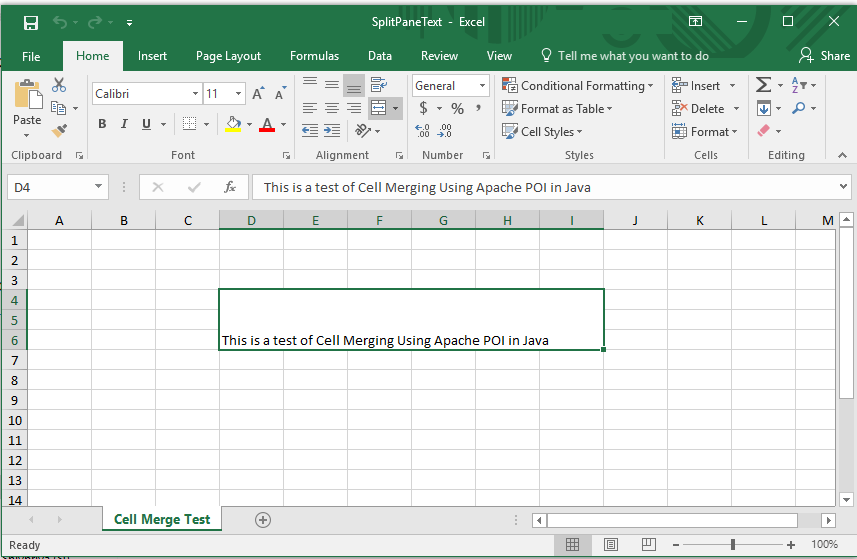
Sometimes, merging might require external tools:
- Microsoft Power Automate (formerly Flow): Automate workflows, including file merging, across various apps and services.
- Spreadsheet Tools: Specialized software like Ablebits or Kutools for Excel can automate many tasks, including merging multiple Excel files.
Managing Consolidated Data

Once you’ve merged your data, the next step is managing and maintaining it:
- Data Validation: Use Excel’s data validation feature to maintain data integrity.
- Sorting and Filtering: Organize your data for easy retrieval and analysis.
- Updating: Regularly update your master sheet, either manually or by incorporating new data with macros or queries.
- Backup: Ensure you have a backup strategy to prevent data loss.
At the end of this journey, you now possess several techniques to merge Excel sheets efficiently. Whether it’s the simplicity of copy-pasting, the advanced capabilities of Power Query, the automation power of VBA, or utilizing external tools, you’re equipped to streamline your data management. Remember, the right tool depends on your dataset size, frequency of merging, and your comfort with Excel functionalities. Implementing these methods can save time, reduce errors, and allow for more insightful data analysis.
Keep in mind, consistent updates and a robust backup system are crucial to maintaining the integrity of your consolidated data. Excel is a versatile tool, and with these merging techniques unveiled, your data organization can reach new heights of efficiency.
Can Excel handle large datasets for merging?

+
Excel can handle datasets with limitations. While Excel supports up to 1,048,576 rows, merging large datasets might slow down performance. Using Power Query or external tools is advisable for very large datasets.
Is VBA the only way to automate merging in Excel?
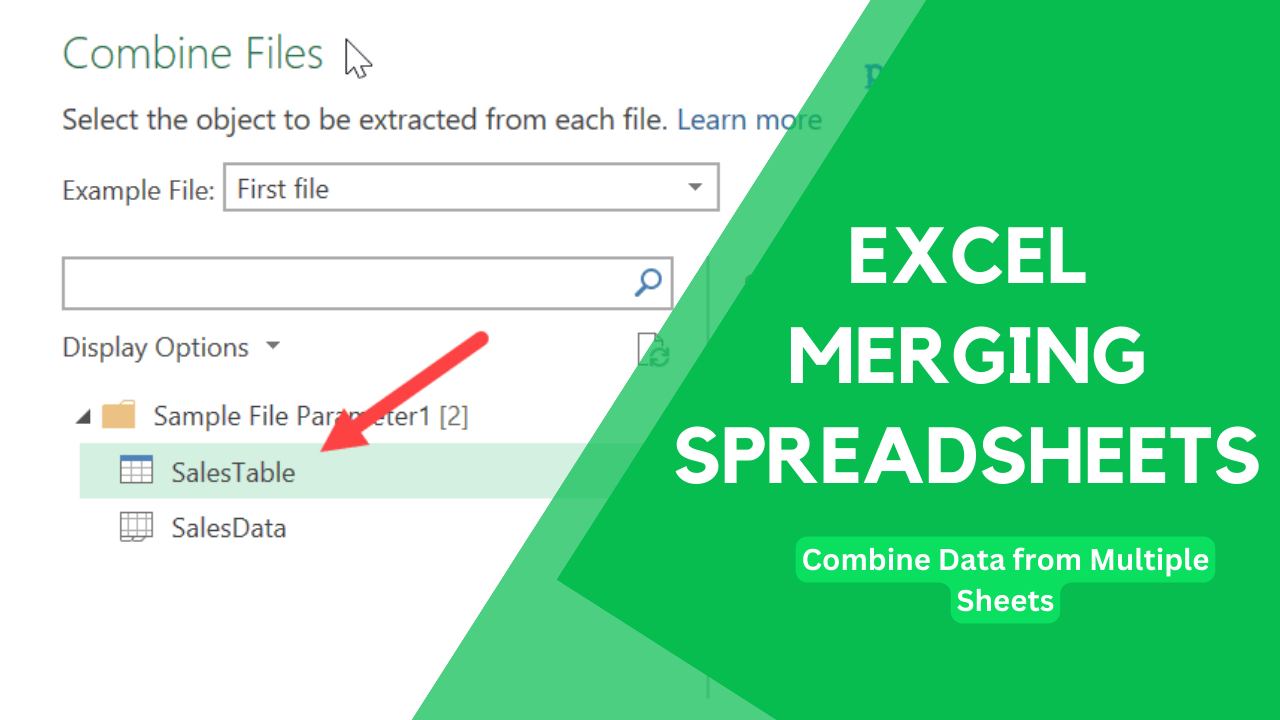
+
No, aside from VBA, Power Query and third-party add-ins can automate merging tasks efficiently.
How often should I consolidate my data?

+
The frequency of consolidation depends on your data update cycle. Weekly, monthly, or even quarterly consolidations might be suitable depending on your needs.
What are the common pitfalls when merging Excel data?
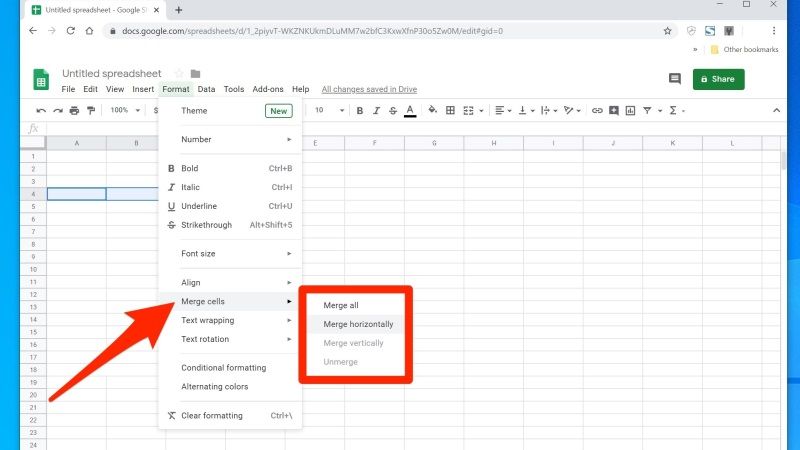
+
Common issues include inconsistent formatting, duplicate entries, missing or extra data columns, and errors in formulas or calculations after merging.



