5 Easy Ways to Link Sheets in Excel

Mastering Excel isn't just about entering data into cells; it's about mastering the art of making that data work for you in smarter ways. One of the essential skills to learn is how to link sheets within your Excel workbook, which can significantly streamline your workflow. Here's a look at five easy methods to link sheets, boosting your productivity and data management capabilities.
1. Using Formulas to Link Data

Linking data across sheets can be as simple as using formulas. Here’s how you can do it:
- Begin with an equal sign (
=) in the destination cell. - Click the sheet tab you want to link to, and then click the cell from which you want to pull data.
- The formula should now look something like this:
=Sheet1!A1, where “Sheet1” is the tab’s name and “A1” is the cell reference. - Press Enter, and Excel will display the value from the linked cell.
💡 Note: Remember that cell references are relative; if you move the formula, the reference might change unless you use absolute references ($).
2. Hyperlinks for Navigation

If your goal is navigation within your workbook, creating hyperlinks can be handy:
- Select the cell where you want the hyperlink to appear.
- Right-click and choose Hyperlink from the context menu.
- In the ‘Insert Hyperlink’ dialog, go to the ‘Place in This Document’ section.
- Select the sheet you wish to link to and the cell reference, then hit OK.
The cell now contains a clickable link that will take you directly to the chosen sheet and cell when clicked.
3. 3D References for Consolidation
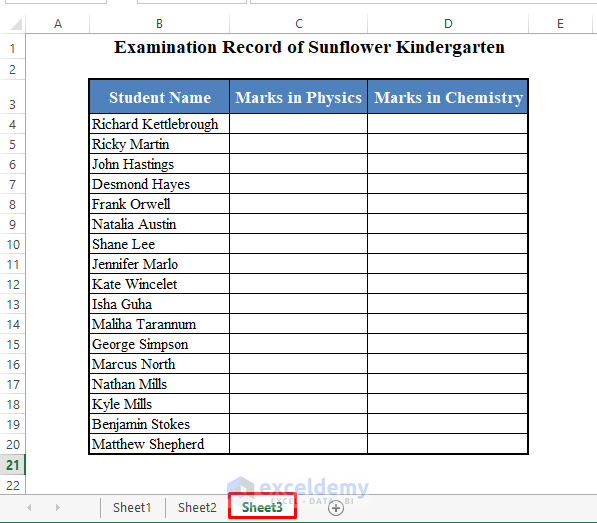
When dealing with data spread over multiple sheets, 3D references are invaluable:
- To sum data from the same cell across multiple sheets, type
=SUM(then click on the first sheet while holding down Shift, and then click the last sheet in the range. - Now, click the cell you want to sum, and the formula will adjust to include all sheets between the first and the last, like this:
=SUM(Sheet1:Sheet3!A1).
This method allows for quick aggregation of data from multiple sheets without entering each reference manually.
4. Using Excel’s Data Consolidation Tool
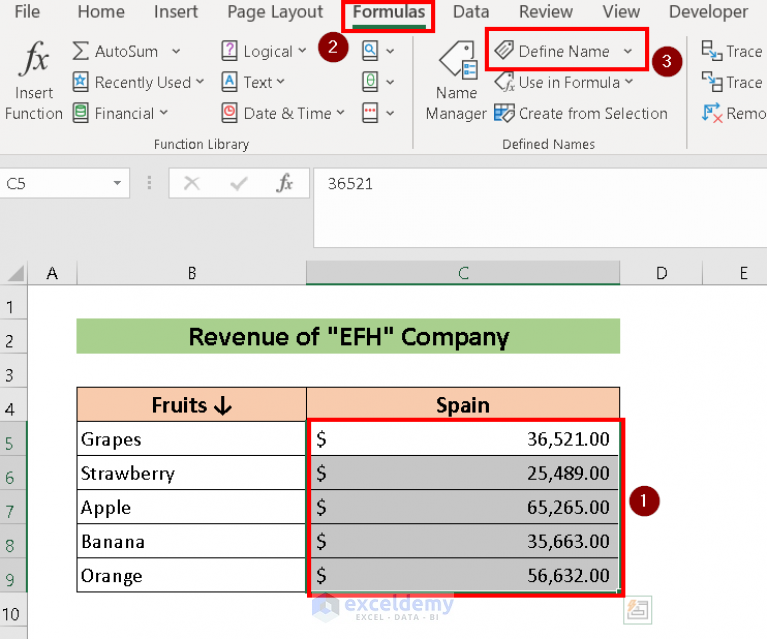
If your data is scattered across different sheets, the Consolidation tool can come to the rescue:
- Go to the Data tab and click Consolidate in the Data Tools group.
- Choose the function you want (e.g., Sum or Average).
- Then, select the ranges from each sheet you wish to consolidate.
- Excel will create a new table summarizing the data from all selected ranges.
This tool is especially useful for creating summarized reports or dashboards from multiple data sets.
5. Excel Name Manager for Dynamic Links

For those looking for a bit more flexibility, Excel’s Name Manager can be used to create dynamic links:
- On the Formulas tab, click Name Manager.
- Add a new named range, and in the ‘Refers to’ section, enter a formula linking to different sheets based on criteria.
- You can use functions like
INDIRECTto dynamically refer to different sheets.
This method is powerful for building dynamic models or dashboards where sheet references might change or be unknown in advance.
In this age of data-driven decision making, leveraging the power of Excel to efficiently manage and present data can set you apart. These five methods are simple yet effective ways to link sheets, facilitating your ability to create interconnected, dynamic spreadsheets. Whether you're a financial analyst looking to consolidate reports, or a project manager linking project data, these techniques can streamline your work.
What is the difference between a formula link and a hyperlink?

+
A formula link pulls actual data from one cell into another, updating automatically when the source data changes. A hyperlink, on the other hand, is used for navigation, allowing you to jump to another location within the workbook or to an external file or website when clicked.
How do I break links to external workbooks?

+
To break links to external workbooks in Excel, go to the Data tab, click Edit Links, select the link you want to break, and click Break Link.
Can I link sheets from different workbooks?

+
Yes, you can link sheets from different Excel workbooks using similar techniques, ensuring both workbooks are open when linking. External links will update when both files are in the same location.



