Seamlessly Sync Excel with Google Sheets on Mac

Seamlessly Sync Excel with Google Sheets on Mac
The ability to sync Excel spreadsheets with Google Sheets on a Mac offers a dynamic way to collaborate, enhance productivity, and maintain data consistency across different platforms. Microsoft Excel, known for its robust features, when combined with Google Sheets' real-time collaboration capabilities, presents a powerful solution for users who switch between various environments. This guide will walk you through the process, ensuring you can leverage the strengths of both applications.
Why Sync Excel with Google Sheets?

Before delving into the technical details, let’s understand why you might want to integrate these two spreadsheet tools:
- Seamless Collaboration: Google Sheets excels in real-time collaboration, allowing multiple users to edit documents simultaneously.
- Data Accessibility: Google Sheets’ cloud-based nature ensures you can access your spreadsheets from any device with an internet connection.
- Enhanced Sharing: Sharing documents via Google Drive is straightforward, making it ideal for team projects.
- Backup and Recovery: Google Sheets automatically saves your work to the cloud, reducing the risk of data loss.
Prerequisites

To get started with syncing, you’ll need:
- Microsoft Excel (2016 or later) installed on your Mac.
- A Google account with access to Google Sheets.
- An internet connection for syncing and collaboration.
- A tool or service to facilitate the syncing process.
Step-by-Step Guide to Sync Excel with Google Sheets

Here’s how you can achieve seamless synchronization:
1. Choose Your Sync Method

There are several methods to sync Excel files with Google Sheets:
- Manual Upload: Upload your Excel file to Google Drive and convert it to Google Sheets.
- Automated Services: Use third-party tools or add-ons that automate the sync process.
- Microsoft Add-Ins: Utilize Excel’s built-in functionality or specific add-ins designed for Google integration.
2. Manual Upload and Conversion

This method is straightforward but less suited for continuous updates:
- Open Google Drive in your browser.
- Click New > File upload and select your Excel file.
- Once uploaded, right-click the file in Google Drive and select Open with > Google Sheets to convert it.
📝 Note: This method creates a one-time copy, and changes made in either platform won't automatically reflect in the other.
3. Using Automated Sync Services

For a more dynamic solution, consider:
- Google Drive for Desktop: This app allows your Excel files to sync with Google Drive, where they can be opened as Google Sheets.
- Third-Party Add-Ons: Apps like Zapier or Integromat can automate the syncing process between Excel and Google Sheets.
To use Google Drive for Desktop:
- Download and install Google Drive for Desktop from Google's website.
- Set up the app, ensuring your Google account is linked.
- Drag your Excel file into the Google Drive folder on your Mac.
- When opened, the file will be converted to a Google Sheet in real-time sync.
4. Employing Microsoft Add-Ins for Google Integration

Microsoft Excel for Mac offers various add-ins:
- Google Sheets Add-In: If available, this official add-in can sync files with Google Sheets directly from Excel.
- Other Integration Add-Ins: Explore add-ins from the Microsoft Store that facilitate Google Sheets integration.
📌 Note: The availability and functionality of these add-ins might vary based on your version of Excel or regional settings.
Advanced Tips for Syncing

To make the most out of syncing:
- Use Named Ranges in Google Sheets to mirror Excel’s named cells for easy reference.
- Consider using Formulas and Functions: While most functions are compatible, some might need tweaking when syncing.
- Maintain Data Validation to ensure data integrity during syncs.
In conclusion, syncing Excel with Google Sheets on a Mac offers a seamless way to work across platforms, enhancing collaboration, accessibility, and data management. By following the steps outlined above, you can enjoy the best of both worlds, leveraging the power of Excel's analytics with Google Sheets' collaboration features. Keep in mind the limitations of each method, choose the one that best suits your workflow, and remember that the cloud environment is continually evolving, bringing new possibilities for integration and efficiency.
Can I automate the syncing process?

+
Yes, you can automate the syncing process using services like Google Drive for Desktop or third-party tools like Zapier or Integromat. These services facilitate real-time or scheduled syncing between Excel and Google Sheets.
Are there any data losses when syncing?
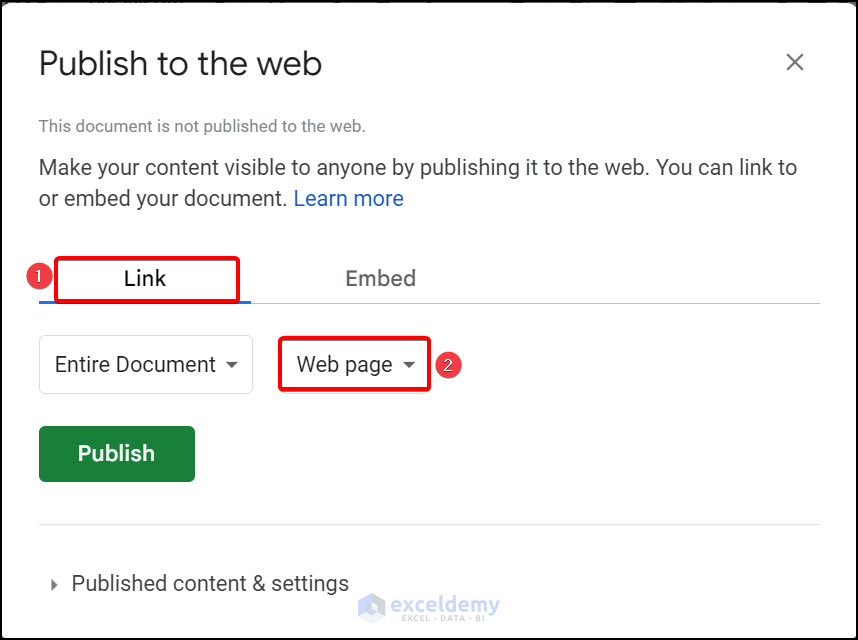
+
If you’re using an automated syncing service, data loss is unlikely. However, with manual syncing methods, you might miss changes if they occur while you’re offline or if you forget to manually sync. Always ensure backups are in place.
Do Excel functions translate well into Google Sheets?

+
Most common functions in Excel have direct equivalents in Google Sheets. However, some advanced functions or custom VBA scripts might need to be recreated or might not have an exact counterpart.
Can I still use Excel’s analytics after syncing?

+
Yes, you can export the Google Sheets document back to Excel or use an add-in or automation tool to maintain the analytics capabilities of Excel while benefiting from Google Sheets’ collaboration features.



