Add Headers to Multiple Excel Sheets Easily

In the realm of data management, efficiency is paramount. Whether you're a seasoned data analyst or a novice, learning how to add headers to multiple Excel sheets can streamline your workflow significantly. Excel, Microsoft's robust spreadsheet software, offers multiple functionalities to manage data across various sheets within a single workbook. In this comprehensive guide, we will explore several methods to automate the process of adding headers to multiple sheets, making your data handling more organized and efficient.
Why Use Headers in Multiple Sheets?
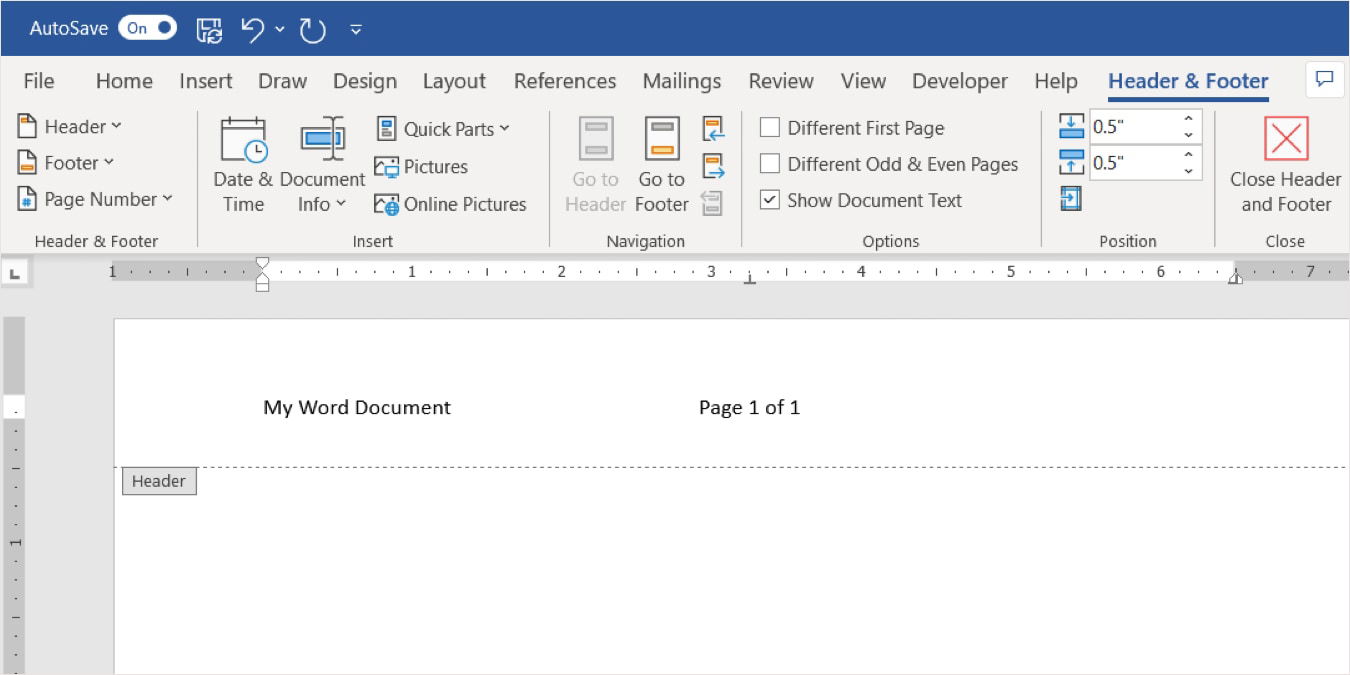
Before diving into the technical methods, let’s understand why headers are beneficial:
- Organization: Headers provide context to your data, ensuring that each column’s purpose is immediately clear to anyone who interacts with your spreadsheet.
- Navigation: With headers in place, it’s easier to sort, filter, and reference data across sheets.
- Consistency: Headers help maintain consistency across your workbook, reducing errors and confusion when dealing with multiple datasets.
- Automation: Setting headers can be automated, saving you from repetitive manual tasks.
Method 1: Manual Entry

The most straightforward way to add headers is manually, which is practical for workbooks with a small number of sheets:
- Open your Excel workbook.
- Click on the first sheet where you want to add headers.
- In the first row, enter your header text. You might want to format headers in bold for better visibility.
- Repeat for each sheet in your workbook.
Method 2: Using Grouping

If you need to add the same headers to several sheets, Excel’s grouping feature can help:
- Select the sheets you want to apply headers to by holding down the Ctrl key while clicking on the sheet tabs.
- Now, you can type the headers into the first row of the active sheet. These headers will be copied to all selected sheets.
📌 Note: When grouped, changes affect all selected sheets. Be cautious not to alter data unintentionally.
Method 3: VBA Macro

For more advanced users or when dealing with numerous sheets, a Visual Basic for Applications (VBA) macro can automate the task:
- Press Alt + F11 to open the VBA editor.
- Insert a new module by right-clicking on any existing module in your project explorer and selecting “Insert” > “Module.”
- Enter the following VBA code:
Sub AddHeaders() Dim ws As Worksheet For Each ws In ThisWorkbook.Worksheets With ws .Range(“A1”) = “Header1” .Range(“B1”) = “Header2” ‘Add more headers as needed .Rows(1).Font.Bold = True End With Next ws End Sub - Save the module by clicking the diskette icon or pressing Ctrl + S.
- Run the macro by pressing F5 or selecting “Run” from the VBA menu.
Method 4: Power Query

Power Query, a part of Excel’s Get & Transform Data suite, can also manage headers across multiple sheets:
- Go to the “Data” tab and click “Get Data” > “From File” > “From Workbook.”
- Select your workbook, and Power Query will load all sheets into separate queries.
- In the Power Query Editor, modify your headers in the first row of each query, then close and load the data back into Excel with headers applied.
💡 Note: Power Query excels at transforming and loading data, which can be useful for advanced data manipulation beyond just adding headers.
Comparing the Methods

| Method | Advantages | Disadvantages |
|---|---|---|
| Manual Entry | Simple, no coding required. | Time-consuming for multiple sheets; prone to human error. |
| Grouping | Faster for identical headers; visual. | Limited to same headers; all sheets must be grouped. |
| VBA Macro | Automates the process completely; highly customizable. | Requires knowledge of VBA; can be intimidating for beginners. |
| Power Query | Excellent for data transformation; can load and manage data from external sources. | May be overkill for simple header addition; has a learning curve. |

In summary, adding headers to multiple Excel sheets can be done through several methods, each with its own advantages. Here are key takeaways:
- Manual entry is suitable for small workbooks, ensuring direct control over each sheet's headers.
- Grouping is effective for adding identical headers across multiple sheets quickly.
- VBA macros provide automation and customization, saving time for frequent and complex header additions.
- Power Query is ideal for data transformation and management, although it might be too advanced for simple header tasks.
Incorporating these methods into your Excel workflow can save time, reduce errors, and enhance the professionalism of your data presentation. Whether you choose to automate through code or use Excel's built-in features, the key is to find the method that best fits your needs and skill level.
How can I ensure headers remain consistent across sheets?

+
Using macros or Power Query helps maintain consistency by applying the same set of headers to all sheets automatically.
What if I need different headers for different sheets?

+
For differing headers, use VBA with conditional statements or apply headers manually for greater control.
Can headers be added to existing data?

+
Yes, you can insert a new row at the top and use any of the methods described to add headers without altering the existing data.
What if my headers are dynamic?

+
Dynamic headers can be handled by using formulas or by programming a VBA macro to update headers based on specific criteria.