Compare Duplicates in Excel Sheets Quickly and Easily

Why Compare Duplicates in Excel is Essential
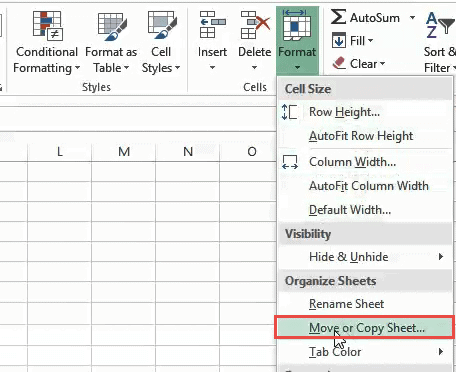
In the era of data-driven decision-making, Excel remains a pivotal tool for managing, analyzing, and organizing data. Whether you’re in finance, marketing, HR, or any other field, chances are you’ve dealt with large datasets in Excel. One of the frequent tasks many professionals face is to compare duplicates across different sheets or within the same dataset. This process is not just about finding out what’s repeated; it’s about maintaining data integrity, ensuring accuracy in reporting, and facilitating better data management. Let’s explore how to perform this task quickly and efficiently.
Tools for Comparing Duplicates in Excel

Before diving into the process, it’s worth noting the tools at your disposal. Excel itself provides several built-in features for data comparison:
- Conditional Formatting - Highlights duplicates or unique values visually.
- VLOOKUP/HLOOKUP - Allows for cross-referencing between different sheets.
- Advanced Filter - Useful for filtering data based on specific criteria.
- Power Query - An advanced tool for data manipulation including merging data from multiple sources.
Additionally, third-party add-ins like Ablebits, ASAP Utilities, and others can provide more robust functionality for managing duplicates.
Step-by-Step Guide to Compare Duplicates

Using Conditional Formatting

One of the easiest ways to spot duplicates is through conditional formatting:
- Select the data range where you want to find duplicates.
- Go to Home > Conditional Formatting > Highlight Cells Rules > Duplicate Values.
- Choose a formatting style to highlight the duplicates. Excel will immediately show you any repeated values.
Using Excel Formulas

For more control over the comparison, Excel formulas can be used:
- COUNTIF can be used to count how many times a value appears. If the count exceeds 1, the value is a duplicate.
=COUNTIF(range,cell_reference)>1 - To compare across different sheets, you can combine COUNTIF with IF functions. Here’s an example:
=IF(COUNTIF(Sheet2!A1:A100,A1)>0,“Duplicate”,“Unique”)
Advanced Filter

To filter out duplicates:
- Select your range.
- Go to Data > Sort & Filter > Advanced.
- Choose ‘Unique records only’ to display only unique values.
Power Query

Power Query is powerful for comparing data from multiple sheets:
- Import both sheets into Power Query by selecting them in the data source list.
- Use Merge Queries to find common values based on a key column. This can help you spot duplicates across sheets.
Integrating Multiple Sheets

When you need to compare duplicates across multiple Excel sheets, here’s a streamlined approach:
- Consolidate data into one single sheet or use Power Query to merge datasets.
- Use one of the methods described above for comparison within the consolidated data.
Best Practices for Comparing Duplicates

- Pre-sort your data - Sorting your data makes it easier to spot duplicates manually or with conditional formatting.
- Use helper columns - Sometimes creating additional columns with formulas can simplify the comparison process.
- Backup your data - Always ensure you have backups before performing major data operations.
- Keep data normalized - Maintain consistent data formats and structures to make comparisons more straightforward.
🌟 Note: Remember that comparing duplicates might show you not only data errors but also opportunities for merging and cleaning your datasets.
In the process of managing data, finding and comparing duplicates is not just a mundane task. It can reveal critical insights into your data's health, patterns in user behavior, or simply help in keeping your data clean. By leveraging the tools Excel provides and following best practices, you can significantly enhance your data management capabilities, making you more efficient and effective in your professional endeavors.
💡 Note: Regularly comparing duplicates is a good practice for maintaining data integrity over time.
Why is it important to compare duplicates in Excel?

+
Comparing duplicates helps in maintaining data integrity, avoiding redundancy, and ensuring accurate reporting. It’s crucial for data cleaning and analysis.
What is the fastest way to find duplicates in Excel?

+
The fastest method is often using Conditional Formatting or, for large datasets, employing Power Query’s merge functionality.
Can Excel compare duplicates across multiple sheets?

+
Yes, with Power Query or by consolidating data and using functions like COUNTIF combined with IF.
What are the risks of not addressing duplicates in Excel?

+
Ignoring duplicates can lead to skewed data, incorrect analysis, and reporting errors which could impact decision-making processes.



