Extract Excel Data from Websites Easily

In today's data-driven world, Excel remains a fundamental tool for anyone dealing with data analysis, reporting, or simple record keeping. However, one common challenge that many Excel users face is how to efficiently pull data directly from websites into their spreadsheets. Whether it's for market research, financial analysis, or keeping track of competitor activities, extracting web data into Excel can significantly streamline workflows. This article will guide you through different methods to seamlessly extract Excel data from websites, helping you automate this process and saving time and effort.
Why Extract Data from Websites?

- Data Analysis: Analyzing web data in Excel can provide insights into market trends, customer behaviors, or financial performances.
- Competitive Research: Track prices, product descriptions, and promotional activities of competitors to stay ahead in the market.
- Automation: Automate data collection to reduce manual errors and time spent on repetitive tasks.
Methods for Extracting Web Data to Excel

1. Manual Copy and Paste

The simplest method involves manually copying data from websites and pasting it into an Excel spreadsheet. Here’s how you can do it effectively:
- Navigate to the desired web page.
- Select and copy the relevant data.
- Paste the copied data into your Excel worksheet. For better formatting, use the “Paste Special” option to choose the format like plain text, value, or retaining structure.
🖥️ Note: This method is good for one-time data extraction but becomes cumbersome when you need to update or refresh data frequently.
2. Using Web Query

If your website provides an XML or similar structured data format, you can use Excel’s built-in feature, Web Query:
- Go to the “Data” tab in Excel, choose “From Other Sources,” and select “From Web.”
- Enter the URL of the website, and Excel will attempt to find and load the data into your worksheet.
| Step | Description |
|---|---|
| 1. Access Data Tab | Click on "Data" in the ribbon. |
| 2. Choose Source | From "From Other Sources," select "From Web." |
| 3. Enter URL | Input the web address and fetch data. |
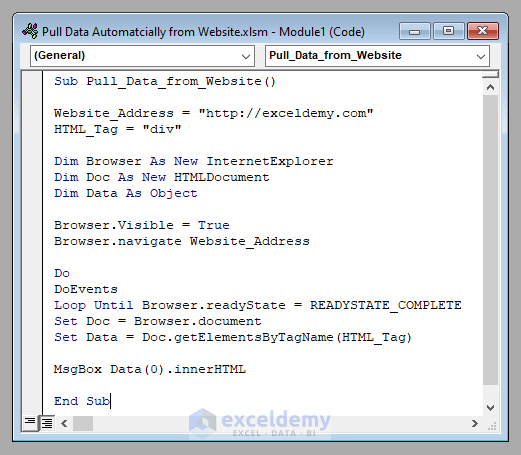
⚠️ Note: Not all websites are compatible with Excel Web Query due to varying web formats.
3. Third-Party Tools

For more complex or frequently updated websites, third-party tools like ParseHub or WebScraper can be your go-to solutions:
- ParseHub: Allows visual scraping with machine learning capabilities to extract complex web data.
- WebScraper: Useful for users familiar with HTML, CSS, and JavaScript to customize extraction rules.
4. VBA (Visual Basic for Applications) Scripts

Excel users with coding experience can write VBA scripts to automate web data extraction:
- Open the VBA editor by pressing Alt + F11.
- Create a module and write code to fetch web data using objects like MSXML or Internet Explorer.
- Run the macro to update your Excel sheet with web data automatically.
Automating Data Updates

Automating the update process ensures your Excel data remains current with minimal intervention:
- Schedule VBA macros or third-party tools to refresh data at predefined intervals.
- Utilize Excel’s “Get & Transform” feature (Power Query) for more complex data extraction from web APIs or JSON data.
🔍 Note: Always ensure you respect website robots.txt files and terms of service when automating data extraction.
Best Practices for Web Data Extraction

- Check Compliance: Ensure you’re not violating any legal terms or copyrights.
- Use XPath and CSS Selectors: For precise data extraction, mastering these can help target specific elements on webpages.
- Handle Dynamic Content: Websites with dynamic content loaded via JavaScript might require tools that can interact with pages in real-time.
- Data Cleansing: Web data often needs cleaning due to formatting issues or inconsistencies.
In conclusion, extracting web data into Excel can revolutionize how you analyze information, make decisions, and manage projects. By choosing the right method for your needs, from simple copy-paste operations to sophisticated third-party tools, you can streamline your data handling process. Remember, while automation brings efficiency, it's crucial to ensure your actions comply with web ethics and site policies. With these tools and techniques at your disposal, you're now better equipped to harness the power of Excel in sync with the vast digital information available online.
Can I extract data from any website into Excel?

+
While it’s technically possible to extract data from many websites, not all are designed to facilitate such extractions. Some websites might have protections against scraping or might load content dynamically, making it more challenging.
What’s the best method for continuous data updates from a website?

+
Using VBA scripts or third-party scraping tools like ParseHub or WebScraper with scheduling features can provide automated, continuous data updates. These tools can be set to fetch data at specified intervals, ensuring your Excel files remain up-to-date.
Are there ethical considerations when extracting data from websites?

+
Yes, ethical considerations include respecting the website’s robots.txt file, terms of service, privacy laws, and copyrights. Overloading a website with too many requests can also harm the site’s performance, which is ethically and technically frowned upon.
What’s the difference between Web Query and third-party tools?

+
Web Query is a built-in Excel feature that can fetch structured data from web pages with minimal setup, but it’s limited in handling dynamic content or complex structures. Third-party tools offer more control, versatility, and automation, often at the cost of additional setup or cost.
Can I use Excel Online for web data extraction?

+
Excel Online does not support VBA scripts, but it does offer “Get & Transform” features which allow for data extraction from web sources, though it’s less flexible than the desktop version due to limited functionality.



