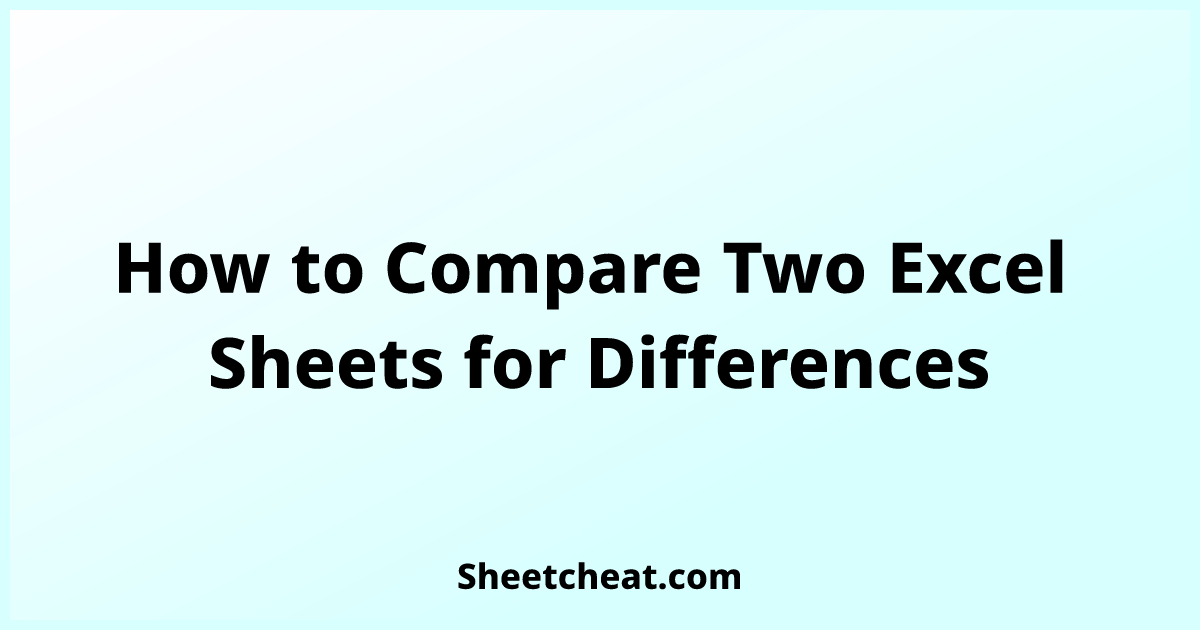5 Ways to Compare Excel Sheet Data Easily

Comparing data across different Excel sheets is a common task that can seem daunting, especially for large datasets or when there are multiple versions of files to consider. In the realm of data analysis and management, having an effective method to compare and align data is not just beneficial; it's essential for accuracy and efficiency. Here, we delve into five practical approaches to make your Excel sheet comparison seamless, thereby enhancing your data integrity, spotting differences, and saving time.
Method 1: Using Excel’s Built-in Compare Function
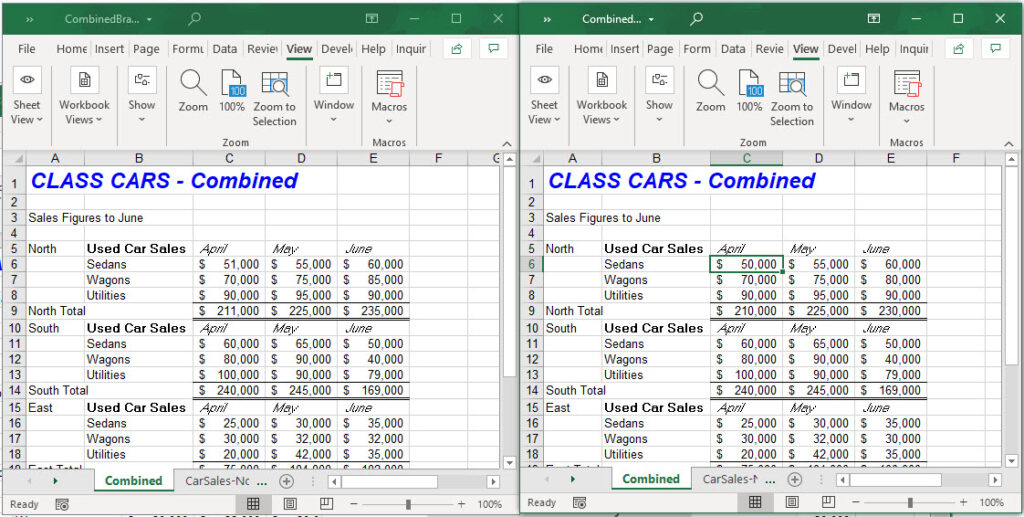

Excel has a built-in feature to compare workbooks directly. This tool can be extremely useful when you want to review changes made between different versions of a file.
- Open the first workbook.
- Go to the Review tab.
- Click on Compare and Merge Workbooks.
- Select the second workbook to compare with.
🔍 Note: This method is only available if you have track changes turned on in your Excel settings.
Method 2: VLOOKUP or XLOOKUP Functions


For those familiar with Excel formulas, using VLOOKUP or XLOOKUP can help you compare data between two sheets:
- Select a blank column in the first sheet where you want to see the result.
- Type the VLOOKUP or XLOOKUP formula to search for data from the second sheet.
=VLOOKUP(A2, Sheet2!A2:B100, 2, FALSE)
📌 Note: XLOOKUP is an Excel 365 and later feature; if you're using an older version, VLOOKUP is still a powerful tool.
Method 3: Conditional Formatting for Side by Side Comparison


Conditional Formatting allows you to visually highlight differences:
- Select the range of cells you want to compare.
- Go to Home > Conditional Formatting > New Rule.
- Choose to use a formula to determine which cells to format.
- Use a formula like `=$A1<>Sheet2!$A1` to highlight cells not matching the corresponding cell in Sheet2.
This method helps in identifying data discrepancies at a glance, making the process intuitive and immediate.
Method 4: Power Query for Merging and Comparing Data


Power Query is Excel’s powerful data transformation tool, offering ways to merge and compare:
- Go to the Data tab and select Get Data > From File > From Excel Workbook.
- Choose the sheets you want to compare from each workbook.
- Use Merge Queries to combine the data from both sheets.
💡 Note: This method is particularly effective for dealing with large datasets where traditional methods might be inefficient.
Method 5: Using Third-Party Add-ins


Sometimes, built-in functionalities of Excel might not be enough. Here are some add-ins you can consider:
- Compare Sheets: An add-in specifically designed for comparing Excel sheets.
- Spreadsheet Compare: Microsoft's tool for comparing Excel files.
These add-ins can provide more advanced comparison features, such as automatic filtering of differences, detailed reports, and side-by-side visualizations.
From this overview, we can draw several key insights for effective data comparison in Excel:
- Use Excel's built-in tools like Compare and Merge Workbooks for basic changes tracking.
- Excel formulas like VLOOKUP or XLOOKUP can help pinpoint differences when comparing data.
- Conditional Formatting offers a visual approach to identify differences instantly.
- Power Query provides a robust solution for data manipulation and comparison, especially useful with large datasets.
- When Excel's built-in features fall short, third-party add-ins can significantly enhance your comparison capabilities.
In summary, comparing Excel sheets doesn't have to be a time-consuming or error-prone task. By leveraging these methods, you can streamline your data comparison process, ensure data integrity, and increase productivity. Whether it's for auditing, reconciliation, or just keeping track of changes, Excel offers numerous ways to achieve your goals efficiently.
What is the difference between VLOOKUP and XLOOKUP?

+
XLOOKUP is a more recent function in Excel that offers several advantages over VLOOKUP, including searching columns to the left, return arrays, and eliminating the need for an exact match column index. XLOOKUP is more versatile but requires an updated version of Excel.
Can I compare data from sheets in different Excel files?

+
Yes, methods like VLOOKUP, XLOOKUP, Power Query, and even some add-ins can help you compare data from sheets across different Excel files. Ensure that the files are accessible by Excel or the add-ins you use.
How do I identify only the rows or columns with differences?

+
Using conditional formatting or setting up formulas in helper columns can help highlight differences. Add-ins like Compare Sheets or Spreadsheet Compare can also automatically filter out matching data, showing only differences.
Is there a method to compare sheets without add-ins?

+
Yes, you can use Excel’s built-in functions like VLOOKUP, XLOOKUP, or Conditional Formatting for basic comparison tasks. Power Query, though not an add-in, is part of Excel and provides advanced data manipulation options.