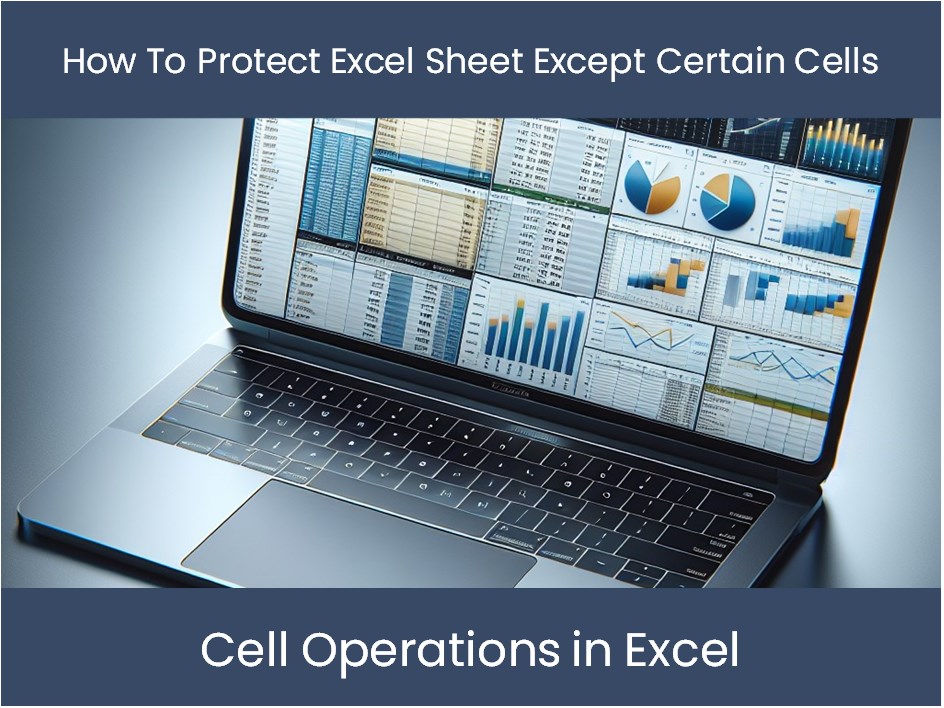Compare Columns Across Excel Sheets Easily

When it comes to managing data, Microsoft Excel stands out as a powerful tool for many businesses and individuals alike. One common task within Excel involves comparing data across different sheets or workbooks. This process can be crucial for identifying discrepancies, tracking changes, or merging information. Here, we'll explore various methods to compare columns in Excel effectively, ensuring you can perform this task with ease.
Why Compare Columns Across Excel Sheets?

Before we delve into the methods, understanding why comparing columns is essential can help you appreciate the techniques better. Here are a few reasons:
- Data Validation: Ensure data integrity across different records or time periods.
- Error Checking: Identify mismatches or mistakes that can creep into manual data entry.
- Data Merging: When combining information from different sources, you’ll need to align data.
- Duplicate Detection: Remove or review duplicate entries between datasets.
Method 1: Using VLOOKUP for Column Comparison

VLOOKUP is a tried-and-true formula in Excel for looking up values in one column and finding a corresponding value in another. Here’s how you can use it to compare columns:
- Ensure both sheets are open in the same workbook.
- In the first column of your destination sheet, enter the
=VLOOKUP(formula:=VLOOKUP(A2, Sheet2!A:A, 1, FALSE)
- Drag the formula down to apply it to all relevant rows.
This will check each value in the first column of Sheet1 against the values in column A of Sheet2. If an exact match is found, the function returns the value; otherwise, it will return an error like #N/A.
💡 Note: For larger datasets, VLOOKUP can slow down Excel. Remember to use the exact match with "FALSE" to avoid incorrect matching.
Method 2: Conditional Formatting for Visual Comparison
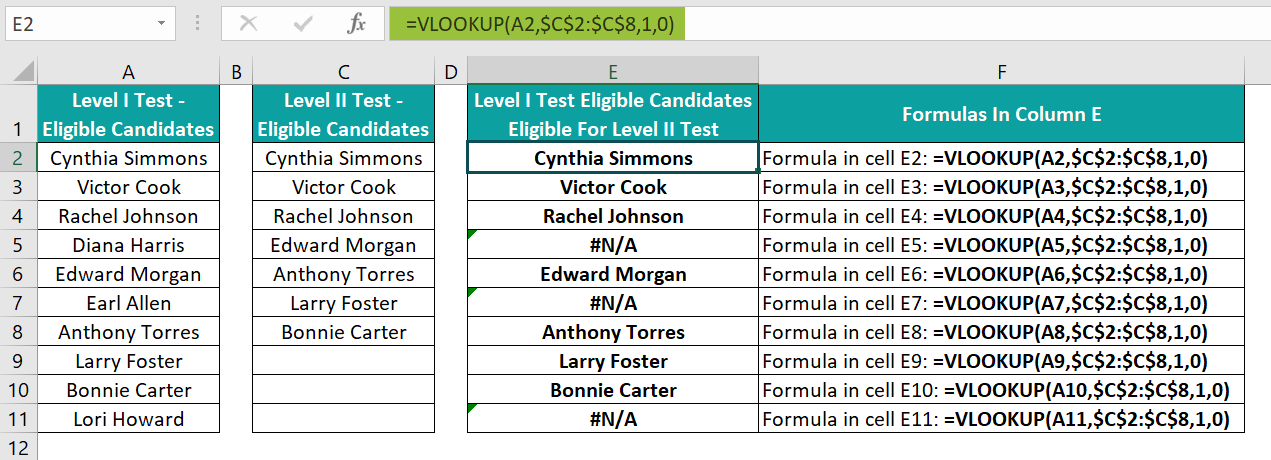
Sometimes, you need a more visual approach to quickly identify differences. Here’s how you can use Conditional Formatting:
- Select the range of cells you want to compare in both sheets.
- Go to
Home > Conditional Formatting > New Rule. - Choose
Use a formula to determine which cells to format. - Enter the formula:
=$A2<>Sheet2!$A2
- Set the format, for example, changing the cell background color to highlight differences.
This will color any cells where the values do not match, providing a visual cue to the differences across the sheets.
Method 3: Excel’s Built-in Feature - ‘Inquire’ Add-in

Excel’s ‘Inquire’ add-in, available in Excel 2013 and later versions, can help automate the comparison:
- Install the Inquire add-in if not already present.
- Navigate to
Inquire > Workbook Analysis. - Run the comparison and select the sheets you wish to compare.
This tool not only compares values but also formula discrepancies, formatting issues, and more, providing a detailed analysis.
Method 4: Excel Macros for Automated Comparison

For repeated tasks, macros can save you time:
- Open the Visual Basic for Applications editor by pressing
Alt + F11. - Create a new module and paste in a VBA script like the following:
Sub CompareSheets() Dim ws1 As Worksheet Dim ws2 As Worksheet Dim lastRow1 As Long Dim lastRow2 As Long Dim i As Long Dim col As Integer Set ws1 = ThisWorkbook.Sheets("Sheet1") Set ws2 = ThisWorkbook.Sheets("Sheet2") col = 1 'Adjust the column number here lastRow1 = ws1.Cells(ws1.Rows.Count, col).End(xlUp).Row lastRow2 = ws2.Cells(ws2.Rows.Count, col).End(xlUp).Row For i = 1 To lastRow1 If Application.WorksheetFunction.CountIf(ws2.Range("A:A"), ws1.Cells(i, col).Value) = 0 Then ws1.Cells(i, col).Interior.Color = RGB(255, 100, 100) End If Next i For i = 1 To lastRow2 If Application.WorksheetFunction.CountIf(ws1.Range("A:A"), ws2.Cells(i, col).Value) = 0 Then ws2.Cells(i, col).Interior.Color = RGB(255, 100, 100) End If Next i End Sub - Run the macro to compare the columns, highlighting mismatches.
💡 Note: Running macros might require you to enable macros for security reasons. Always ensure the source of the macro is trusted.
Comparing Multiple Columns

If your data includes multiple columns to compare:
- Extend your formulas or Conditional Formatting to include additional columns.
- Create a reference table that checks each column independently or in combination.
Advanced Techniques: Power Query

Power Query, accessible through the Data Tab, offers more sophisticated options:
- Open Power Query Editor from
Data > Get Data > From Other Sources > Blank Query. - Load the data from both sheets into separate queries.
- Use Merge or Append in Power Query to combine the data and then apply transformations.
- You can add custom columns to flag differences based on conditions.
This method not only compares but also can reshape data, making it a powerful tool for extensive data analysis.
Summing Up

Comparing columns in Excel can be approached in many ways, each suited to different scenarios. From simple VLOOKUPs for straightforward comparisons to conditional formatting for a quick visual check, to more advanced tools like VBA scripts and Power Query for complex datasets, Excel provides a range of options. By understanding these methods, you can streamline your data management processes, ensuring accuracy and efficiency in your work.
What is the difference between VLOOKUP and Conditional Formatting for comparing columns?

+
VLOOKUP is used for looking up values and returning corresponding results, making it ideal for checking if a value exists in another column. Conditional Formatting, on the other hand, provides a visual representation by changing the format of cells based on conditions, making it easier to spot differences at a glance without needing to navigate through data.
Can I compare more than two sheets at once?

+
While Excel does not directly support comparing multiple sheets at once with built-in functions, you can achieve this through a combination of methods like Power Query or VBA scripts, where you load and compare multiple datasets simultaneously.
How do I handle large datasets when comparing columns?

+
For large datasets, use Power Query or VBA for better performance. These tools can handle extensive data manipulation with less impact on Excel’s performance compared to array formulas or extensive VLOOKUPs.
Is it safe to use Excel macros for column comparison?

+
Macros can automate repetitive tasks efficiently, but you must ensure that you’re running trusted macros as they can potentially run harmful code. Always review the macro code or use trusted sources.
What is the benefit of using Power Query for column comparison?

+
Power Query is incredibly powerful for transforming, combining, and analyzing data from various sources before loading it into Excel. It offers a graphical interface for data manipulation, making it easier to compare columns across large, complex datasets with repeatable processes.