5 Simple Ways to Merge Excel Sheets in 2010

Merging Excel Sheets: A Step-by-Step Guide for Excel 2010

When working with multiple datasets in Excel, you often need to combine data from several spreadsheets into one to perform further analysis or to create a consolidated report. Excel 2010, with its powerful yet user-friendly features, offers several methods to merge Excel sheets. Here are five simple ways to efficiently manage and combine your data:
1. Using Excel’s Consolidate Feature


The Consolidate feature in Excel 2010 allows you to combine data from multiple ranges into one summary table:
- Select the cell where you want the consolidated data to appear.
- Go to the Data tab and click Consolidate.
- In the Function drop-down, choose how you want to combine data (e.g., Sum, Count, Average).
- Add your source ranges in the Reference field, ensuring that labels are consistent across all sheets.
- If your data has labels, check Top row or Left column to use those labels for reference.
- Click OK.
⚠️ Note: This method assumes data is structured similarly across sheets, which makes it ideal for reports where data is categorized consistently.
2. Employing Excel Vlookup for Merging


Vlookup is perfect for merging when you have unique identifiers to link data:
- In the master sheet, enter the VLOOKUP formula like this:
=VLOOKUP(lookup_value, sheet1!A1:B10, 2, FALSE), where:- lookup_value is the unique identifier on your master sheet.
- sheet1!A1:B10 represents the table array on the sheet from which you're pulling data.
- 2 indicates which column from the lookup range to return data from.
- FALSE ensures an exact match.
3. Combining Sheets with Power Query
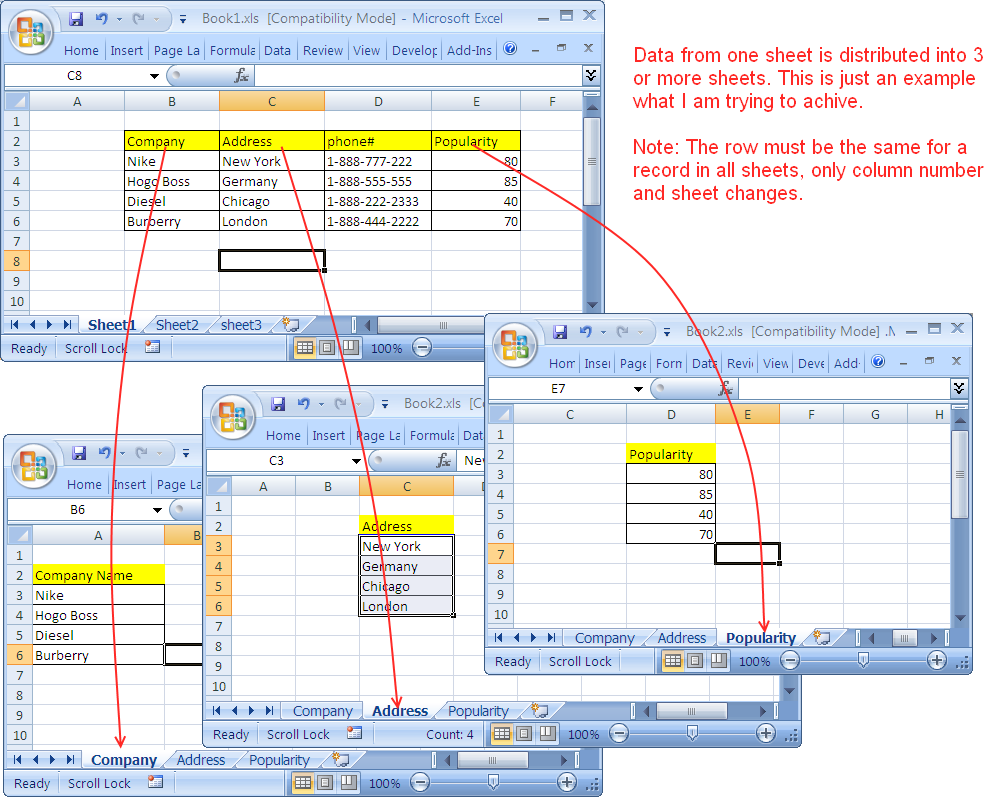

Excel 2010's Power Query provides a dynamic way to merge sheets:
- Under the Power Query tab, select From Other Sources > From Microsoft Query.
- Choose your data sources, make connections, and apply transformations if needed.
- Merge queries by selecting Merge Queries from the Home tab.
- Choose the join type and columns for merging.
- Expand the merged table into your master sheet.
4. Use Paste Link


While simple, Paste Link provides a quick way to create dynamic links between sheets:
- Select the range you want to link on the source sheet.
- Copy this range.
- Go to the destination sheet, right-click, and select Paste Link from the options.
This method keeps your data synchronized, but changes in the source sheet will reflect in the linked data.
5. Macros and VBA for Advanced Merging


For those comfortable with coding, VBA offers the most flexibility:
- Open Excel's VBA editor by pressing Alt + F11.
- Insert a new module and write or paste the following VBA code to combine sheets:
Sub MergeSheets() Dim ws As Worksheet, MasterSheet As Worksheet Set MasterSheet = Sheets("Master") ' Loop through all sheets For Each ws In ActiveWorkbook.Worksheets If ws.Name <> MasterSheet.Name Then ' Find the last row in the master sheet MasterRow = MasterSheet.Cells(Rows.Count, 1).End(xlUp).Row + 1 ' Copy data from other sheets to the master sheet ws.UsedRange.Copy MasterSheet.Cells(MasterRow, 1) End If Next ws End Sub
⚠️ Note: Be careful when using macros as they can make significant changes to your workbook; always ensure you have backups.
By employing these five methods, you can efficiently combine multiple Excel sheets in Excel 2010, tailored to your specific needs, whether for simplicity, automation, or detailed analysis. These techniques not only save time but also help in maintaining data integrity and consistency across your workbooks.
What is the advantage of using Power Query over other methods?

+
Power Query is particularly advantageous when dealing with complex data transformations or when you need to refresh data dynamically. It also provides an intuitive interface for merging and transforming data from multiple sources, which is beyond the capabilities of standard Excel functions.
Can I undo a merge operation in Excel 2010?

+
Directly undoing a merge operation isn’t possible once you’ve saved your changes, especially with VBA or Consolidate methods. However, maintaining backups or using Paste Link, which dynamically links data, allows you to easily revert to original sheets.
Are there limitations when merging Excel sheets using these methods?

+
Yes, there are limitations:
- Consolidate only works well when data is similarly structured.
- VLOOKUP can become slow or error-prone with large datasets.
- Power Query requires some learning curve but offers powerful data manipulation options.
- Paste Link can create dependencies that make your workbook large or slow if overused.
- VBA provides flexibility but can introduce errors if not coded correctly.



