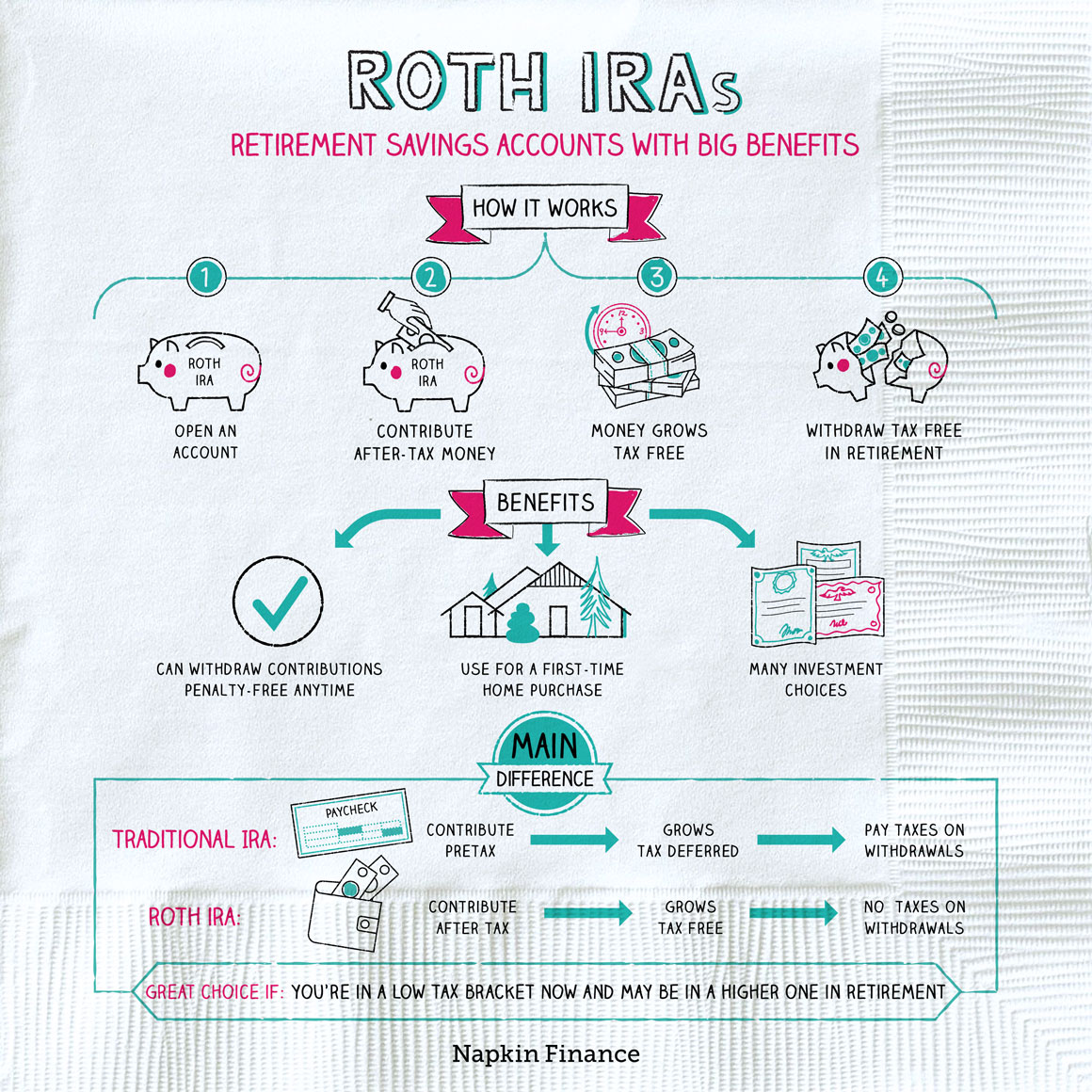Mastering Excel Creation with Java: A Step-by-Step Guide

Excel spreadsheets are fundamental tools in data analysis, finance, and record keeping. While Microsoft Excel is the go-to application for many, there are scenarios where integrating Excel functionality into your Java application becomes necessary. This guide will walk you through the process of creating and manipulating Excel spreadsheets using Java, leveraging the popular Apache POI library.
Why Use Apache POI for Excel in Java?

- Java Integration: POI allows for seamless integration with Java, making it possible to create, edit, and read Excel files without the need for an external Excel application.
- Versatility: It supports various versions of Microsoft Excel files, including .xls (HSSF - older version) and .xlsx (XSSF - newer version).
- Automation: Automating tasks like generating reports, data manipulation, or bulk data entry can save time and reduce human error.
- Free and Open Source: Apache POI is free to use, reducing the cost of development.
Setting Up Your Environment

Add Apache POI to Your Project
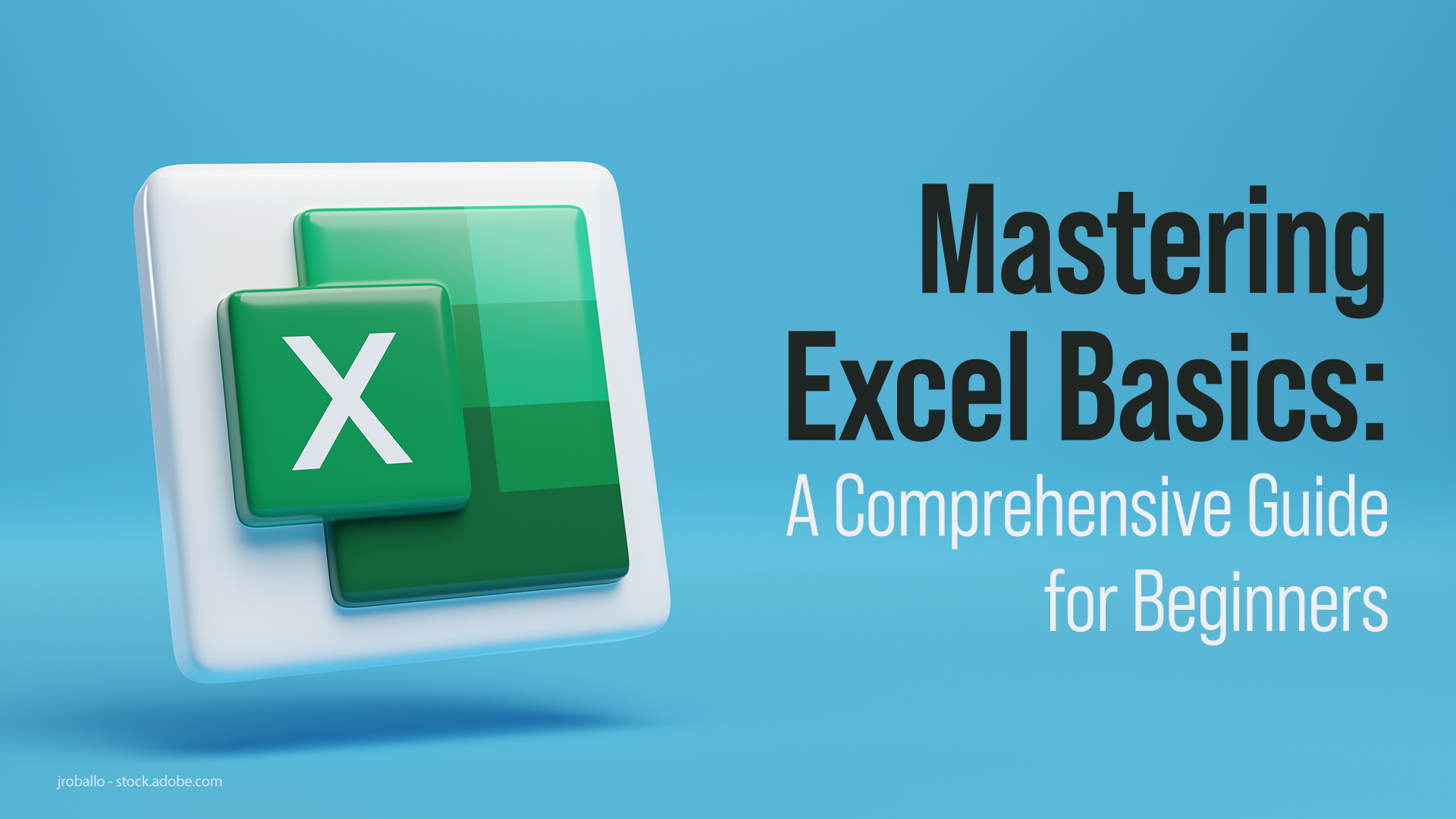
To start, you'll need to add Apache POI dependencies to your project. If you're using Maven, add these entries to your pom.xml:
<dependencies>
<dependency>
<groupId>org.apache.poi</groupId>
<artifactId>poi</artifactId>
<version>5.2.0</version>
</dependency>
<dependency>
<groupId>org.apache.poi</groupId>
<artifactId>poi-ooxml</artifactId>
<version>5.2.0</version>
</dependency>
</dependencies>
💡 Note: Always check for the latest stable version of Apache POI to ensure compatibility with the latest Excel formats.
Creating Your First Excel File

Let's dive into creating a simple Excel file:
import org.apache.poi.ss.usermodel.Workbook;
import org.apache.poi.xssf.usermodel.XSSFWorkbook;
public class ExcelCreator {
public static void main(String[] args) throws Exception {
Workbook workbook = new XSSFWorkbook();
workbook.createSheet("First Sheet");
FileOutputStream fileOut = new FileOutputStream("workbook.xlsx");
workbook.write(fileOut);
fileOut.close();
workbook.close();
}
}
This code snippet creates a blank Excel workbook with one sheet named "First Sheet" and saves it as 'workbook.xlsx' in your project directory.
Advanced Excel Operations

Adding Data to Cells
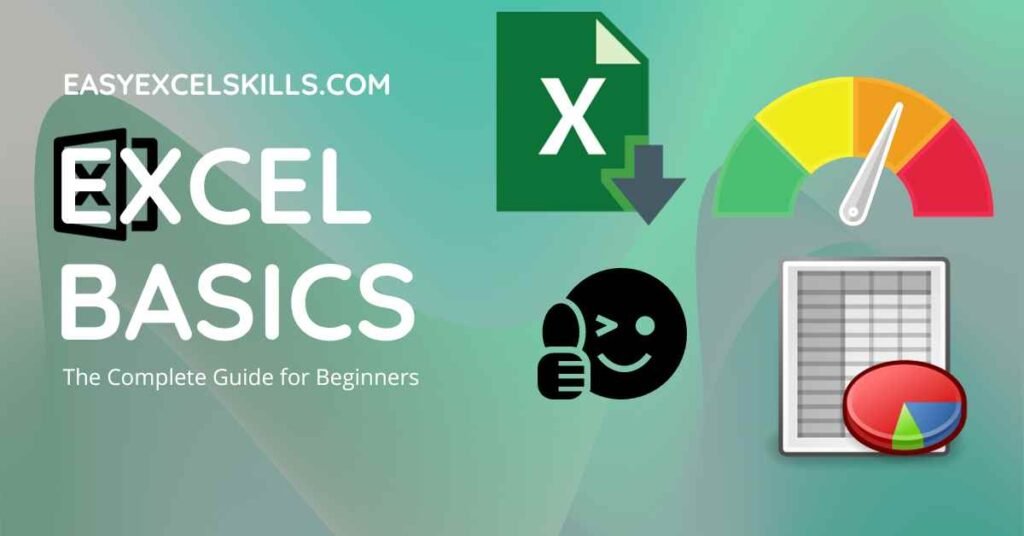
Here's how you can add data to your Excel file:
import org.apache.poi.ss.usermodel.Cell;
import org.apache.poi.ss.usermodel.Row;
import org.apache.poi.ss.usermodel.Sheet;
// ...
Sheet sheet = workbook.getSheetAt(0);
Row row = sheet.createRow(0);
Cell cell = row.createCell(0);
cell.setCellValue("Hello, Excel!");
This code adds "Hello, Excel!" to the first cell of the sheet.
Formatting Cells

To make your spreadsheets more readable and professional, you might want to format cells:
import org.apache.poi.ss.usermodel.CellStyle;
import org.apache.poi.ss.usermodel.Font;
import org.apache.poi.ss.usermodel.IndexedColors;
// ...
CellStyle style = workbook.createCellStyle();
Font font = workbook.createFont();
font.setBold(true);
font.setColor(IndexedColors.RED.getIndex());
style.setFont(font);
cell.setCellStyle(style);
This applies bold red text formatting to the cell.
Data Manipulation

Reading Data from Excel

To read data from an existing Excel file:
import org.apache.poi.ss.usermodel.CellType;
public void readExcel() throws Exception {
Workbook workbook = new XSSFWorkbook(new FileInputStream("workbook.xlsx"));
Sheet sheet = workbook.getSheetAt(0);
Row row = sheet.getRow(0);
Cell cell = row.getCell(0);
if (cell.getCellType() == CellType.STRING) {
System.out.println(cell.getStringCellValue());
}
workbook.close();
}
Advanced Features

- Formulas: You can set formulas in cells.
- Data Validation: Ensure data integrity by adding constraints to cells.
- Charts: Create dynamic charts that update with your data.
- Merging Cells: Combine cells for headers or to group related data.
- Freeze Panes: Lock certain rows or columns in place for easier navigation.
Here's a simple example of adding a formula to a cell:
Cell cellFormula = row.createCell(1);
cellFormula.setCellFormula("SUM(A1:A2)");
🔍 Note: When working with formulas, ensure you understand Excel's formula syntax, as POI will apply your formula string directly into the cells.
Conclusion

Creating and manipulating Excel spreadsheets through Java with Apache POI provides a powerful means to automate tasks, manage data, and integrate with other systems efficiently. By following this guide, you've learned not only how to create basic Excel files but also how to delve into advanced features like formatting, formulas, and data validation. With these skills, you can automate complex data processing tasks, enhance reporting capabilities, and streamline your workflows. Remember, the key to mastering this tool is practice, so don't hesitate to experiment with different features and learn through application.
What is the difference between .xls and .xlsx in POI?

+
The .xls format refers to older Excel files (up to Excel 2003) and uses the HSSF (Horrible SpreadSheet Format) module of POI. .xlsx, introduced with Excel 2007, uses the XSSF (XML Spreadsheet Format) module. XSSF offers larger row and column limits, improved compression, and better XML-based structure for easier manipulation.
Can POI work with existing Excel files?

+
Yes, POI can open, read, and modify existing Excel files. You simply need to open a FileInputStream with the path to your Excel file when creating a new workbook instance.
Are there performance considerations when using POI?

+
Yes, POI can be memory intensive. Large datasets might require streaming methods like SXSSF for .xlsx files or using event-based processing for reading to handle files with millions of rows more efficiently.