5 Ways to Secure One Section in Excel

Excel, as we know, is a powerful tool for data analysis and reporting. However, with the vast amounts of data often handled in spreadsheets, securing sensitive information is paramount. Whether it's protecting financial figures or personal employee details, knowing how to secure one section in Excel can enhance data privacy and integrity. Here are five comprehensive methods to achieve this:
1. Cell Protection

Excel’s built-in cell protection allows users to lock specific cells or ranges, preventing unintended changes:
- Select the cells you wish to secure.
- Right-click and choose ‘Format Cells’ or use the shortcut Ctrl+1.
- Go to the ‘Protection’ tab and check ‘Locked’.
- Ensure Workbook Protection is also enabled to make this lock effective by going to Review > Protect Sheet or Protect Workbook.
2. Hiding Formulas

For users who need to protect the logic behind their calculations, hiding formulas can be crucial:
- Select the cells with formulas.
- In ‘Format Cells’ (Ctrl+1), under ‘Protection’, also check ‘Hidden’.
- Enable sheet protection as mentioned above to hide the formulas once the sheet is protected.
✅ Note: Formulas will still be visible in edit mode until the sheet protection is enabled.
3. Password Protecting Individual Sheets
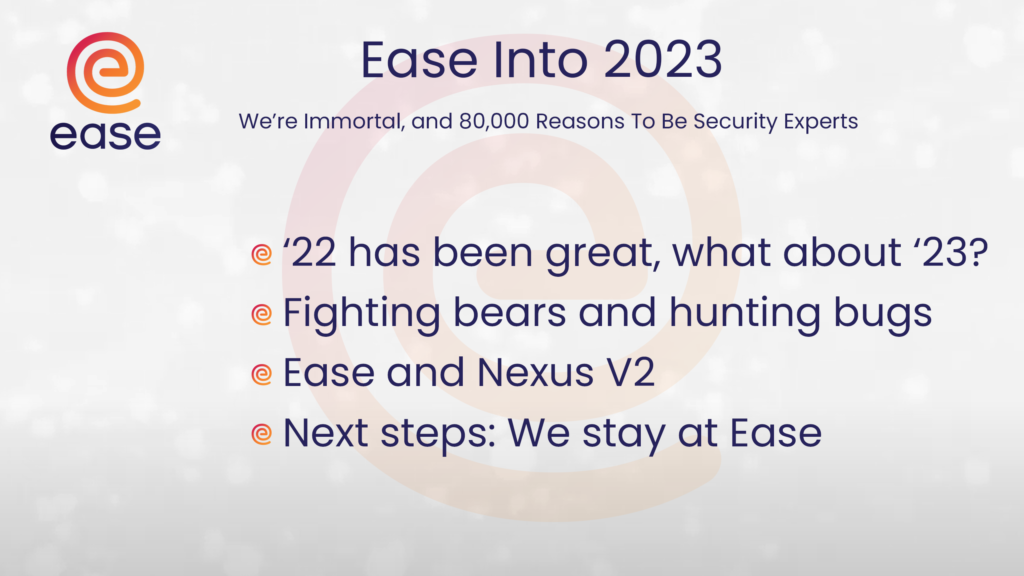
Sometimes, entire sheets need protection:
- Right-click on the tab name at the bottom of Excel and choose ‘Protect Sheet’.
- Enter a password to secure the sheet, ensuring unauthorized users can’t unlock or edit the content.
This method is particularly useful when sharing a workbook where some sheets should remain private or read-only.
4. Using Data Validation to Control Input

Data validation not only controls what can be entered into cells but can also prevent accidental changes:
- Go to Data > Data Validation.
- Choose ‘Custom’ from the Allow list and input a formula to limit what can be entered, like locking cells to prevent any input or restricting input to specific values or formats.
- Enable error alerts to inform users when they try to enter invalid data.
This technique helps in maintaining data integrity by ensuring only allowed data is entered into secured sections.
5. Conditional Formatting for Security

While not a direct security measure, conditional formatting can highlight sensitive areas, drawing attention to their security status:
- Select the cells you want to secure visually.
- Go to Home > Conditional Formatting.
- Choose ‘New Rule’ and create a rule based on the cell’s properties (like locking status) to apply formatting such as a lock icon or different background color.
By employing these techniques, Excel users can ensure their spreadsheets not only function efficiently but also securely protect the most critical sections. Security in Excel goes beyond simple data entry and formulas; it's about maintaining privacy, data integrity, and control over how information is viewed or modified. Remember that security practices in Excel often require a combination of these methods for comprehensive protection:
Can I secure an entire worksheet without affecting other sheets in the workbook?
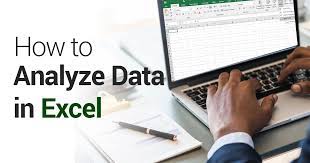
+
Yes, you can secure individual sheets by right-clicking the sheet tab and selecting ‘Protect Sheet’. This action does not impact other sheets within the same workbook.
What happens if I forget the password for a protected sheet?

+
If you forget the password, the sheet remains locked, and there is no built-in recovery tool in Excel. Ensure you save your passwords securely or consider using password management tools.
Is it possible to unhide formulas once they are hidden?
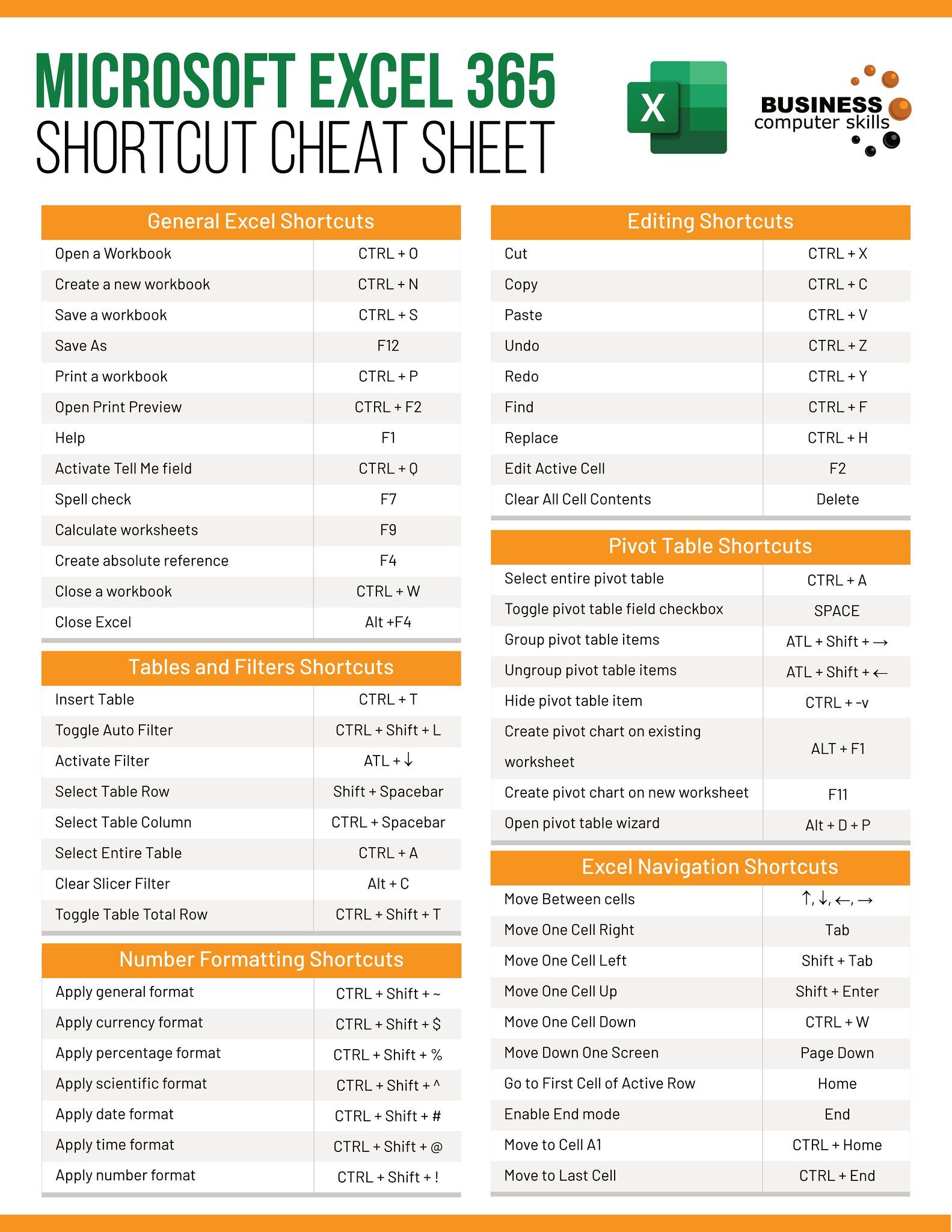
+
To unhide formulas, you must unprotect the worksheet first, then go back to ‘Format Cells’ and uncheck ‘Hidden’.
How does conditional formatting contribute to Excel security?

+
Conditional formatting can visually indicate which cells are locked or contain sensitive data, making users aware of areas that are protected or require caution when entering or modifying data.