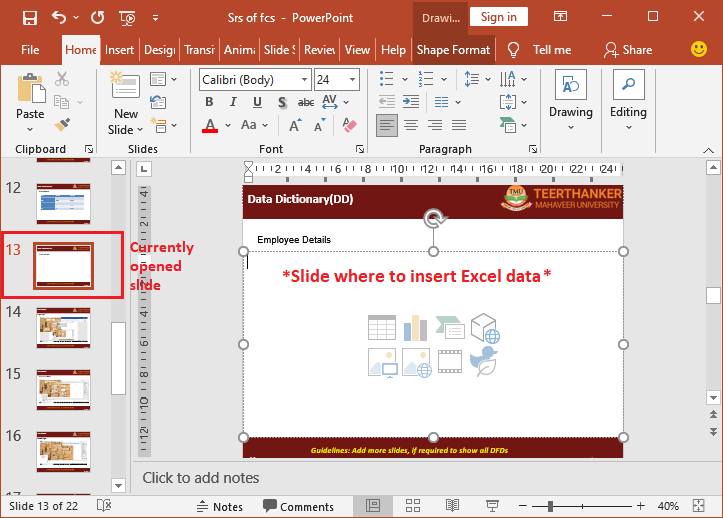Auto Fill Excel Data from Another Sheet Easily
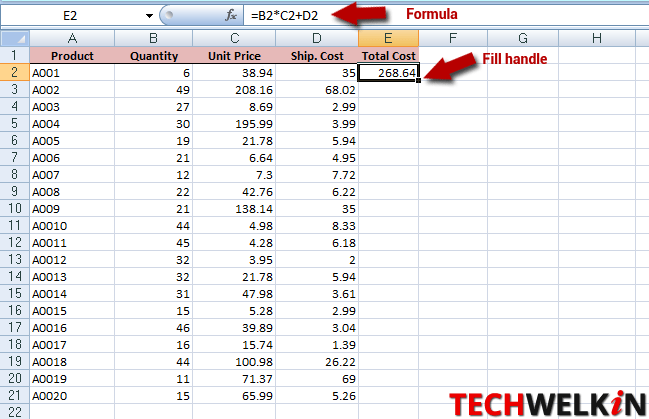
Excel is a powerful tool that simplifies the management and analysis of data. One common task for many users is to auto fill data from one sheet to another. This process can significantly streamline your workflow, especially if you deal with extensive spreadsheets. In this comprehensive guide, we'll explore several methods to automatically pull or copy data from one Excel sheet to another, making your work more efficient and reducing the likelihood of errors.
Understanding Excel’s Auto Fill Functionality
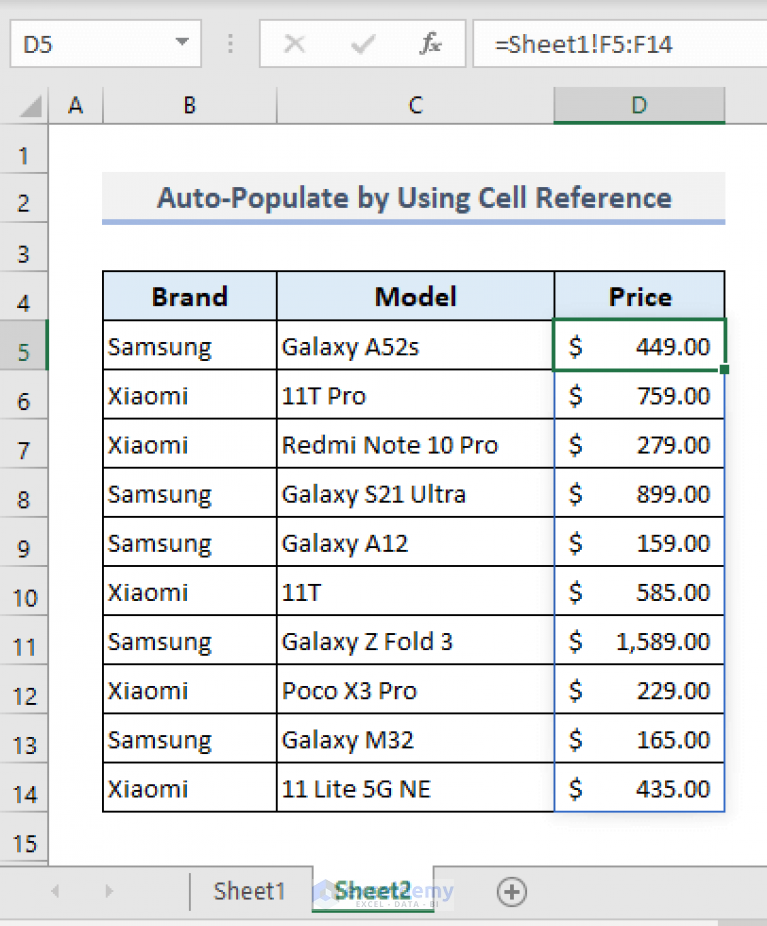

The Excel application offers various techniques for transferring data between sheets. Here are the key methods:
- Formula-Based Auto Fill: Using formulas like VLOOKUP or INDEX-MATCH to retrieve data from one sheet to another.
- Data Validation Lists: Setting up dynamic dropdown lists from one sheet to another.
- Power Query: A robust tool for advanced data manipulation, including auto-populating sheets.
- VBA Macros: Custom scripts that automate repetitive tasks.
Method 1: Using VLOOKUP Function
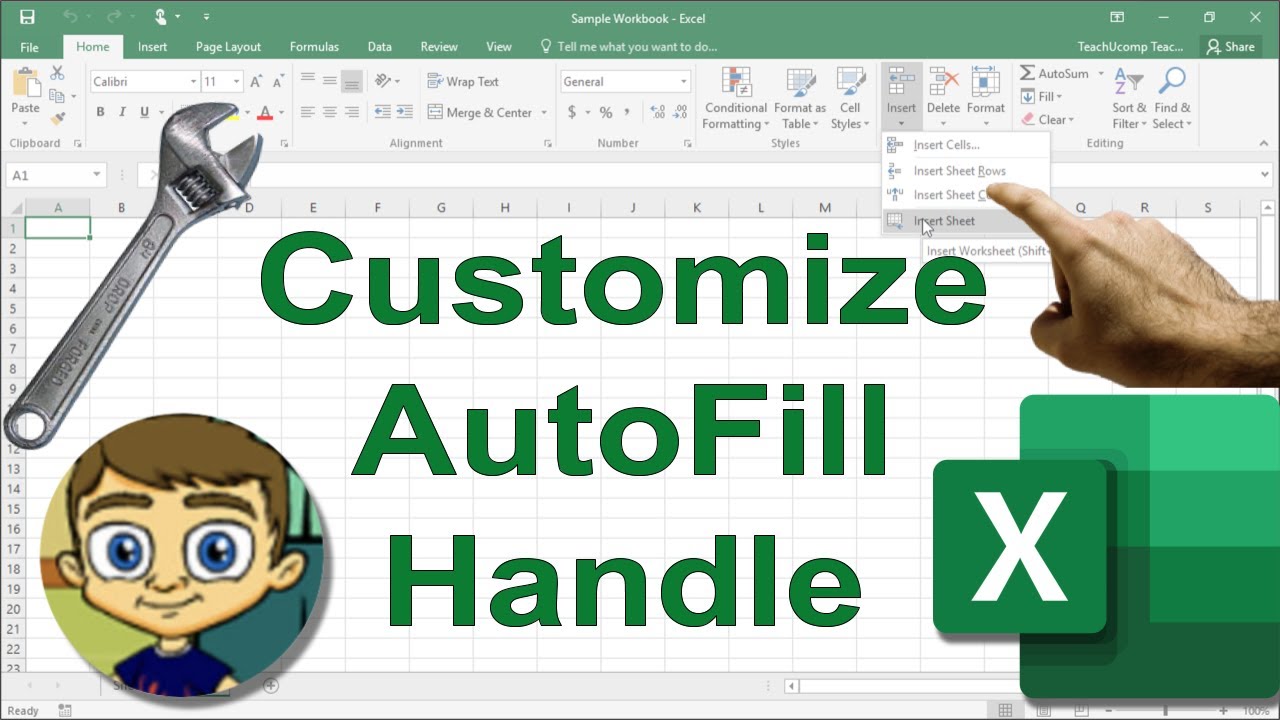
The VLOOKUP (Vertical Lookup) function is widely recognized for looking up data in a table based on a single lookup value. Here’s how to use it:
- Go to the sheet where you want to auto fill the data.
- Enter the VLOOKUP formula. For example:
- Replace A2 with the cell containing the lookup value, Sheet2!$A$2:$C$100 with your data range, and 2 with the column number from which you wish to retrieve data.
=VLOOKUP(A2,Sheet2!$A$2:$C$100,2,FALSE)
Here’s what the formula does:
- It searches for the value in A2 within the first column of the range Sheet2!$A$2:$C$100.
- Returns the corresponding value from the second column of that range.
⚠️ Note: Ensure your lookup value is in the leftmost column of the data range, or VLOOKUP won't work.
Method 2: INDEX-MATCH Combination
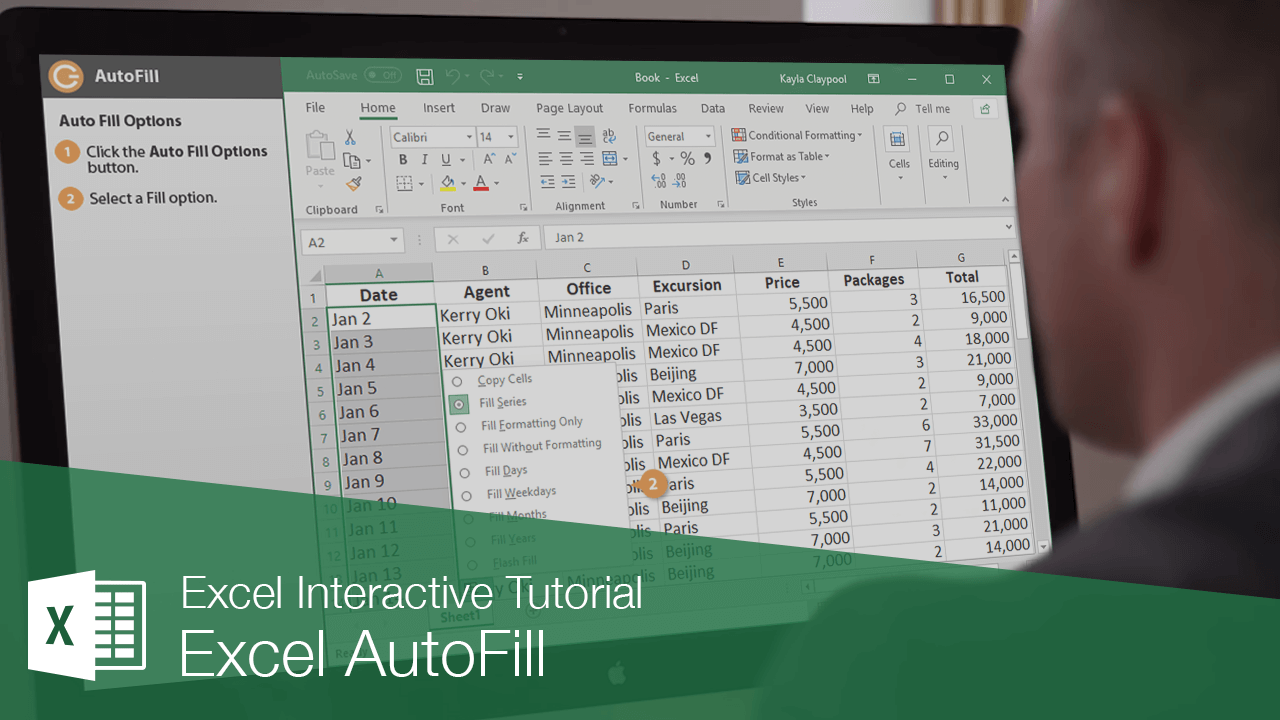
For more flexible lookups, the INDEX-MATCH combination can be superior to VLOOKUP:
- Navigate to the target sheet where you want to fill data.
- Write the formula:
- Adjust the ranges to match your data structure.
=INDEX(Sheet2!$B$2:$B$100,MATCH(A2,Sheet2!$A$2:$A$100,0))
This approach allows for:
- Lookup values to be in any column, not just the first one.
- Retrieval of data from multiple columns simultaneously using array formulas.
Method 3: Data Validation Lists
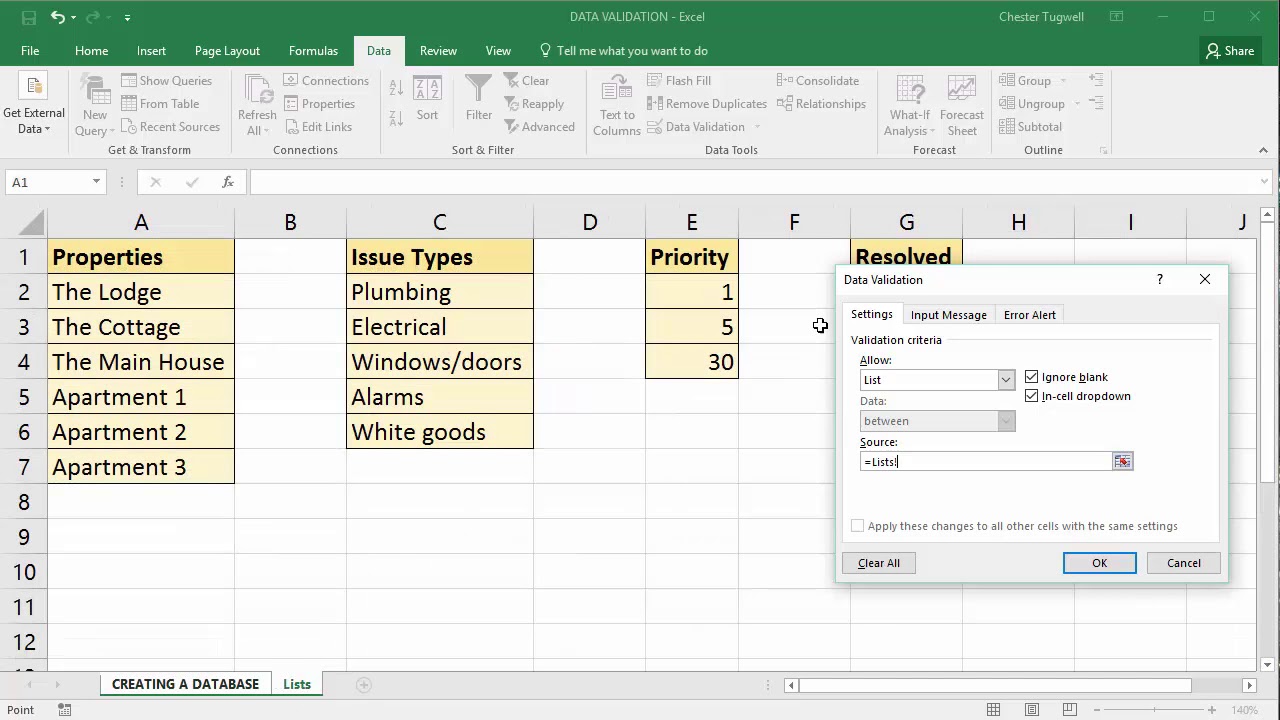
If you’re looking to create dynamic dropdown lists where selecting an item in one sheet automatically updates data in another, here’s how:
- In Sheet1, select the cell where you want the dropdown list.
- Go to Data > Data Validation.
- Under "Allow", choose List and in the "Source" box, reference your list in Sheet2:
- Click OK. Now, selecting an item from this list will auto fill the corresponding cell in Sheet1 with data from Sheet2.
=Sheet2!$A$2:$A$100
Method 4: Power Query
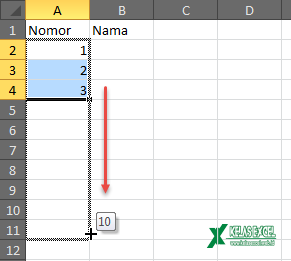
Power Query provides an advanced way to link and update data between sheets:
- From the Excel Ribbon, select Data > Get Data > From Other Sources > Blank Query.
- In the Power Query Editor, select Advanced Editor and paste in the following script to reference data from another sheet:
- Adjust the code to match your data structure and then load the query back into Excel. This will auto-populate the data in your new sheet.
let
Source = Excel.CurrentWorkbook(){[Name="Sheet2"]}[Content],
FilteredRows = Table.SelectRows(Source, each [Column1] = [A parameter for filtering])
in
FilteredRows
Method 5: VBA Macros

For complex, repetitive tasks, VBA (Visual Basic for Applications) macros can automate the process of moving data:
- Open the Visual Basic Editor by pressing ALT + F11.
- Insert a new module by clicking Insert > Module.
- Enter the following VBA code:
- Run the macro by pressing F5 or assigning a button or keyboard shortcut.
Sub CopyDataFromSheet2()
Dim wsSource As Worksheet, wsDestination As Worksheet
Set wsSource = Sheets("Sheet2")
Set wsDestination = Sheets("Sheet1")
wsDestination.Range("B2") = wsSource.Range("A2")
MsgBox "Data copied successfully."
End Sub
🔍 Note: Always backup your workbook before running macros, as they can modify data in unexpected ways if not coded properly.
Why doesn’t my VLOOKUP function return the correct data?

+
Check if the data is sorted, the lookup value is in the first column, and the correct column number is specified in your VLOOKUP formula. Also, ensure there are no typos or extra spaces in your lookup value.
Can I use these methods with Google Sheets?
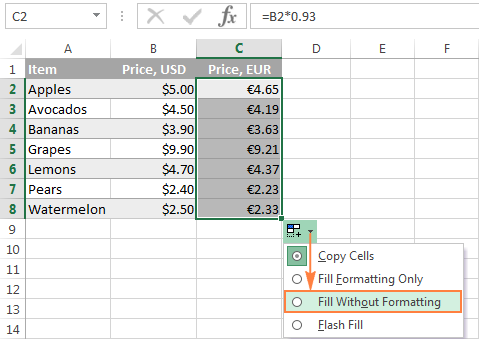
+
Yes, most methods (VLOOKUP, INDEX-MATCH, Data Validation) work similarly in Google Sheets. However, Power Query and VBA are specific to Microsoft Excel.
What are the limitations of auto-filling data between sheets?
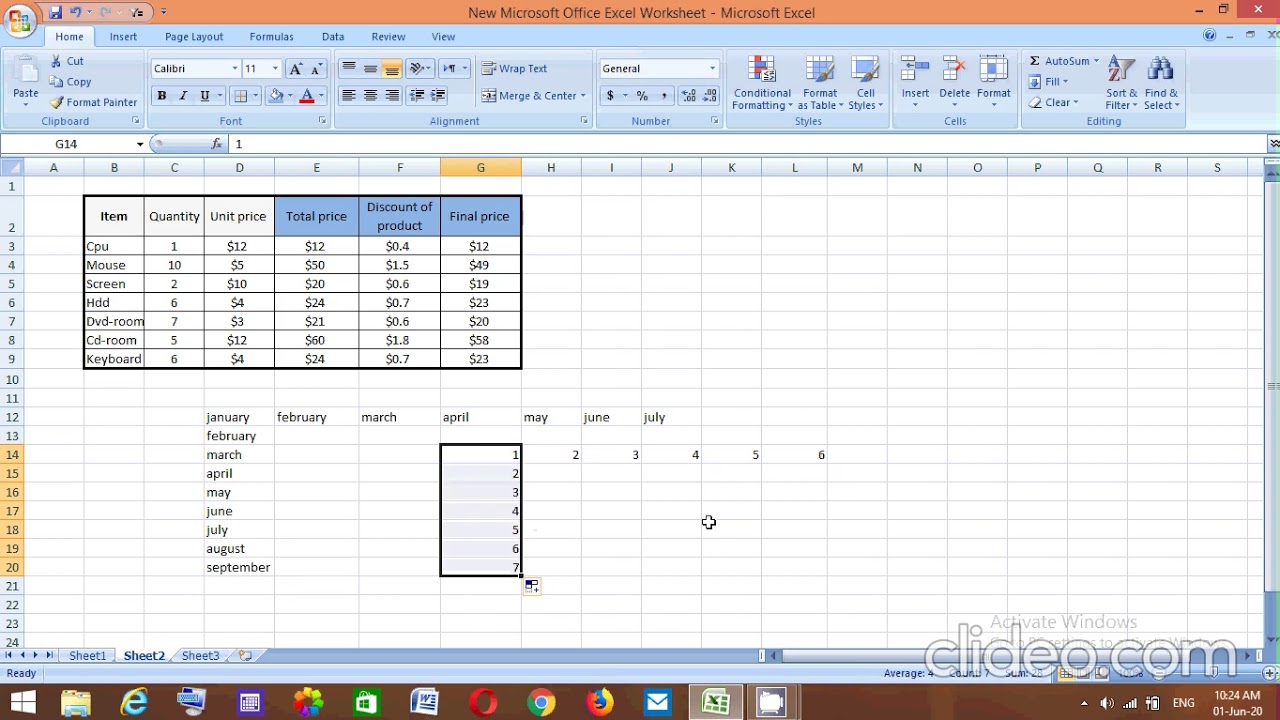
+
Limitations include potential slow performance with large datasets, the risk of errors if formulas or scripts are not properly maintained, and challenges with real-time updates in dynamic environments.