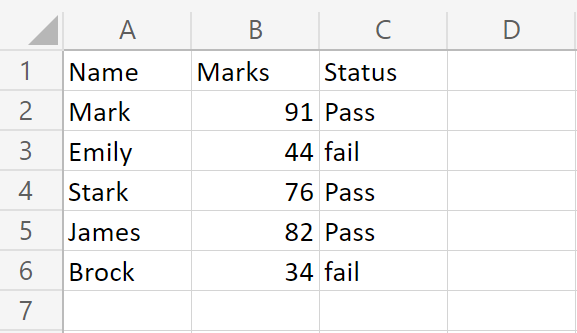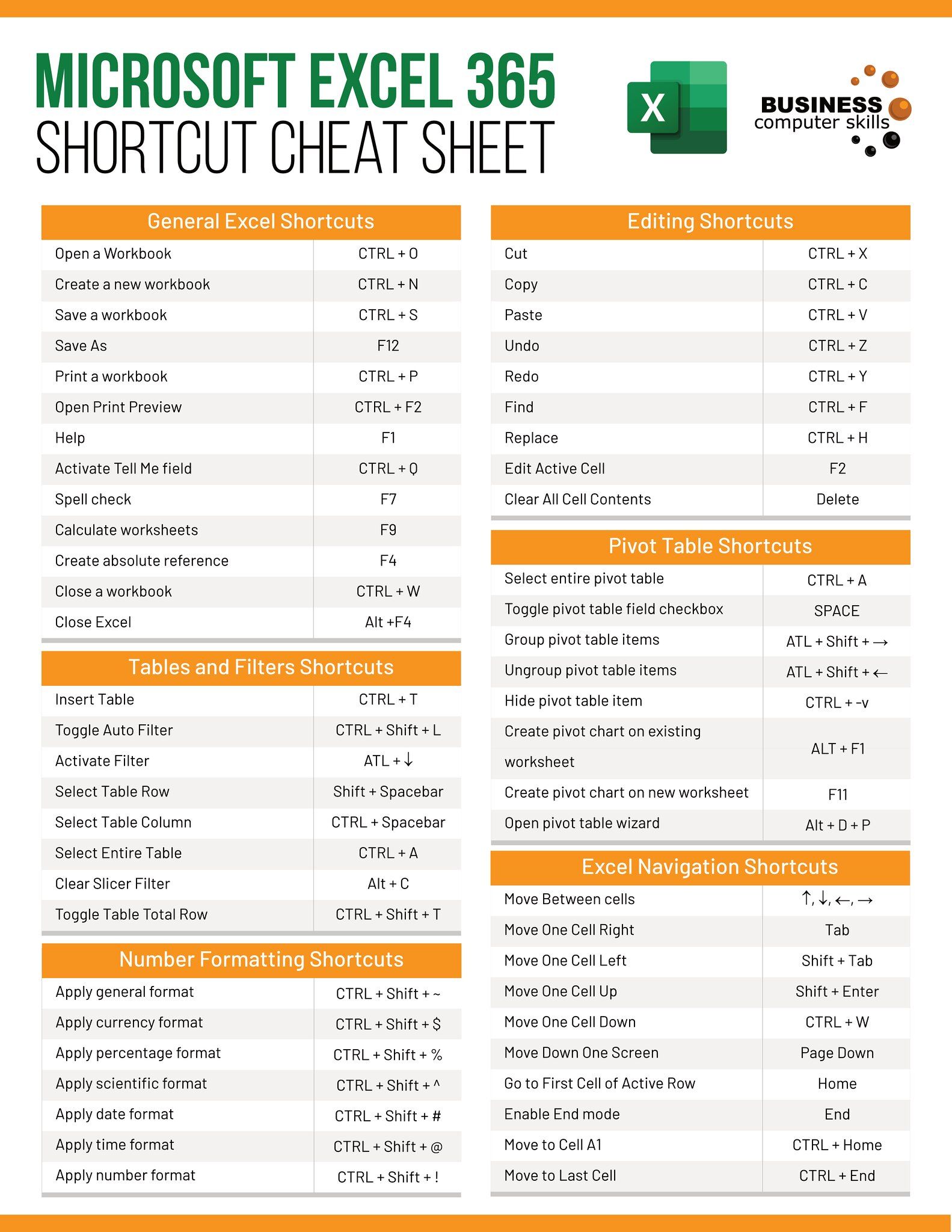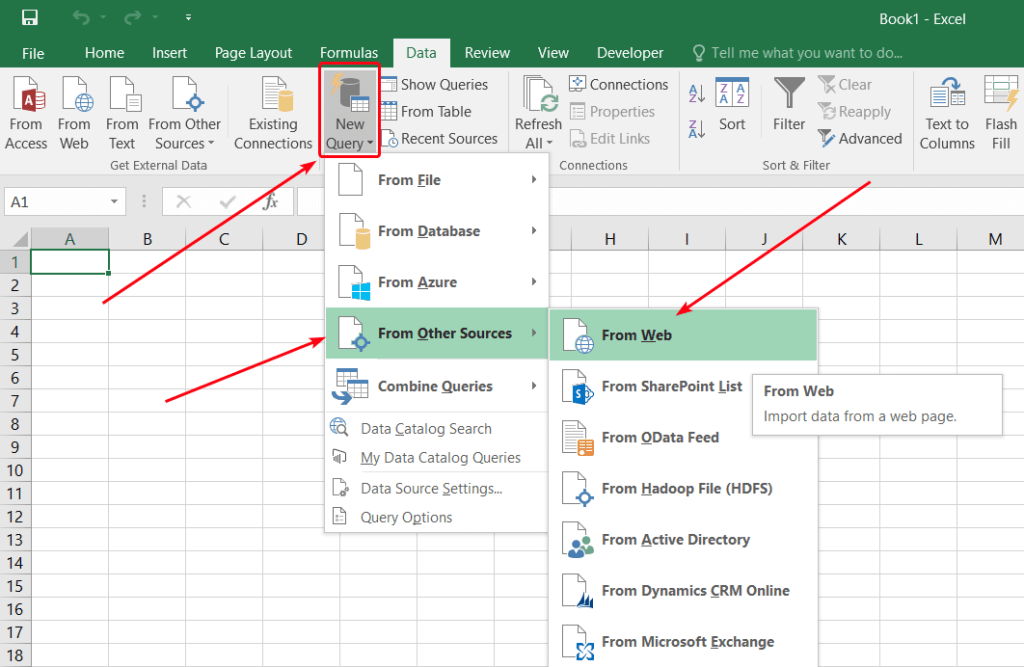3 Ways to Merge Multiple Excel Files Into Sheets

Merging multiple Excel files into a single workbook or creating individual sheets within an Excel file can significantly streamline data management tasks. Whether for consolidating financial records, compiling survey results, or combining logs from different systems, knowing how to merge Excel files effectively can be a game-changer in productivity.
Why Merge Multiple Excel Files?

- Data Organization: Keeps all related data in one accessible file.
- Analysis: Facilitates easier analysis and reporting.
- Efficiency: Saves time compared to manual data entry or copying data.
Method 1: Using Power Query

Power Query is an Excel add-in that simplifies data import, transformation, and merging. Here’s how to use it to combine multiple Excel files:
- Ensure Excel Files are Organized: Place all Excel files you wish to merge into a single folder.
- Open Excel and Access Power Query: Go to the "Data" tab and select "Get Data" > "From File" > "From Folder."
- Select the Folder: Navigate to the folder containing your Excel files and click "Open."
- Combine Files:
- Power Query will list all the files. Click "Combine & Edit" in the "Content" column to merge all files.
- If your files have different structures, you might need to adjust transformations.
- Load Data: Once combined, click "Close & Load" to insert the merged data into your workbook as a table or a new sheet.
💡 Note: Ensure all your Excel files are in the same format for Power Query to work seamlessly.
Method 2: VBA Scripting

For those familiar with Visual Basic for Applications (VBA), creating a script can automate the process of merging files:
- Open the VBA Editor: Press Alt + F11 in Excel to open the VBA editor.
- Insert a Module: Right-click on any VBAProject in the Project window, choose "Insert" > "Module."
- Paste the Code:
Sub MergeExcelFiles() Dim FolderPath As String, FileName As String Dim wsSource As Worksheet, wsDest As Worksheet Dim wbSource As Workbook, wbDest As Workbook 'Open the workbook where sheets will be added Set wbDest = ThisWorkbook FolderPath = "C:\YourFolderPath\" FileName = Dir(FolderPath & "*.xlsx") Do While FileName <> "" Set wbSource = Workbooks.Open(FolderPath & FileName) For Each wsSource In wbSource.Worksheets wsSource.Copy After:=wbDest.Sheets(wbDest.Sheets.Count) Next wsSource wbSource.Close False FileName = Dir Loop End Sub - Run the Macro: Press F5 or go to "Run" > "Run Sub/UserForm."
💡 Note: Change the folder path in the VBA code to match the location of your Excel files.
Method 3: Using Third-Party Tools

Third-party software or online tools provide a user-friendly way to merge Excel files without delving into coding:
- Online Excel Merger: Websites like smallpdf.com or aspose.com offer services to merge Excel files by simply uploading and downloading the merged workbook.
- Desktop Software: Tools like Ablebits Ultimate Suite or Kutools for Excel offer features to combine worksheets or workbooks.
- Microsoft Power Automate: For users integrated with Microsoft Office, Power Automate (formerly Microsoft Flow) can automate file merging using templates or custom workflows.
💡 Note: Always check for privacy policies when using online tools to ensure data security.
By mastering these methods, you can effectively consolidate your data from various sources, saving time and reducing errors. Whether through Power Query's flexibility, VBA's automation, or third-party convenience, merging Excel files has never been more accessible. It empowers you to work smarter, not harder, ensuring your data management is as efficient as possible.
What if my Excel files have different sheet names?

+
Most methods can handle different sheet names by copying the entire worksheet content. However, you might need to manually adjust or rename the sheets post-merge for consistency.
Can I merge files that are not in .xlsx format?

+
Yes, you can convert other file formats like .xls, .csv, or .ods to .xlsx before merging or use software that supports various file types.
Is there a limit to how many files I can merge at once?

+
Generally, Excel can handle merging numerous files, but performance might degrade with an extremely large number of files or very large datasets due to memory constraints.