5 Simple Ways to Combine Excel Sheets into One Table

Merging multiple Excel sheets into one cohesive table can streamline data analysis, enhance reporting, and make data management much more efficient. Whether you're a business analyst, a researcher, or just someone who works with a lot of data, knowing how to combine Excel sheets can significantly reduce your workload. Here are five simple methods to achieve this:
Method 1: Using Excel Power Query

Power Query is a powerful tool in Excel that's designed for data transformation and preparation. Here's how you can use it to merge sheets:
- Open a new Excel workbook.
- Go to the Data tab and select Get Data > From File > From Workbook.
- Select the Excel file containing the sheets you want to merge.
- Choose the sheets you wish to combine from the Navigator pane.
- Click Combine & Transform Data.
- In the Power Query Editor, you can adjust, rename, and sort your columns as needed.
- Load your transformed data back into Excel by clicking Close & Load.
📘 Note: Ensure all sheets you want to merge have the same structure or headers for a smoother merge.
Method 2: Using VBA

If you're comfortable with coding, VBA (Visual Basic for Applications) can automate the process:
- Press Alt + F11 to open the VBA editor.
- Insert a new module (Insert > Module).
- Copy and paste the following code into your module: ```vb Sub MergeSheets() Dim ws As Worksheet Dim wsMaster As Worksheet Set wsMaster = Worksheets("Master") For Each ws In Worksheets If ws.Name <> "Master" Then wsMaster.Cells(wsMaster.Rows.Count, 1).End(xlUp).Offset(1, 0).Value = ws.Range("A1:B" & ws.Rows.Count).Value End If Next ws End Sub ```
- Close the VBA editor and run the macro from Excel.
🚧 Note: This code assumes your data starts in column A and that you have a 'Master' sheet to combine all data into.
Method 3: Manual Copy-Paste

While not as elegant as automation, manual copy-paste is straightforward:
- Create a new worksheet for your combined data.
- Open each sheet one by one, select the data range, copy it, and paste it into the new sheet.
- Ensure to leave a blank row between datasets if necessary, for clarity.
This method is best suited for small datasets or one-off tasks.
Method 4: Using Vlookup or Index-Match

For combining data based on matching criteria:
- Create a new sheet where you will have your main data table.
- Use VLOOKUP or INDEX-MATCH formulas to pull data from other sheets into your main table where matches exist.
- This method is particularly useful for creating dynamic tables that update automatically as the source data changes.
| Function | Use When |
|---|---|
| VLOOKUP | Simple lookup based on a single key |
| INDEX-MATCH | More flexible; can look both vertically and horizontally |

💡 Note: INDEX-MATCH is more versatile and less prone to errors than VLOOKUP when your lookup column is not the first column in the table array.
Method 5: Using Consolidate Function

This function is perfect for summarizing data from multiple sheets:
- Go to the sheet where you want to combine data.
- Click on Data > Consolidate.
- Choose the function you want (e.g., Sum, Average).
- Select the ranges from different sheets to consolidate.
- Use the Top Row or Left Column option for headers if your sheets have them.
📚 Note: The consolidate function can also use labels to match up data from different sheets, which is useful for multi-dimensional datasets.
In wrapping up, combining Excel sheets into one table can be achieved through various methods, each suited for different scenarios. Power Query offers a robust solution for large datasets with consistent structures. VBA provides automation for repetitive tasks, while manual copy-paste remains a viable option for smaller tasks. VLOOKUP or INDEX-MATCH are great for dynamic data linking, and Consolidate is the tool to go for when summarizing data from multiple sources. Each method enhances your ability to manage and analyze data more effectively, making your Excel experience smoother and more productive.
Can I combine sheets from different Excel files?
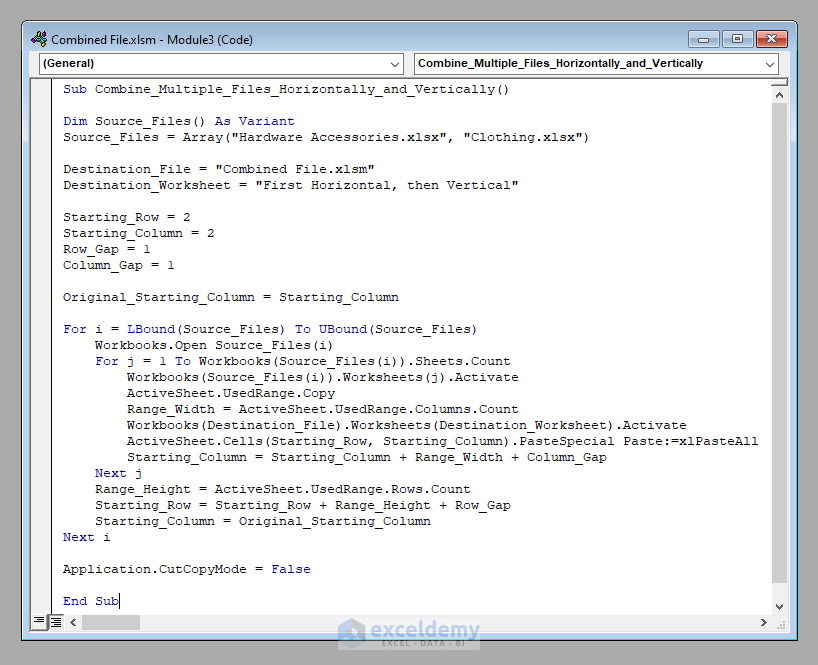
+
Yes, with Power Query, you can select and combine data from multiple Excel files provided they are located in the same folder or you specify their paths manually.
What if my sheets have different column headers?

+
When using Power Query or manual methods, you might need to manually map or rename columns to align them. VLOOKUP or INDEX-MATCH can also help, but you’ll need to match the columns manually.
How do I deal with duplicate data when combining sheets?

+
Use Power Query to remove duplicates or manually check and remove duplicates after merging the sheets. You can also use conditional formatting or Excel functions like UNIQUE to identify and manage duplicates.
Is it possible to automate the merging process?

+
Yes, VBA scripting offers a high level of automation for merging sheets. Power Query also has refresh capabilities, which can automate data updates after initial setup.



