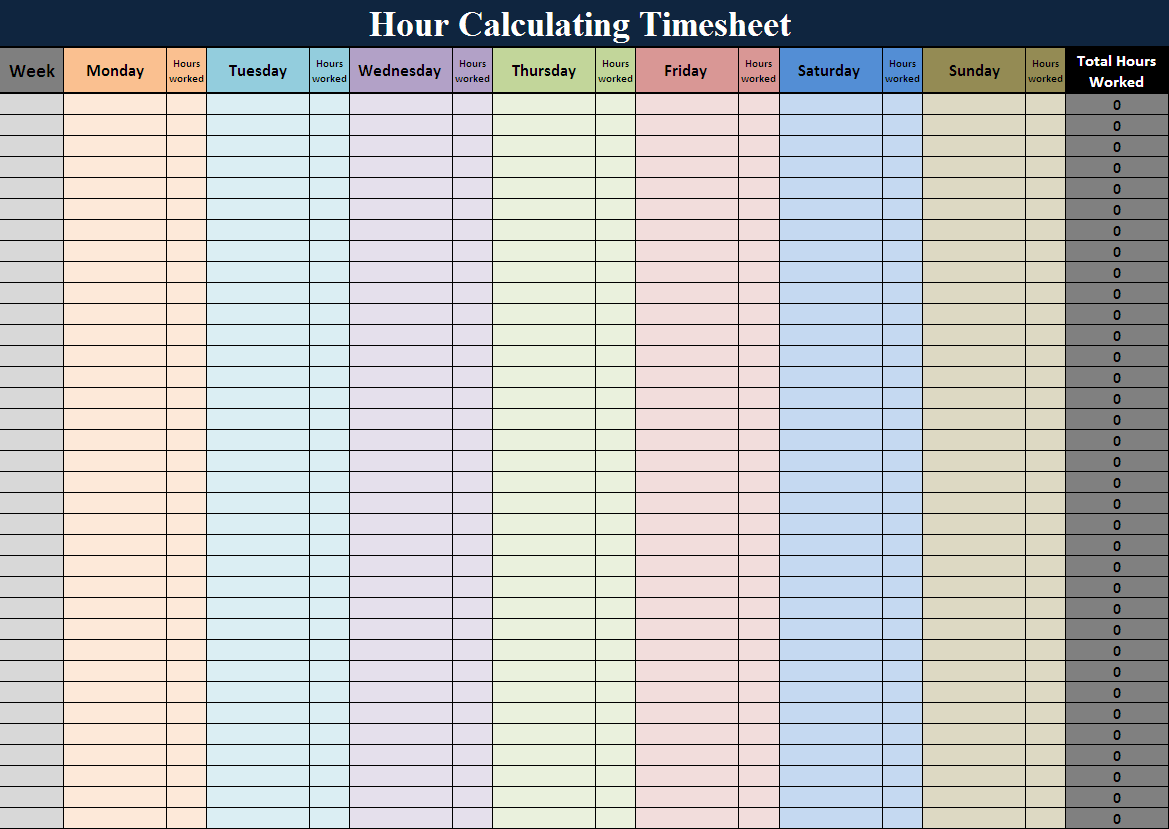Check Duplicate Data in Multiple Excel Sheets Easily

Managing large datasets in Excel can often lead to the issue of duplicate entries across multiple sheets. Whether you're dealing with sales records, customer data, or any other type of information, finding and removing duplicate data is crucial for maintaining data integrity and making accurate analyses. In this comprehensive guide, we will explore several methods to check duplicate data in Excel, focusing on techniques that apply to multiple sheets within a workbook.
Why Checking for Duplicates is Important

Duplicate entries can skew your data analysis, leading to inaccurate insights and potentially costly mistakes. Here are some reasons why identifying and removing duplicates is beneficial:
- Data Accuracy: Ensures the data you are analyzing is unique and reliable.
- Efficiency: Reduces the time spent on data cleaning.
- Cost Savings: Prevents unnecessary expenses due to data redundancy in operations.
Using Conditional Formatting to Spot Duplicates

Conditional Formatting in Excel is a powerful tool for visually identifying duplicates:
- Select Cells: Choose the range or columns where you want to find duplicates.
- Apply Conditional Formatting: Go to Home > Conditional Formatting > Highlight Cells Rules > Duplicate Values. Excel will then highlight the duplicate cells based on your settings.
- Check Multiple Sheets: Repeat this process for each sheet you need to check. Here’s a table illustrating how you might apply this on different sheets:
| Sheet Name | Column to Check | Highlight Color |
|---|---|---|
| Sales Data | B | Red |
| Customer Info | A | Green |
| Transactions | C | Yellow |

📌 Note: Remember to turn off Conditional Formatting for your sheets when you are done checking for duplicates to avoid confusion with other data analysis tasks.
Using Excel Formulas to Find Duplicates Across Sheets
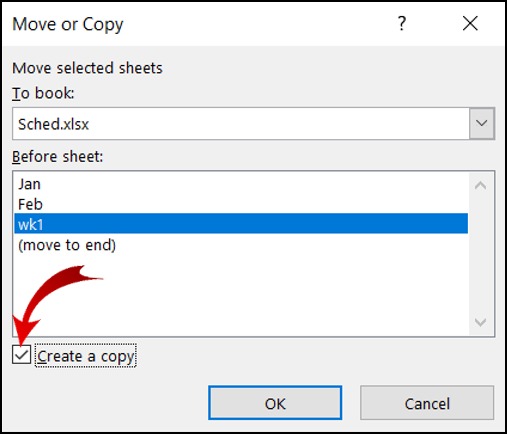
If you need to compare data from different sheets and find duplicates, Excel formulas can help:
- COUNTIF Function: Use the COUNTIF function across sheets. For example, to check if any value in Sheet1!A:A exists in Sheet2!B:B, use:
=COUNTIF(Sheet2!B:B, Sheet1!A1)>0 - VLOOKUP Function: For a more dynamic check, VLOOKUP can be used to find exact matches:
=VLOOKUP(Sheet1!A1, Sheet2!B:B, 1, FALSE)If there’s no match, it will return #N/A, indicating no duplicate.
These methods help in pinpointing duplicates without altering your original data, making it easier to manage large datasets.
Using Advanced Filter for Duplicate Removal

When you want to remove duplicates across multiple sheets:
- Consolidate Data: Copy data from all relevant sheets into one. This can be done through manual copy-pasting or using Power Query.
- Select Data: Choose the range of your consolidated data.
- Apply Advanced Filter:
- Go to Data > Advanced.
- Check ‘Copy to another location’ and choose a destination for the filtered list.
- In the criteria range, enter criteria to filter unique values, for example, using a formula like
=A1<>“”to ensure all cells have content. - Select ‘Unique Records Only’.
- Filter for Duplicates: Use the duplicate option in the Advanced Filter to display only the duplicate values.
💡 Note: Advanced Filter only removes duplicates within the selected range; it won’t change data on other sheets. If you need to remove duplicates on all sheets, you’ll have to manually apply the filter to each.
Power Query for Duplicate Management

Power Query offers advanced data transformation capabilities, including duplicate removal:
- Load Sheets: Load the data from all relevant sheets into Power Query.
- Merge Queries: Combine these queries into one master query, making sure to keep a reference to the original sheet for data tracing.
- Remove Duplicates: Select the table from the combined query and remove duplicates based on key columns.
Power Query will then show you a list of unique entries or highlight the duplicates, offering a powerful solution for managing data across sheets.
In summary, managing duplicates in Excel, especially when working with multiple sheets, requires a strategic approach. Using tools like Conditional Formatting for visual identification, formulas for cross-sheet checking, Advanced Filter for consolidation, and Power Query for advanced data management can significantly streamline the process. By applying these methods, you can ensure that your data remains accurate, leading to more reliable analysis and decision-making.
What is the best method for checking duplicates if you have data in multiple sheets?

+
The best method often depends on the size and complexity of your data. If you’re looking for a quick visual check, use Conditional Formatting. For more in-depth analysis, employing Power Query to combine and check data from multiple sheets can be highly effective.
Can Excel formulas differentiate between near duplicates?
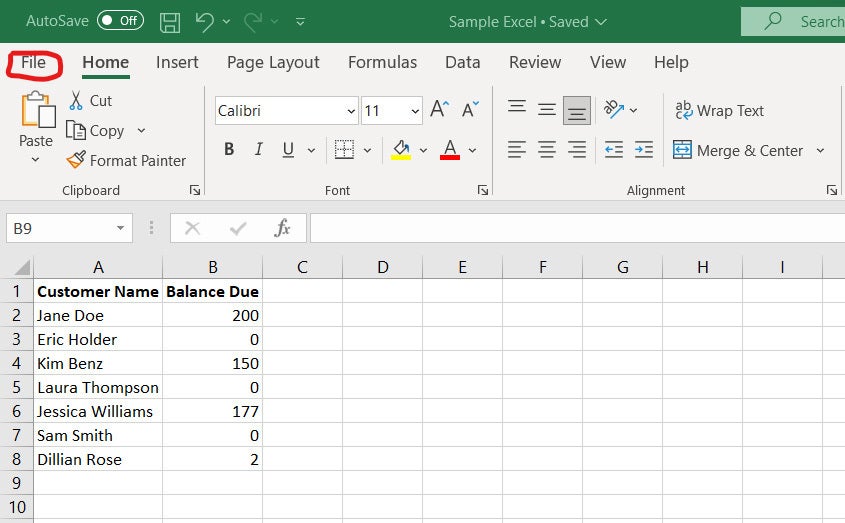
+
Excel formulas like VLOOKUP or MATCH can only find exact matches. For near duplicates, you might need to use functions like EXACT, combined with wildcard searches or custom VBA scripting.
How can I ensure I’m not deleting important data while removing duplicates?

+
Before you remove duplicates, make a backup of your data. Also, consider using Advanced Filter or Power Query where you can first review the data before making changes. Always check the columns you’re using to identify duplicates to ensure they uniquely define your records.
Is there a way to automate duplicate checks in Excel?

+
Yes, by setting up macros or using VBA scripts, you can automate the process of checking and removing duplicates. Additionally, employing Power Query with scheduled refreshes can also provide an automated solution for managing data.